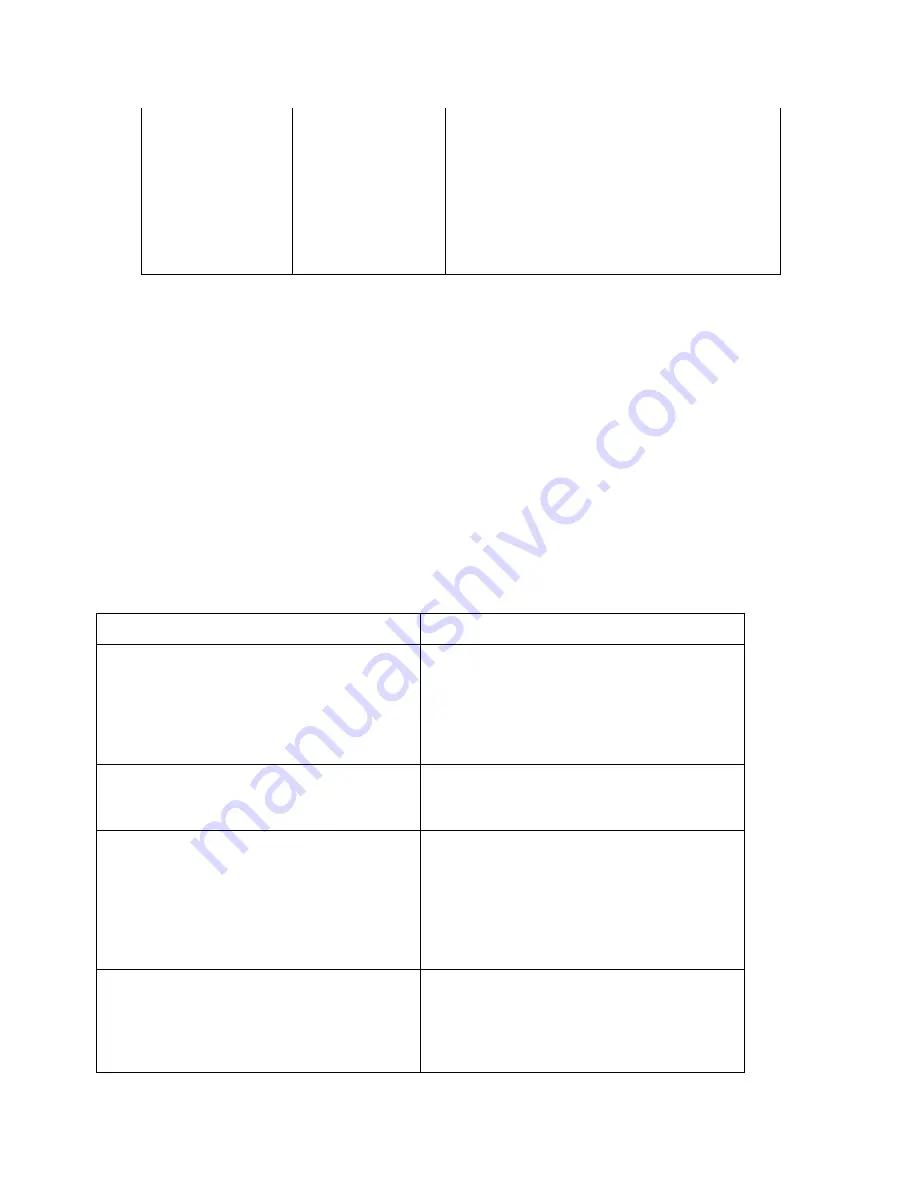
Using Street Atlas Handheld on a PDA
337
Handheld.
Help: View tips on using the map view
screen.
About: View version and other
information about Street Atlas USA
Handheld.
License: View license information for
Street Atlas USA Handheld.
Querying Features on the Map on a Pocket PC Device
Tap a map feature on the map view screen on your Pocket PC handheld to view query
information about it including the coordinates of the point tapped. The query information
displays in the information area above the menu bar.
Notes
•
Extended information may be available for your map feature. Tap the information area
above the menu bar to view additional information.
•
If no query information is available for a map feature, the message "No Info. at data
zoom level..." (along with the current zoom level) displays in the information area
above the menu bar.
To Query Map Features
The following table describes how to get query information on various map features.
To get information about...
Tap...
Map Coordinates
A point on the map and then tap the
information area above the menu bar
to view its coordinate information
(latitude/longitude or UTM/UPS) based
on the coordinate option you chose in
Setting Preferences.
Points Objects (Placenames, Airports,
Landmarks, etc.)
A point object on the map to display its
name, city, state, and ZIP Code
information.
Waypoints (Wpts)
A waypoint and then tap the
information area above the menu bar
to view extended Wpts information
including names or any text appearing
in the Close To text field. For
information on adding waypoints, see
Adding Waypoints.
Road, Railroad, Hydro (Water) Lines
A road to display its name, city, state,
and ZIP Code information.
A rail or hydro (stream, brook, creek,
and so forth) line to displays its
position (in lat/lon or UTM/UPS
Summary of Contents for Street Atlas USA 2009
Page 1: ...Street Atlas USA 2009 User Guide ...
Page 2: ......
Page 44: ......
Page 56: ...Street Atlas USA 2009 User Guide 44 NavMode in 3 D ...
Page 74: ...Street Atlas USA 2009 User Guide 62 Step 6 Create your maps Click Next to create the maps ...
Page 78: ......
Page 90: ......
Page 120: ......
Page 146: ......
Page 168: ......
Page 228: ......
Page 271: ...Using Voice Navigation and Speech Recognition 259 Last leg Approaching finish Off route ...
Page 272: ......
Page 290: ......
Page 294: ......
Page 298: ......
Page 376: ......
Page 388: ......






























