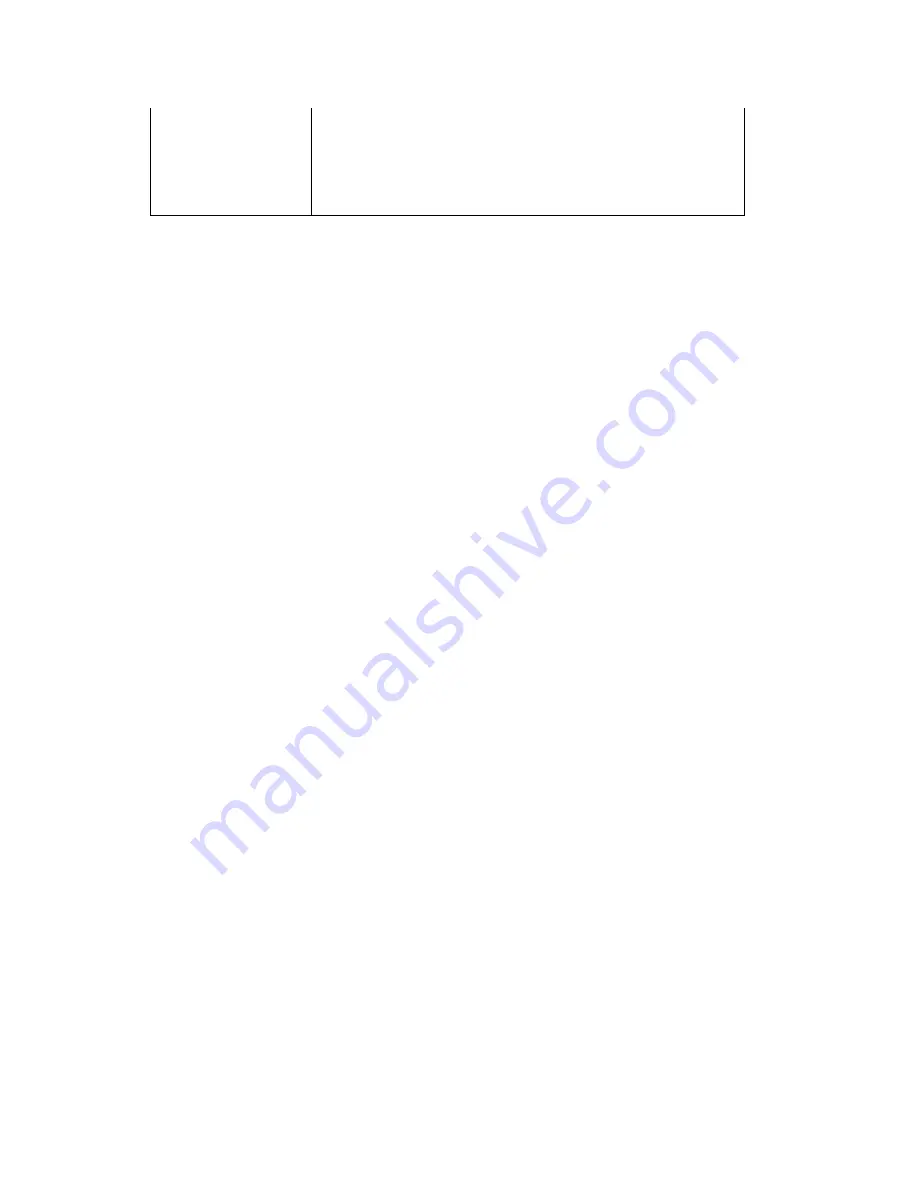
Street Atlas USA® 2009 User Guide
350
route with a GPS connection.
•
Tap Off to deactivate voice output.
Note If you cannot hear spoken directions while you
are tracking along a route, the volume on your device
may need to be adjusted.
2.
3.
Tap the item for each preference option and then tap ok.
The map view screen displays with the selected preference(s).
Waypoints
Adding Waypoints on a Pocket PC
Use waypoints (Wpts) on the map to mark specific locations or to use as points along a
route.
To Add a Waypoint
Use the following steps to add a waypoint to the map.
1.
Tap and hold your stylus on a location on the map where you want to add a waypoint
and select Drop Waypoint from the shortcut menu.
OR
If location information was available for the last tapped position, you can add it as a
waypoint by tapping the point on the map, tapping the information area above the
menu bar, and then tapping Add as Waypoint.
OR
To add your screen center as a waypoint, tap Tools and then tap Add Wpt. The Add
Wpt icon displays in the center of the map view screen. Tap the Add Wpt icon to
place the waypoint at the screen center. If you do not want to place the waypoint at
the screen center, tap the map location where you want to place the waypoint and
then tap the Add Wpt icon to save the waypoint.
Note If you need to pan the map to place a waypoint at a particular location, pan to
the location and then tap the map view screen at the desired location to place the
waypoint icon.
2.
Optional. Enter a new name for the waypoint, a map feature or placename the
waypoint is close to, any comment about the waypoint, and the desired symbol style
and color. The coordinates of the waypoint display in the dialog box.
Note "Close to" information (city, state, and ZIP Code—if available) displays as
extended information when querying a waypoint.
3.
Tap Ok to save the waypoint. The map view screen displays and the new waypoint
displays at the location you selected.
Summary of Contents for Street Atlas USA 2009
Page 1: ...Street Atlas USA 2009 User Guide ...
Page 2: ......
Page 44: ......
Page 56: ...Street Atlas USA 2009 User Guide 44 NavMode in 3 D ...
Page 74: ...Street Atlas USA 2009 User Guide 62 Step 6 Create your maps Click Next to create the maps ...
Page 78: ......
Page 90: ......
Page 120: ......
Page 146: ......
Page 168: ......
Page 228: ......
Page 271: ...Using Voice Navigation and Speech Recognition 259 Last leg Approaching finish Off route ...
Page 272: ......
Page 290: ......
Page 294: ......
Page 298: ......
Page 376: ......
Page 388: ......






























