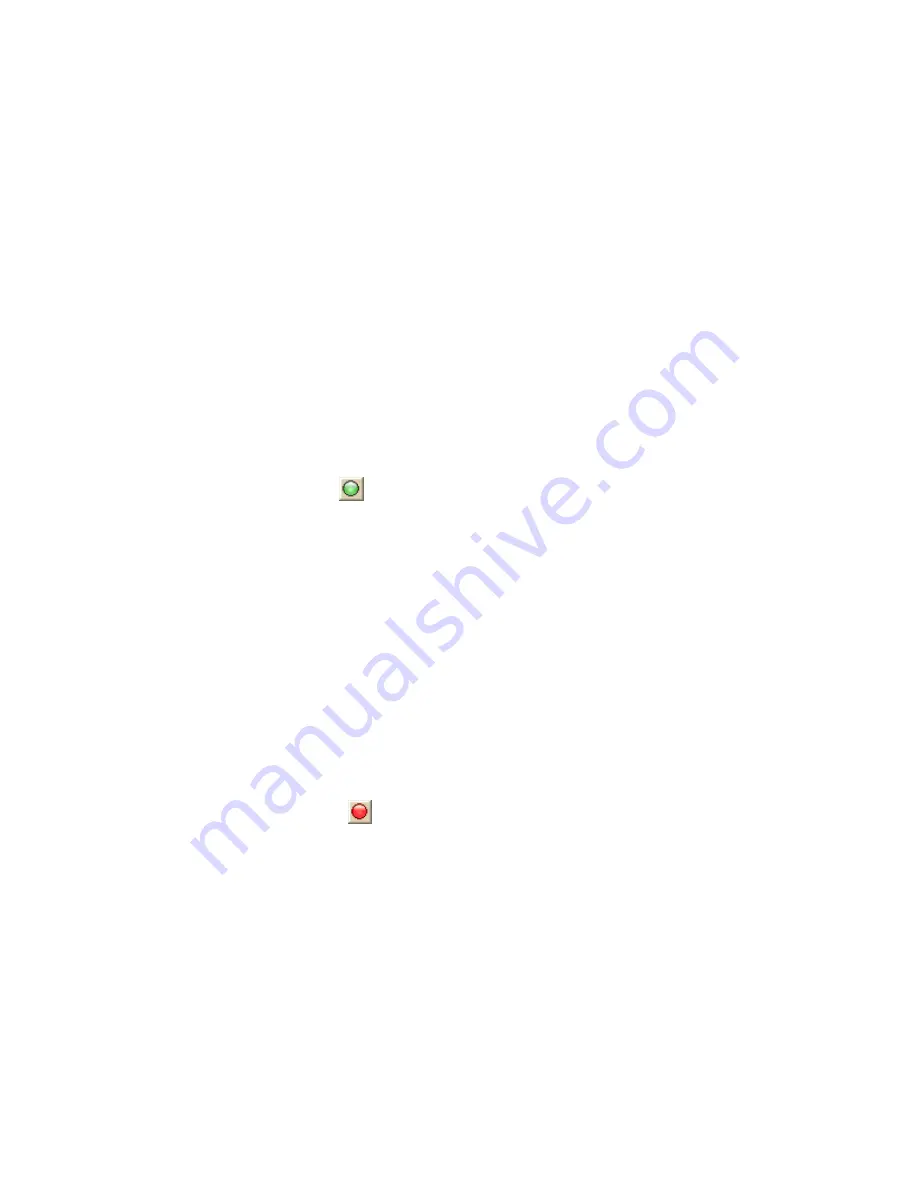
217
Routing
Creating a Route
You can create a road route using the Route tab, right-click feature, or the toolbar.
Once you create a route, you can use the Route tab to view route directions, edit a
route, and display routes on a map.
Routes are calculated using the default routing preferences. To show/remove routing
MapNotes, waypoint labels, state borders, and route vias, enable/disable GPS voice
navigation, or to change the default speed, road type, or routing preference, see
Setting Your Routing Preferences in this section.
See also, the Creating a Route tutorial on page 37.
To Create a Route Using the Route Tab
Use the following steps to create a route.
1.
Click the Route tab and then click New/Edit (if it is not already selected).
2.
Click File, click New, and then type the name for your route in the Name
text box.
3.
Click the Start tool
and then click the point on the map where you want
to begin your route.
OR
To use an address book entry as your start location, select Start From
Address Book from the Start drop-down list, click to select an Address Book
entry, and then click OK.
OR
To use your current GPS position as your start location, select Start From
GPS Location from the Start drop-down list.
OR
Type your start location in the Start drop-down text box. You can type the
name of an address book contact, user-added waypoint, or address.
Notes
An address must be in one of the following formats: street address, city, state
OR street address, ZIP/Postal Code.
The Book check box (underneath the Address Book buttons in the Find tab)
must be selected to search for address book contact names.
4.
Click the Finish tool
and then click the spot on the map where you want
to end your route.
OR
To use an address book entry as your finish location, select Finish From
Address Book from the Finish drop-down list, click to select an Address
Book entry, and then click OK.
OR
Type your finish location in the Finish drop-down text box. You can type in
the name of an address book contact, user-added waypoint, or address.
Notes
An address must be in one of the following formats: street address, city, state
OR street address, ZIP/Postal Code.
The Book check box (underneath the Address Book buttons in the Find tab)
must be selected to search for address book contact names.
Summary of Contents for Street Atlas USA 2009
Page 1: ...Street Atlas USA 2009 User Guide ...
Page 2: ......
Page 44: ......
Page 56: ...Street Atlas USA 2009 User Guide 44 NavMode in 3 D ...
Page 74: ...Street Atlas USA 2009 User Guide 62 Step 6 Create your maps Click Next to create the maps ...
Page 78: ......
Page 90: ......
Page 120: ......
Page 146: ......
Page 168: ......
Page 228: ......
Page 271: ...Using Voice Navigation and Speech Recognition 259 Last leg Approaching finish Off route ...
Page 272: ......
Page 290: ......
Page 294: ......
Page 298: ......
Page 376: ......
Page 388: ......






























