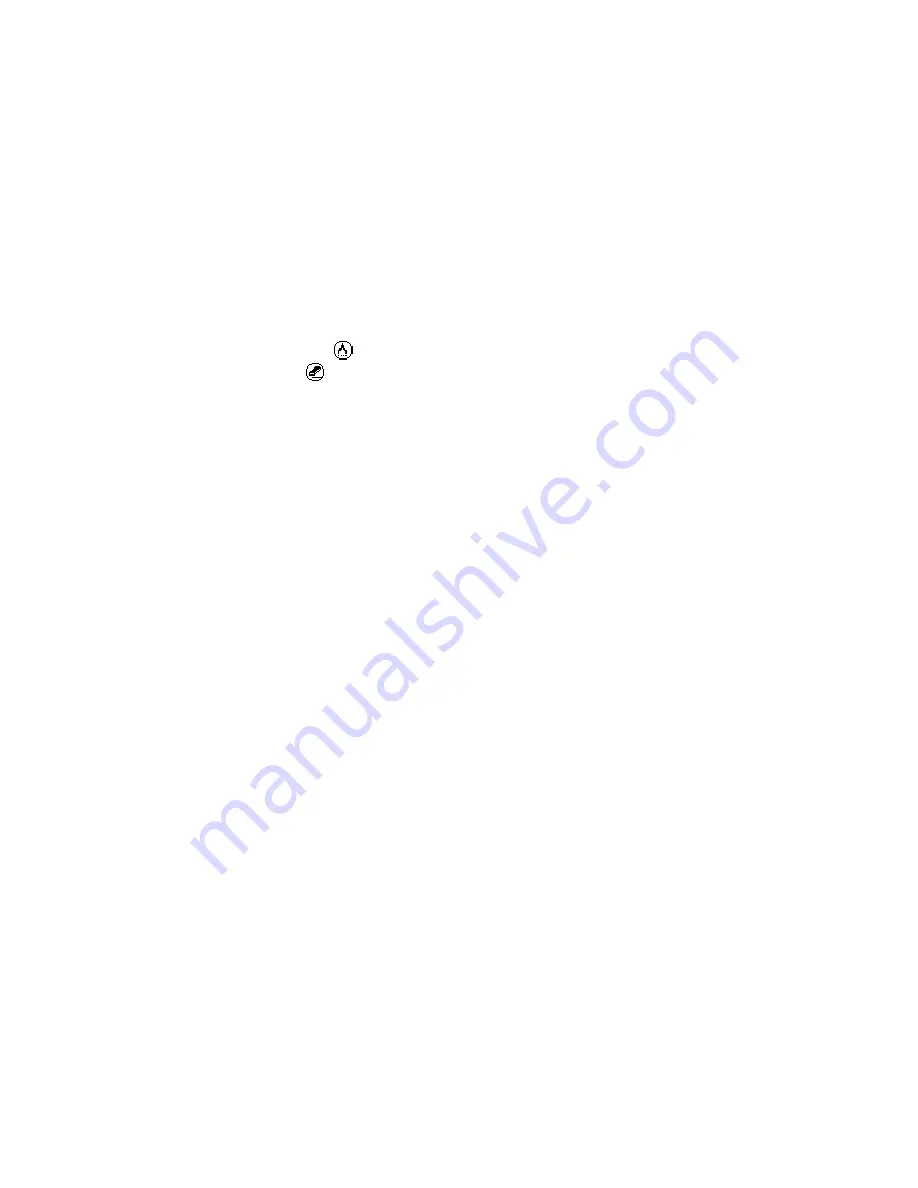
Using Street Atlas Handheld on a PDA
323
Distance
Measuring Distance on a Palm OS Handheld
Use the Distance tool to measure the distance in feet or miles from one map feature to
another.
To Measure Distance
Use the following steps to measure distance on the map.
1.
Tap the Menu button on your Palm OS® handheld to display the Street Atlas USA®
Handheld menu bar.
2.
Tap Tools, then tap Distance.
The Distance tool icon displays in the upper-right corner of the map view screen
and the Erase tool
icon displays in the upper-left corner of the map view screen.
3.
Tap the location on the map where you want to place the first point from which to
measure distance.
A point displays on the map view screen indicating the point tapped.
Note If you need to pan the map to place a point at a particular location, pan to the
location and tap the map view screen at the desired location to place the point.
4.
Tap the map again to place another point on the map. Each time you tap the map
while in Distance mode, a point is placed on the map and a line segment displays
between the points. When you create a new line segment, the segment length (as
well as the total distance of all segments drawn), displays in the Info Area below the
map view.
Note If you have placed a point on the distance measure line incorrectly, tap the
Erase icon. The last point and the line segment between it and the previous point are
cleared. Clear a whole distance measure line by tapping the Erase icon until all points
and line segments are cleared.
5.
To exit the Distance mode, tap the Distance tool icon.
The distance measure points and line segments are cleared from the map.
Tracking
Tracking Overview for Palm OS Handheld
With Street Atlas USA
®
Handheld on your Palm OS device, you can track to a map feature,
a waypoint, an address book entry, or along a route you have created. If you are connected
to a GPS receiver, use tracking to guide you to your destination.
Notes
•
When tracking with a GPS device, position is determined by the GPS position not the
screen center.
•
When tracking toward a map feature, waypoint, or along a route with a GPS receiver
connected, bearing and distance to the destination point is based on your GPS location.
•
You must stop tracking one feature to begin tracking another.
You must tap one of the four items in the Source box to track toward.
Find—Use the Find feature to search for and select a specific map feature.
Wpts—Select a waypoint from the list of those you have created.
Address Book Entry—Select a contact from your Address Book.
Summary of Contents for Street Atlas USA 2009
Page 1: ...Street Atlas USA 2009 User Guide ...
Page 2: ......
Page 44: ......
Page 56: ...Street Atlas USA 2009 User Guide 44 NavMode in 3 D ...
Page 74: ...Street Atlas USA 2009 User Guide 62 Step 6 Create your maps Click Next to create the maps ...
Page 78: ......
Page 90: ......
Page 120: ......
Page 146: ......
Page 168: ......
Page 228: ......
Page 271: ...Using Voice Navigation and Speech Recognition 259 Last leg Approaching finish Off route ...
Page 272: ......
Page 290: ......
Page 294: ......
Page 298: ......
Page 376: ......
Page 388: ......






























