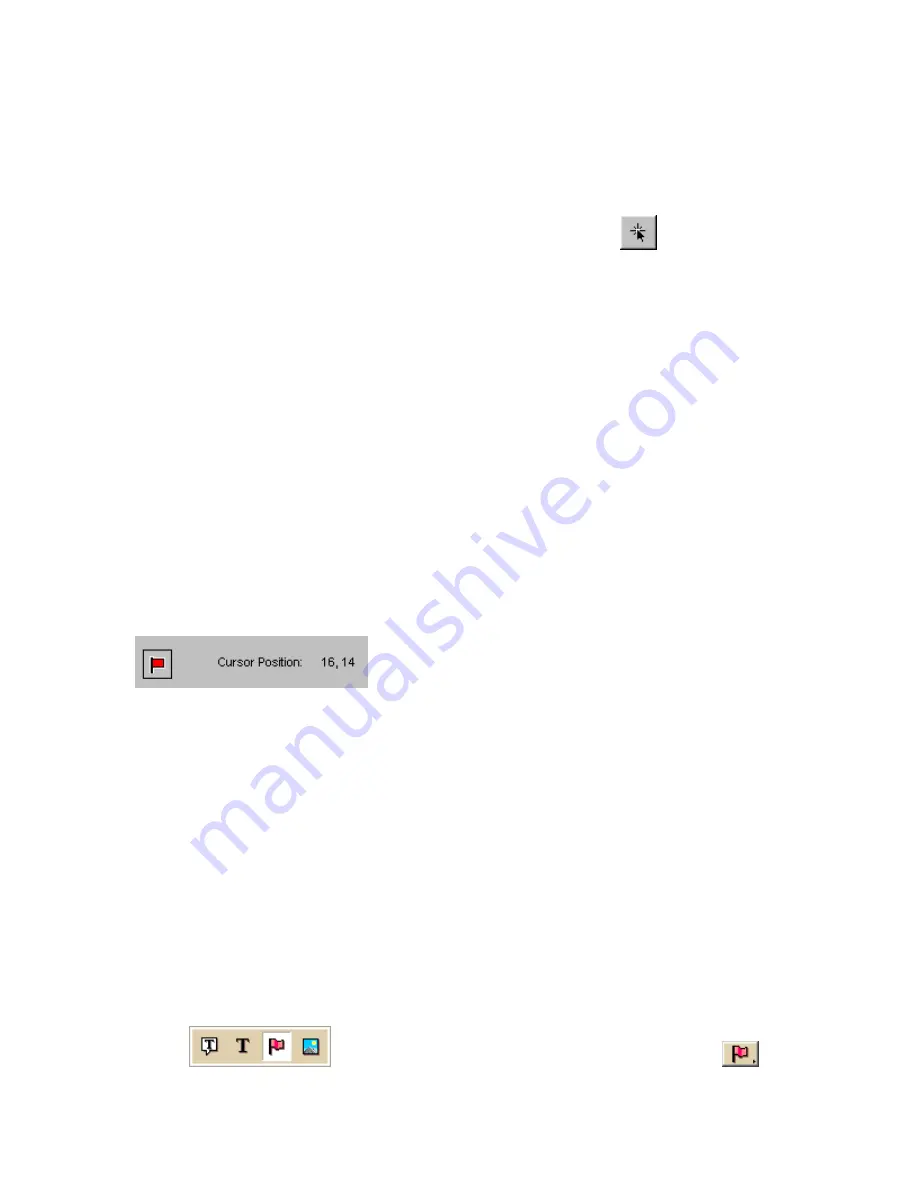
Street Atlas USA® 2009 User Guide
214
XSym lets you change the anchor position of your symbol.
To Select the Anchor Position
Use the following steps to select the anchor position of a symbol.
1.
Once your symbol is created, click the Anchor Position
button.
When you pass your pointer over the Symbol Editing Grid, it changes to a
small cross hair (plus sign).
2.
Click the pixel grid within the symbol to position your anchor.
The anchor location pixel coordinate numbers display after the position text to
the right of the Anchor Position button. The large cross hair in the Symbol
Editing Grid moves from its default anchor position to the new anchor
position.
To Center the Anchor Position
Click Center Anchor to place the anchor point in the exact center of the Symbol
Editing Grid.
Cursor Position
Any symbol created in XSym is 24 x 24 pixels square. Each of these pixels is
represented in the Symbol Editing Grid. When you move your cursor over the
Symbol Editing Grid, the cursor position by pixel number displays to the right of the
Cursor Position text next to the Image Preview (as shown below).
Image Preview and Cursor Position
As you move the cursor over the grid, the numbers update according to where you
are in the 24 x 24 grid. The first number in the above sample, 16, refers to the
number of pixels across (the X coordinate) from the upper left corner of the grid,
beginning with zero. The second number, 14, refers to the number of pixels down
(the Y coordinate) from the upper-left corner of the grid, beginning with zero.
Symbol Sets
Creating a New Symbol Set
Symbols created in DeLorme XSym are saved within a symbol set (.dim file) which
can contain up to 250 symbols.
To Create a New Symbol Set
Use the following steps to create a new symbol set.
1.
Click the Draw tab.
2.
Click and hold the Symbol/MapNote/Text Label/Image tool
to view its hidden options. Select the Symbol tool
.
Summary of Contents for Street Atlas USA 2009
Page 1: ...Street Atlas USA 2009 User Guide ...
Page 2: ......
Page 44: ......
Page 56: ...Street Atlas USA 2009 User Guide 44 NavMode in 3 D ...
Page 74: ...Street Atlas USA 2009 User Guide 62 Step 6 Create your maps Click Next to create the maps ...
Page 78: ......
Page 90: ......
Page 120: ......
Page 146: ......
Page 168: ......
Page 228: ......
Page 271: ...Using Voice Navigation and Speech Recognition 259 Last leg Approaching finish Off route ...
Page 272: ......
Page 290: ......
Page 294: ......
Page 298: ......
Page 376: ......
Page 388: ......






























