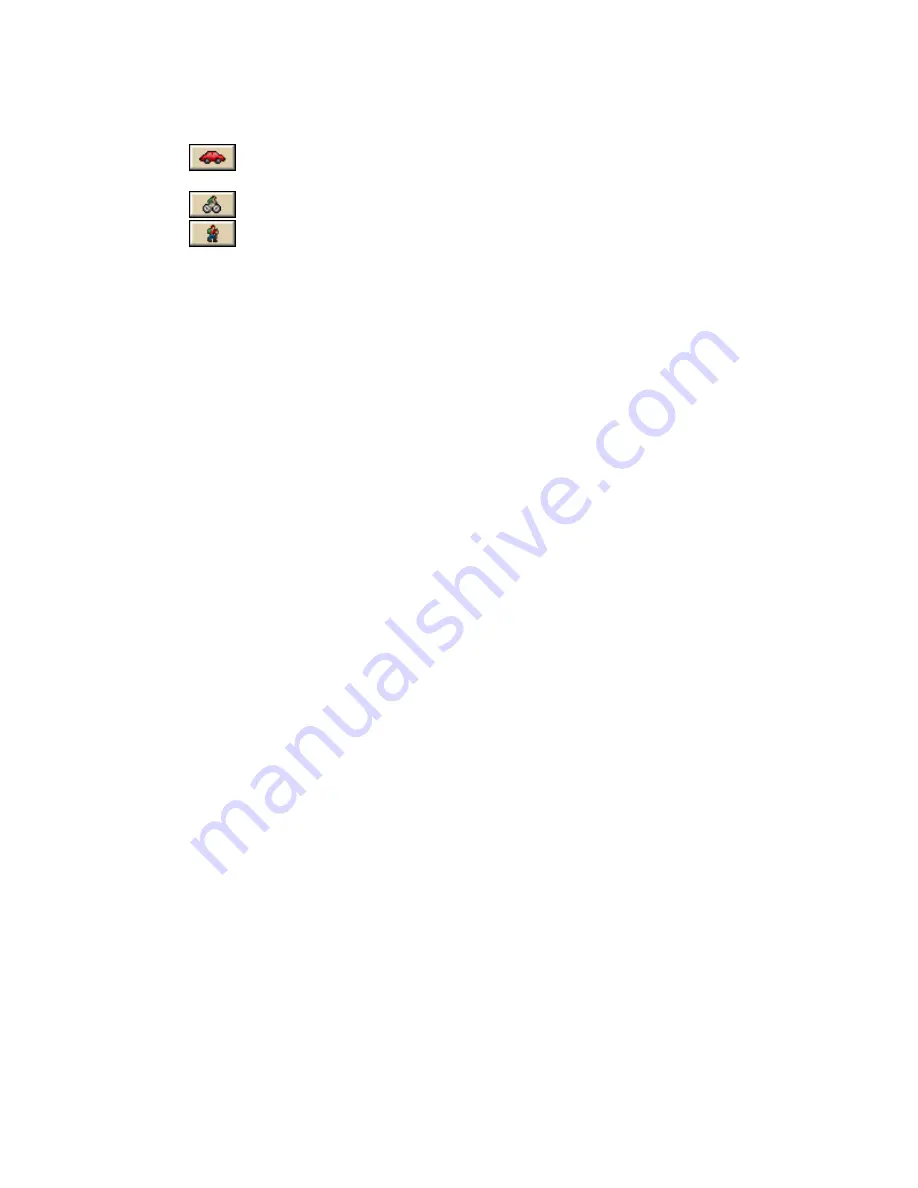
Street Atlas USA® 2009 User Guide
218
5.
Select a calculation method — the program adjusts the default calculation
values based on your selection:
Driving-Use this method to calculate the route when you are driving a
vehicle.
Cycling-Use this method to calculate a bicycle route.
Walking/running-Use this method to calculate routes when you are
on foot.
6.
Select a route type (Road-Shortest or Road-Quickest) from the drop-down
list.
7.
If the Auto check box is not selected, click Calculate.
If the program is unable to find an exact match for the item that you typed, a
dialog box opens with a list of the closest matches. Scroll through the list of
search results until you find the one you want to locate, click the item to
select it, and then click OK.
8.
Click Directions to view the route directions.
AND/OR
Click Advanced to display the advanced routing options.
AND/OR
Click Back on Track to add your current GPS position as a stop to the
current route.
To Create a Route Using the Right-click Function
Use the following steps to create a route.
1.
Right-click the map location where you want to begin your route, point to
Create Route in the shortcut menu, and click Set as Start.
2.
Right-click the map location where you want to end your route, point to
Create Route in the shortcut menu, and click Set as Finish.
3.
If the route doesn't automatically calculate, right-click the route, point to
Manage Route in the shortcut menu, and click Calculate Road Quickest or
Calculate Road Shortest.
Note If the program is unable to find an exact match for the item that you
typed, a dialog box opens with a list of the closest matches. Scroll through
the list of search results until you find the one you want to locate, click the
item to select it, and then click OK.
4.
Optional. Click the Route tab. Then click the Directions subtab to view the
route directions, the Advanced subtab to display advanced routing options,
Plan Trip to assign end of day or fuel breaks to your route, or Back on
Track to add your current GPS position as a stop to the current route.
To Create a Route Using the Toolbar
See T to view the steps for creating a route using the toolbar.
Summary of Contents for Street Atlas USA 2009
Page 1: ...Street Atlas USA 2009 User Guide ...
Page 2: ......
Page 44: ......
Page 56: ...Street Atlas USA 2009 User Guide 44 NavMode in 3 D ...
Page 74: ...Street Atlas USA 2009 User Guide 62 Step 6 Create your maps Click Next to create the maps ...
Page 78: ......
Page 90: ......
Page 120: ......
Page 146: ......
Page 168: ......
Page 228: ......
Page 271: ...Using Voice Navigation and Speech Recognition 259 Last leg Approaching finish Off route ...
Page 272: ......
Page 290: ......
Page 294: ......
Page 298: ......
Page 376: ......
Page 388: ......






























