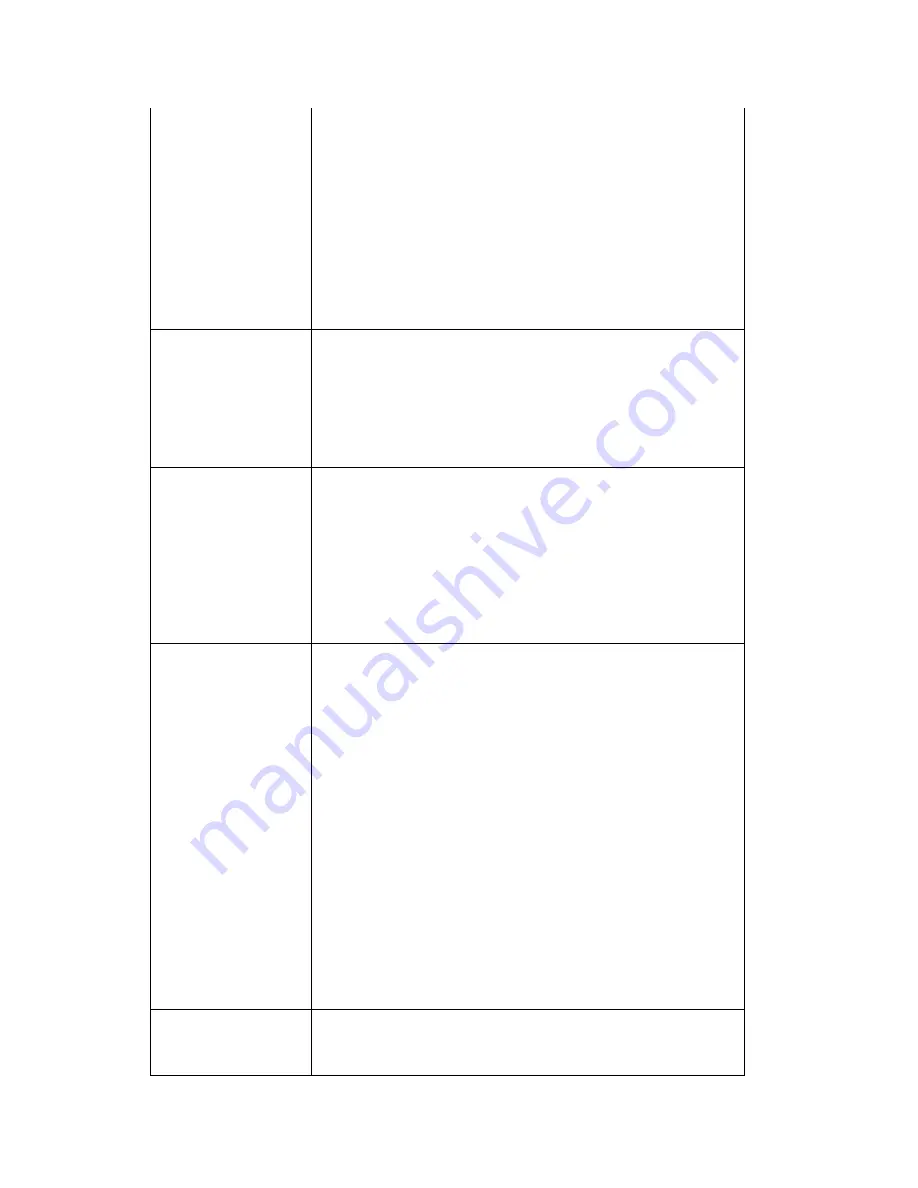
Using Street Atlas Handheld on a PDA
349
Coordinates
There are three latitude/longitude options as well as a
UTM/UPS coordinate option available for use with the
maps on your handheld.
•
For latitude/longitude coordinates, tap
Degrees, Deg. Minutes, or Deg. Min. Sec.
•
Tap UTM/UPS to display coordinates in the
UTM (Universal Transverse Mercator) system
or the UPS (Universal Polar Stereographic)
system. Coordinates display the zone number
and letter with the easting and northing
numbers. Example: 19 T 504780 5086751.
Units
There are four unit options available under
Preferences:
•
mi, ft (miles, feet)
•
km, m (kilometers, meters)
•
NM, ft (Nautical Miles, feet)
•
NM, m (Nautical Miles, meters)
Off Route After
When tracking along a route with a GPS device, tap
the minimum distance away from your route that you
want to reach before being notified that you are off
route. Once you are notified, an alert icon displays in
the bottom-right corner of the map display. Tap the
alert icon to recalculate the route based on your
current GPS position.
Note If you never want to be alerted, tap Infinite
from the Off Route After drop-down list.
Orientation
Orientation refers to the direction on a compass in
which the top of the map is pointing. The default
orientation for the map on the Map View screen is
North Up, which means the map orientation is north
up. There are nine options to choose from: GPS Up
(current GPS heading), North Up, Northeast Up, East
Up, Southeast Up, South Up, Southwest Up, West Up,
Northwest Up.
Notes
•
If the map orientation is not displaying North Up,
a small compass displays near the scale bar to
indicate map orientation.
•
You cannot change the orientation of raster
maps. If you attempt to change the orientation of
a raster map, and no vector data of that same
location is available, a gray screen will display
and no data will be available. If vector data is
available at that same location, the vector data
will display with the changed orientation.
Voice Output
There are two voice output options available under
Preferences:
•
Tap On to hear a voice when tracking along a
Summary of Contents for Street Atlas USA 2009
Page 1: ...Street Atlas USA 2009 User Guide ...
Page 2: ......
Page 44: ......
Page 56: ...Street Atlas USA 2009 User Guide 44 NavMode in 3 D ...
Page 74: ...Street Atlas USA 2009 User Guide 62 Step 6 Create your maps Click Next to create the maps ...
Page 78: ......
Page 90: ......
Page 120: ......
Page 146: ......
Page 168: ......
Page 228: ......
Page 271: ...Using Voice Navigation and Speech Recognition 259 Last leg Approaching finish Off route ...
Page 272: ......
Page 290: ......
Page 294: ......
Page 298: ......
Page 376: ......
Page 388: ......






























