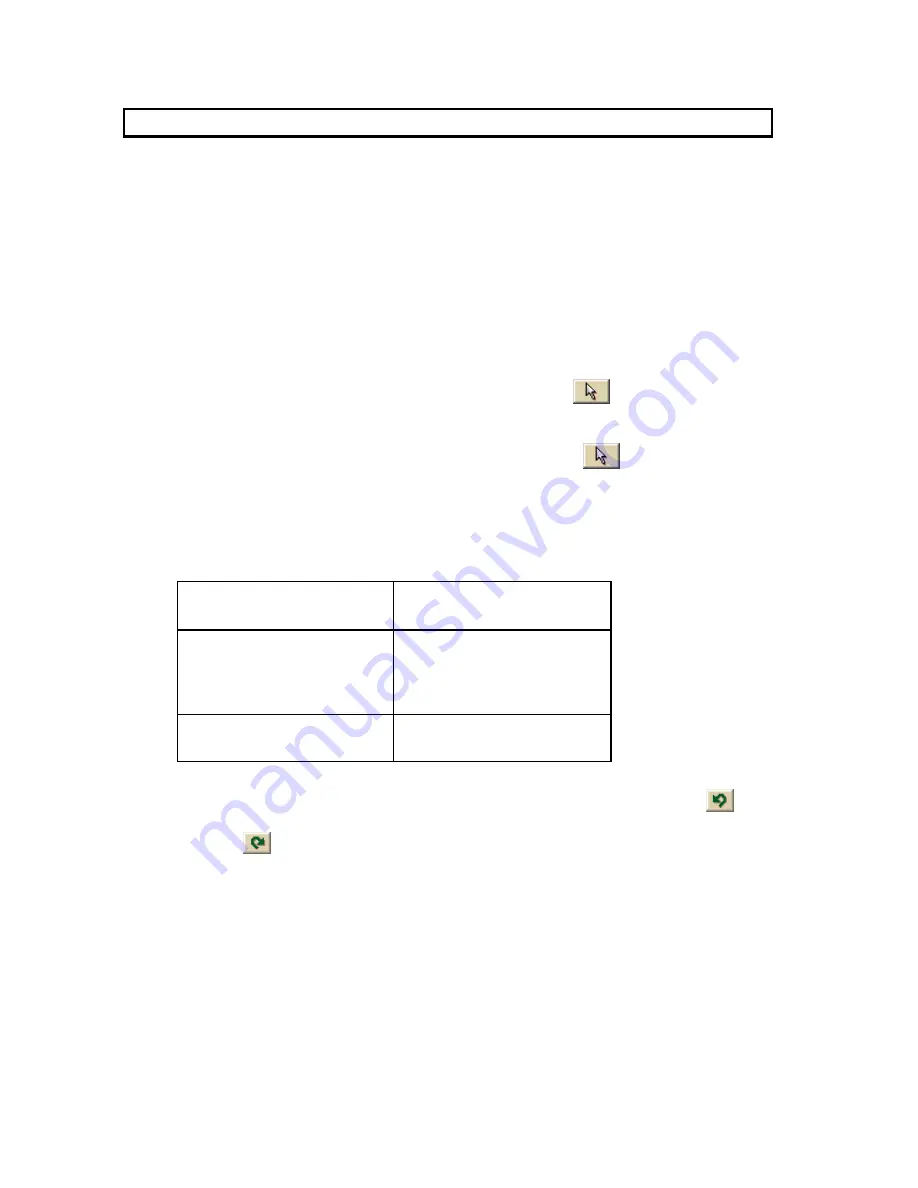
Street Atlas USA® 2009 User Guide
178
This note does not apply to Street Atlas USA Plus users.
Using Draw Objects
Copying and Placing Draw Objects
You can copy any draw object you place on the map.
To Copy Draw Objects
Use the following steps to copy draw objects.
1.
Open the map file that contains the draw object you want to copy.
2.
Click the Draw tab.
3.
To copy a single draw object, click the Select tool
and then click the
draw object on the map. A box displays around the active object.
OR
To copy multiple draw objects, click the Select tool
and then drag a box
over the draw objects you want to copy.
4.
To copy, press the CTRL+C keys on your keyboard.
5.
To paste, press CTRL+V on your keyboard. The newly copied object is placed
directly on top of the original (copied) object.
6.
To move the copied object, use the table below.
If the draw object is
a...
Then...
Routable Road, Track,
Line, Arc, Spline,
Polygon, Rectangle,
Circle, or MapNote
Press and hold the SHIFT
key on your keyboard
and drag the object to
the new location.
Symbol or Text
Drag the object to the
new location.
Tips
•
To undo the move of the pasted draw object, click the Undo button
to
undo the last action. If you decide not to undo the last action, click the Redo
button
.
•
If you undo the first move of the pasted object, the object is placed back on
top of the original (copied) object.
•
To copy and move a single object, select the draw object you want to copy,
press the CTRL key on your keyboard, and drag the draw object to the new
location.
•
If the item you copied does not successfully paste, it may be because you
clicked out of the map display. To focus the cursor back on the map, click
inside the map display. Then, try pasting again.
Summary of Contents for Street Atlas USA 2009
Page 1: ...Street Atlas USA 2009 User Guide ...
Page 2: ......
Page 44: ......
Page 56: ...Street Atlas USA 2009 User Guide 44 NavMode in 3 D ...
Page 74: ...Street Atlas USA 2009 User Guide 62 Step 6 Create your maps Click Next to create the maps ...
Page 78: ......
Page 90: ......
Page 120: ......
Page 146: ......
Page 168: ......
Page 228: ......
Page 271: ...Using Voice Navigation and Speech Recognition 259 Last leg Approaching finish Off route ...
Page 272: ......
Page 290: ......
Page 294: ......
Page 298: ......
Page 376: ......
Page 388: ......






























