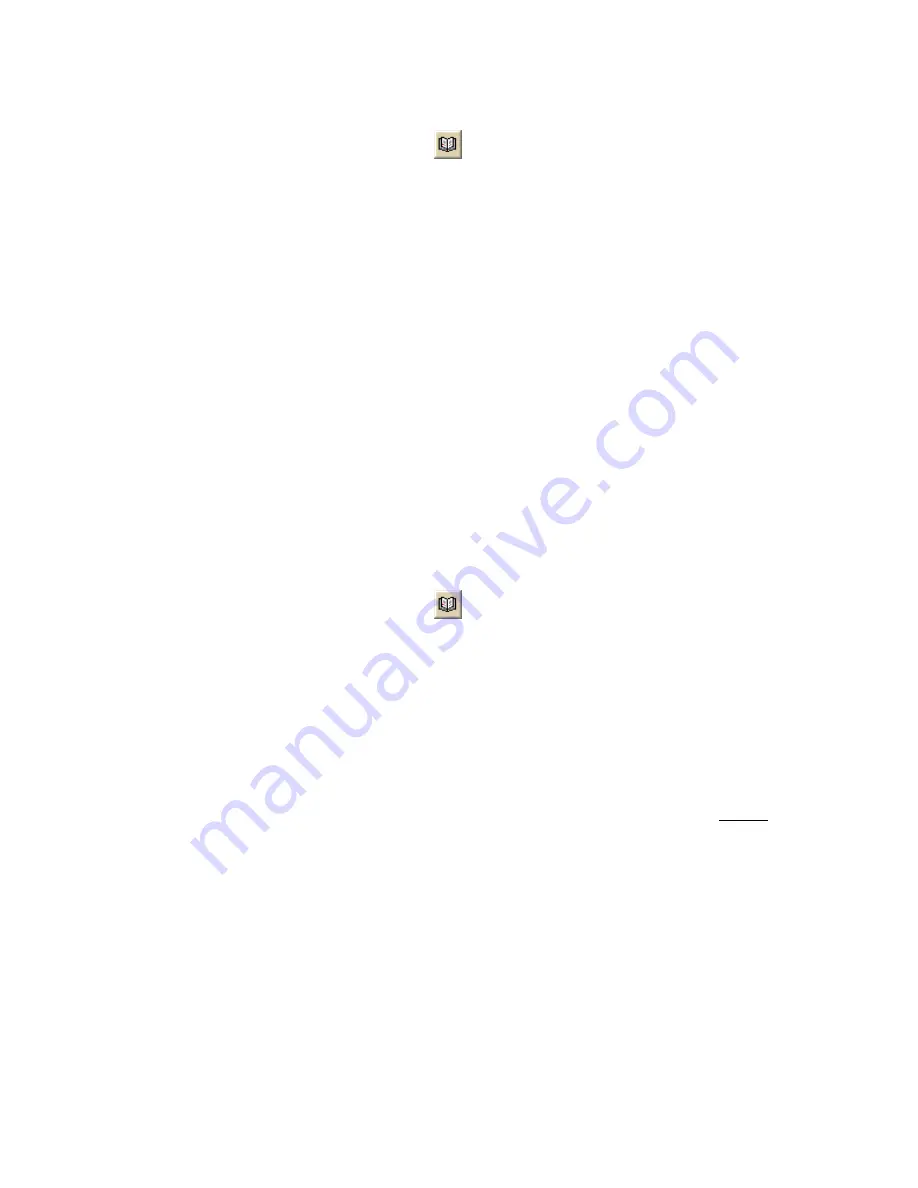
Street Atlas USA® 2009 User Guide
140
1.
Click the Find tab.
2.
Click the Address Book button
.
The DeLorme Address Book dialog box opens.
3.
Click Clear All.
A confirmation message displays.
4.
Click OK to delete the address book.
5.
Click Done.
Notes
•
The address book has a 200-record limit.
•
You can resize and move the Address Book dialog box.
•
You can resize the columns inside the Address Book dialog box.
Exporting Your Address Book
You can export your address book to another program using the Export function in
the Address Book dialog box. Exported address books are in DeLorme Address Book
(binary) or comma separated file (csv/text) format. Latitude and longitude values
are not exported.
To Export Your Address Book
Use the following steps to export your address book.
1.
Click the Find tab.
2.
Click the Address Book button
.
The DeLorme Address Book dialog box opens.
3.
Click Export.
The Save As dialog box opens.
4.
Browse to the location where you want to save the exported address book
file.
5.
Type the file name for your exported file in the File Name text box.
6.
Select DeLorme Address Book (*.dab) (binary format) or Comma-
separated File (*.csv) (text file format) from the Save as Type drop-down
list. DeLorme Address Book files retain all of their information and can be
imported into compatible DeLorme programs. Comma-separated files do not
contain coordinate information. You can view text files in third-party
applications such as Microsoft® Excel.
7.
Click Save.
8.
Click OK to acknowledge the export location.
9.
Click Done.
Notes
•
The address book has a 200-record limit.
•
You can resize and move the Address Book dialog box.
•
You can resize the columns inside the Address Book dialog box.
Summary of Contents for Street Atlas USA 2009
Page 1: ...Street Atlas USA 2009 User Guide ...
Page 2: ......
Page 44: ......
Page 56: ...Street Atlas USA 2009 User Guide 44 NavMode in 3 D ...
Page 74: ...Street Atlas USA 2009 User Guide 62 Step 6 Create your maps Click Next to create the maps ...
Page 78: ......
Page 90: ......
Page 120: ......
Page 146: ......
Page 168: ......
Page 228: ......
Page 271: ...Using Voice Navigation and Speech Recognition 259 Last leg Approaching finish Off route ...
Page 272: ......
Page 290: ......
Page 294: ......
Page 298: ......
Page 376: ......
Page 388: ......






























