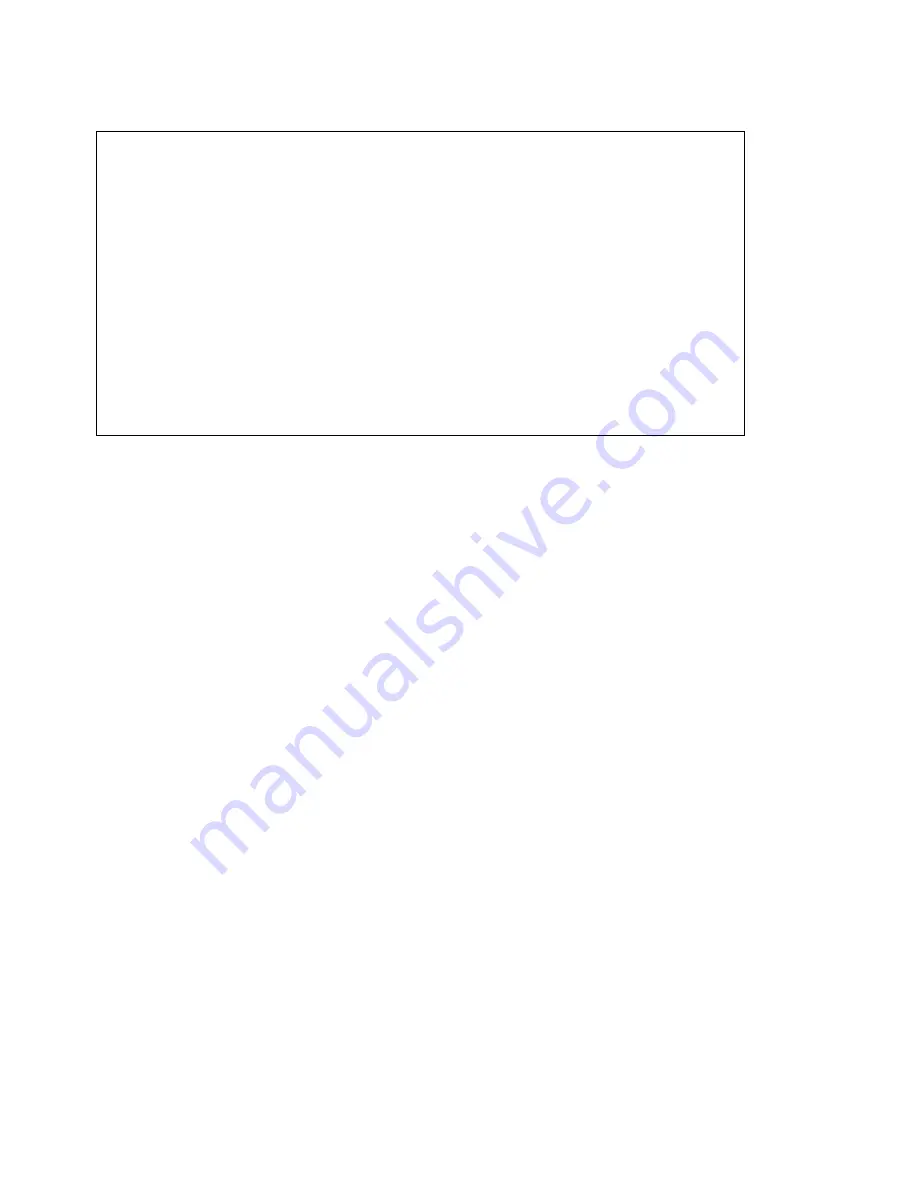
Street Atlas USA® 2009 User Guide
342
Notes
•
If the GPS device is receiving satellite data, but there is insufficient data for
an accurate location, the status displays "2D" (in yellow). Move your device to
another location until you get better reception.
•
When a GPS connection is successful and the device is acquiring sufficient
satellite data to determine your location, the status displays "3D" (in green).
A 3D connection provides data on your current coordinates, elevation,
heading, and the speed you are traveling. The GPS Position icon displays on
the map view screen and blinks if you are not moving. Once you start
traveling, the GPS Position icon changes to an arrow indicating direction of
travel.
•
If you pan the map and the GPS Position is not in the map view, the GPS Off
Map icon displays in the lower-left of the map view screen. Tap the icon to
center the map on your current GPS Position.
Updating Your GPS Settings on a Pocket PC Device
When connecting your GPS device to your Pocket PC handheld for use with Street Atlas
USA® Handheld, you might have to update your GPS settings to initialize your GPS device.
Note NMEA-compatible GPS devices used with Street Atlas USA Handheld should be set to
a mode corresponding to NMEA 183 version 2.0 at 4800 baud.
To Update Your GPS Settings
Use the following steps to update your GPS settings.
1.
Tap GPS, then tap Settings.
The GPS Settings screen displays.
2.
Under State, tap the state where you are currently located.
Note If you have previously used your GPS device with Street Atlas USA Handheld,
tap Last Location to use the last position used, or tap Screen Center to use the
current screen center coordinates.
OR
Tap the Coords field to manually enter your coordinates.
The Select Location screen displays. Tap a number or letter in the coordinate and use
the up and down arrows to make changes. Tap ok to update the coordinates. The
GPS Settings screen displays.
3.
Under Device, tap to select the type of device you are using.
4.
Under Comport, tap to select the COM port you are using.
5.
If you have a DeLorme USB Earthmate, tap Advanced to change the LED and/or
WAAS settings. Then, tap OK to return to the GPS Settings screen.
6.
Tap OK to save settings.
The map view screen displays.
Notes
•
After the first initialization, all settings default to those set the last time you edited the
GPS Settings screen.
•
When you select a state, the center of the state is used for the initialization.
Summary of Contents for Street Atlas USA 2009
Page 1: ...Street Atlas USA 2009 User Guide ...
Page 2: ......
Page 44: ......
Page 56: ...Street Atlas USA 2009 User Guide 44 NavMode in 3 D ...
Page 74: ...Street Atlas USA 2009 User Guide 62 Step 6 Create your maps Click Next to create the maps ...
Page 78: ......
Page 90: ......
Page 120: ......
Page 146: ......
Page 168: ......
Page 228: ......
Page 271: ...Using Voice Navigation and Speech Recognition 259 Last leg Approaching finish Off route ...
Page 272: ......
Page 290: ......
Page 294: ......
Page 298: ......
Page 376: ......
Page 388: ......






























