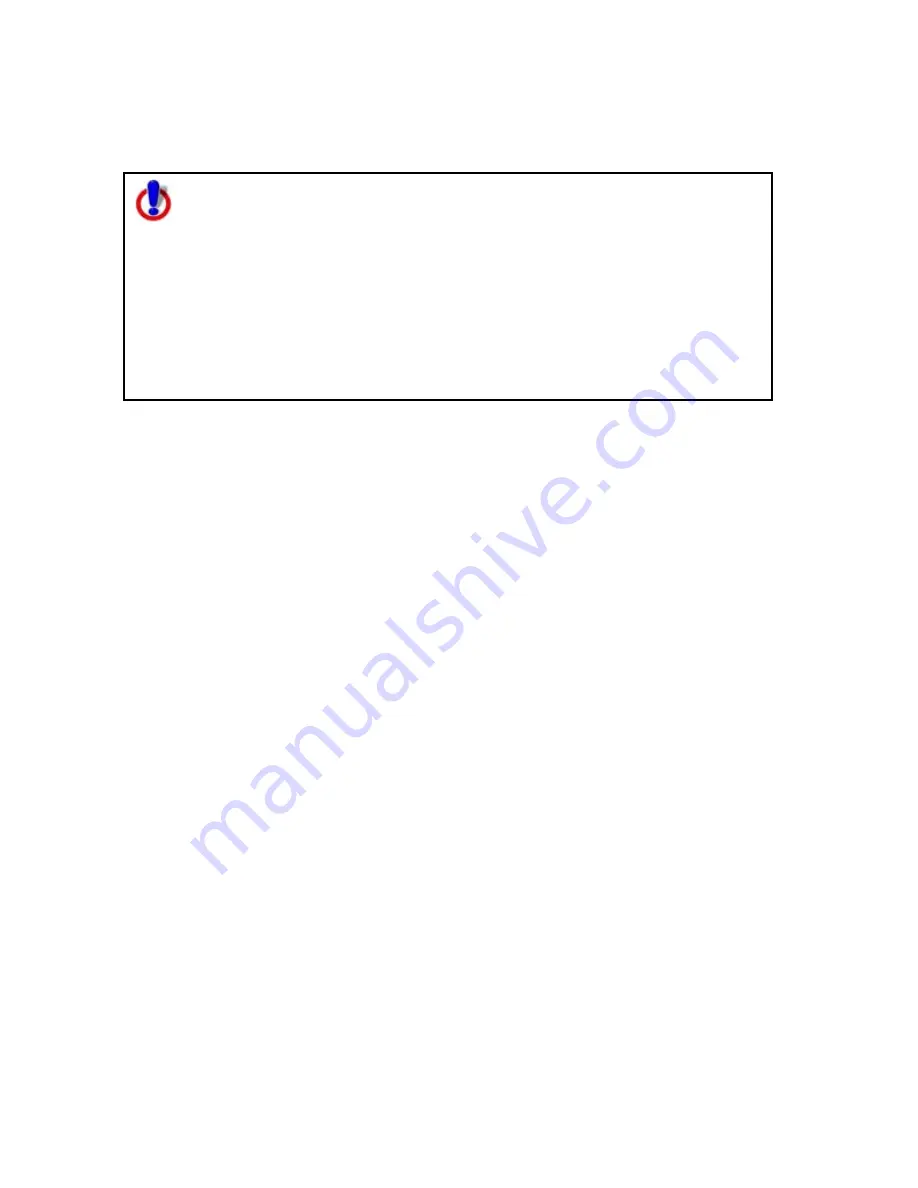
Using Map Files
105
10.
Click Create.
Your file is created and saved in the specified location.
Note for regular Street Atlas USA® users
This Help topic describes functionality provided in advanced file
management.
Advanced file management allows you to save multiple routes and draw
layers in a single map file. With simplified file management, you can save
only one route and/or draw layer in a single map file. If you did not select
to enable advanced file management during the product installation, you
can still change the settings using the Change File Management option in
the Options menu. For more information, see Activating
Advanced/Simplified File Management.
This note does not apply to Street Atlas USA Plus users.
Importing Transfer Files
You can package a map file and its contents into a single file, called a transfer file, to
facilitate e-mailing or copying. You can also import transfer files, allowing you to
share your map files with other DeLorme users.
You can import a transfer file with or without attached hyperlink files. When you
create a transfer file with hyperlinked files, you can choose to maintain the directory
information of common files. By doing this, the recipient of the transfer file can keep
a similar directory structure as the creator. This is helpful when a transfer file is
shared and updated between users.
Note Transfer files do not include map data.
To Import a Transfer File
Use the following steps to import a transfer file, including transfer files that have
been e-mailed to you by other DeLorme users.
1.
Click the Map Files tab.
2.
Click File, click Transfer, and then click Import.
The Import Transfer File dialog box opens. The C:\DeLorme Docs\Transfer
Files directory is the default location. Browse to another location if you want
to save the file somewhere else. Transfer files have .dmt extensions.
3.
Click a file to select it.
The name displays in the File Name text box.
4.
Click Import to finish the import process.
The imported map file opens and displays in the map view.
Summary of Contents for Street Atlas USA 2009
Page 1: ...Street Atlas USA 2009 User Guide ...
Page 2: ......
Page 44: ......
Page 56: ...Street Atlas USA 2009 User Guide 44 NavMode in 3 D ...
Page 74: ...Street Atlas USA 2009 User Guide 62 Step 6 Create your maps Click Next to create the maps ...
Page 78: ......
Page 90: ......
Page 120: ......
Page 146: ......
Page 168: ......
Page 228: ......
Page 271: ...Using Voice Navigation and Speech Recognition 259 Last leg Approaching finish Off route ...
Page 272: ......
Page 290: ......
Page 294: ......
Page 298: ......
Page 376: ......
Page 388: ......






























