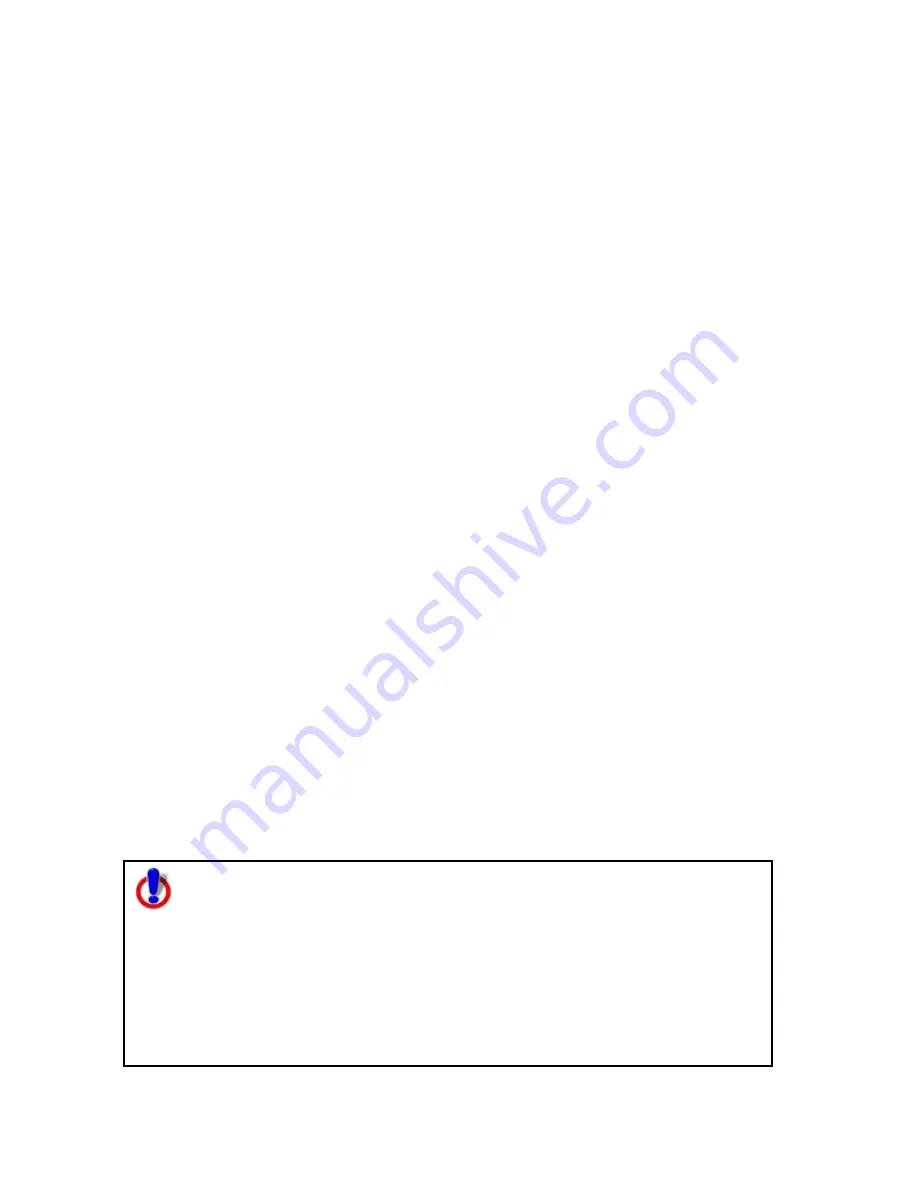
Using the Draw Tools
167
Importing Files to Draw Files
You can import many types of files as draw files. The file items display as draw
objects within the draw file.
You can also use the Exchange dialog to download waypoint and tracks to the Draw
tab. See the Help topics under Using Handheld Devices for more information.
See the chart at the end of this topic to learn what is imported for each type of file.
Important To add a draw file, such as a track, to a map file, click the Add button
on the Map Files tab. For more information, see Editing a Map File on page 102.
To Import Files
Use the following steps to import a file.
1.
Click the Draw tab.
2.
Click File to open the draw file editing area.
3.
Click Import.
The Import Draw File dialog box opens.
4.
Browse to the source folder of the file. The default directory is C:\DeLorme
Docs\Export.
5.
From the Files of type drop-down list, select the type of file you want to
import.
6.
If you selected GPS Log File format, select how you want the file to display on
the map from the Import As drop-down list.
7.
Select the file and then click Open. The draw objects in the imported file
display. A new draw file is automatically created for the imported file.
8.
Click Done to return to the Draw dialog area.
Notes
You can import a file containing survey information as long as the survey
information is formatted correctly. For more information, see Sample Survey File.
•
The file must start with Begin Survey and end with End.
•
The second line must be a coordinate.
•
The remainder of the file can be made up of lines or arcs. A line is defined by
direction and length.
•
A curve is defined by the word curve, followed by a letter representing the
side of the arc to put the radius. This is followed by the length of the radius
and the length of the arc. The arc is completed with a bearing from the start
to finish point.
Street Atlas USA® only
This Help topic describes functionality that's provided in advanced file
management.
Advanced file management allows you to save multiple routes and draw
layers in a single Map File. Simplified file management lets you save only
one route and/or draw layer in a single Map File. If you did not select to
enable advanced file management during the product installation, you can
still change the settings using the Change File Management option in the
Options menu. For more information, see Activating Advanced/Simplified
File Management.
Summary of Contents for Street Atlas USA 2009
Page 1: ...Street Atlas USA 2009 User Guide ...
Page 2: ......
Page 44: ......
Page 56: ...Street Atlas USA 2009 User Guide 44 NavMode in 3 D ...
Page 74: ...Street Atlas USA 2009 User Guide 62 Step 6 Create your maps Click Next to create the maps ...
Page 78: ......
Page 90: ......
Page 120: ......
Page 146: ......
Page 168: ......
Page 228: ......
Page 271: ...Using Voice Navigation and Speech Recognition 259 Last leg Approaching finish Off route ...
Page 272: ......
Page 290: ......
Page 294: ......
Page 298: ......
Page 376: ......
Page 388: ......






























