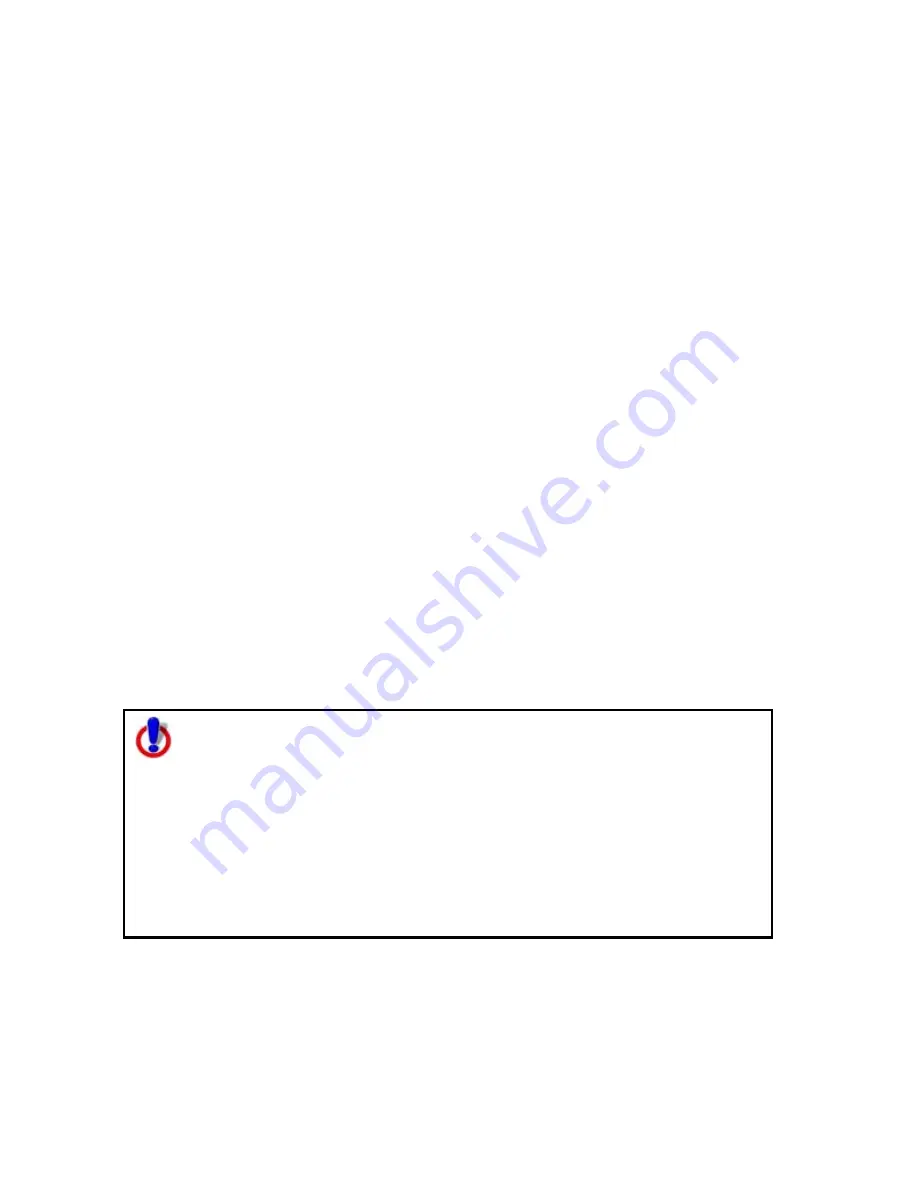
99
Using Map Files
Map Files Overview
You can save all of the work that you have done as a single Map File so you can open
it again later. You can create various map views and save each in a different Map
File, if desired. In this way, you can save separate views of often-viewed areas at
your preferred zoom level and other settings. Then, open them as you need them
using the Map Files tab.
What is a Map File?
A Map File consists of the map center coordinates, the current data zoom level, the
current magnification, rotation, preferences, and links to routes or draw layers you
have added to it.
As you create routes and draw layers, they are added to the currently selected map
file. Map files are saved by default in C:\DeLorme Docs\Map Files.
Each associated file is saved in its respective folder in the C:\DeLorme Docs
directory. For example, a draw layer is saved in C:\DeLorme Docs\Draw.
Can I Reuse Draw Layers and Routes in Other Map Files?
After creating routes or adding your own roads, you may not want to do all of the
work again in another map file. You can share routes and draw layers between map
files using the Add button in the Map Files tab.
Can I Send Routes or Draw Layers to Another Street Atlas USA User?
You can package map files, including their routes and draw layers, into one transfer
file. The transfer file facilitates e-mailing, copying map file information to other
computers and copying map files between DeLorme programs.
Note for regular Street Atlas USA® users
This Help topic describes functionality provided in advanced file
management.
Advanced file management allows you to save multiple routes and draw
layers in a single map file. With simplified file management, you can save
only one route and/or draw layer in a single map file. If you did not select
to enable advanced file management during the product installation, you
can still change the settings using the Change File Management option in
the Options menu. For more information, see Activating
Advanced/Simplified File Management.
This note does not apply to Street Atlas USA Plus users.
Summary of Contents for Street Atlas USA 2009
Page 1: ...Street Atlas USA 2009 User Guide ...
Page 2: ......
Page 44: ......
Page 56: ...Street Atlas USA 2009 User Guide 44 NavMode in 3 D ...
Page 74: ...Street Atlas USA 2009 User Guide 62 Step 6 Create your maps Click Next to create the maps ...
Page 78: ......
Page 90: ......
Page 120: ......
Page 146: ......
Page 168: ......
Page 228: ......
Page 271: ...Using Voice Navigation and Speech Recognition 259 Last leg Approaching finish Off route ...
Page 272: ......
Page 290: ......
Page 294: ......
Page 298: ......
Page 376: ......
Page 388: ......






























