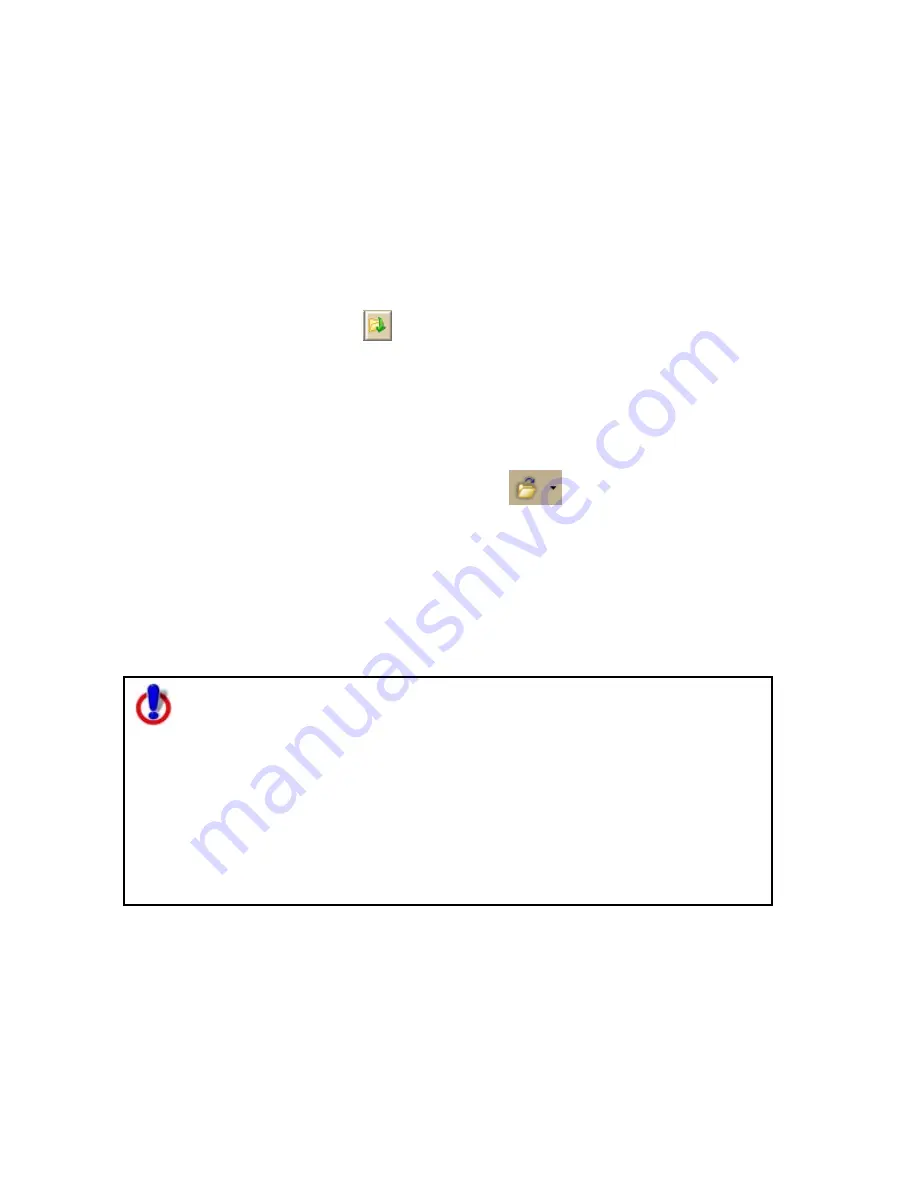
Using Map Files
101
Opening an Existing Map File
You can create various map views and save each in a different map file. You can
view your map files by opening them one at a time.
To Open a Map File
Use the following steps to open a map file.
1.
Click the Map Files tab.
2.
Click File and then click Open.
OR
Click the Open button
on the tab.
3.
Double-click the map file. The last saved map view for that map file displays.
OR
Click the map file to select it and then click Open. The last saved map view
for that map file displays.
You can also:
•
Open a map file by clicking the Open button
on the toolbar.
•
Open a map file by dragging and dropping it into Street Atlas USA from
Windows® Explorer.
•
View the most recently saved map files by clicking File, Recent Files, and then
clicking the map file you want to open on the Map Files tab.
•
Click the arrow next to the toolbar button to open a menu. Then, click Open
Map File to open the Open File dialog box OR click a recently saved map file in
the list.
Note for regular Street Atlas USA® users
This Help topic describes functionality provided in advanced file
management.
Advanced file management allows you to save multiple routes and draw
layers in a single map file. With simplified file management, you can save
only one route and/or draw layer in a single map file. If you did not select
to enable advanced file management during the product installation, you
can still change the settings using the Change File Management option in
the Options menu. For more information, see Activating
Advanced/Simplified File Management.
This note does not apply to Street Atlas USA Plus users.
Summary of Contents for Street Atlas USA 2009
Page 1: ...Street Atlas USA 2009 User Guide ...
Page 2: ......
Page 44: ......
Page 56: ...Street Atlas USA 2009 User Guide 44 NavMode in 3 D ...
Page 74: ...Street Atlas USA 2009 User Guide 62 Step 6 Create your maps Click Next to create the maps ...
Page 78: ......
Page 90: ......
Page 120: ......
Page 146: ......
Page 168: ......
Page 228: ......
Page 271: ...Using Voice Navigation and Speech Recognition 259 Last leg Approaching finish Off route ...
Page 272: ......
Page 290: ......
Page 294: ......
Page 298: ......
Page 376: ......
Page 388: ......






























