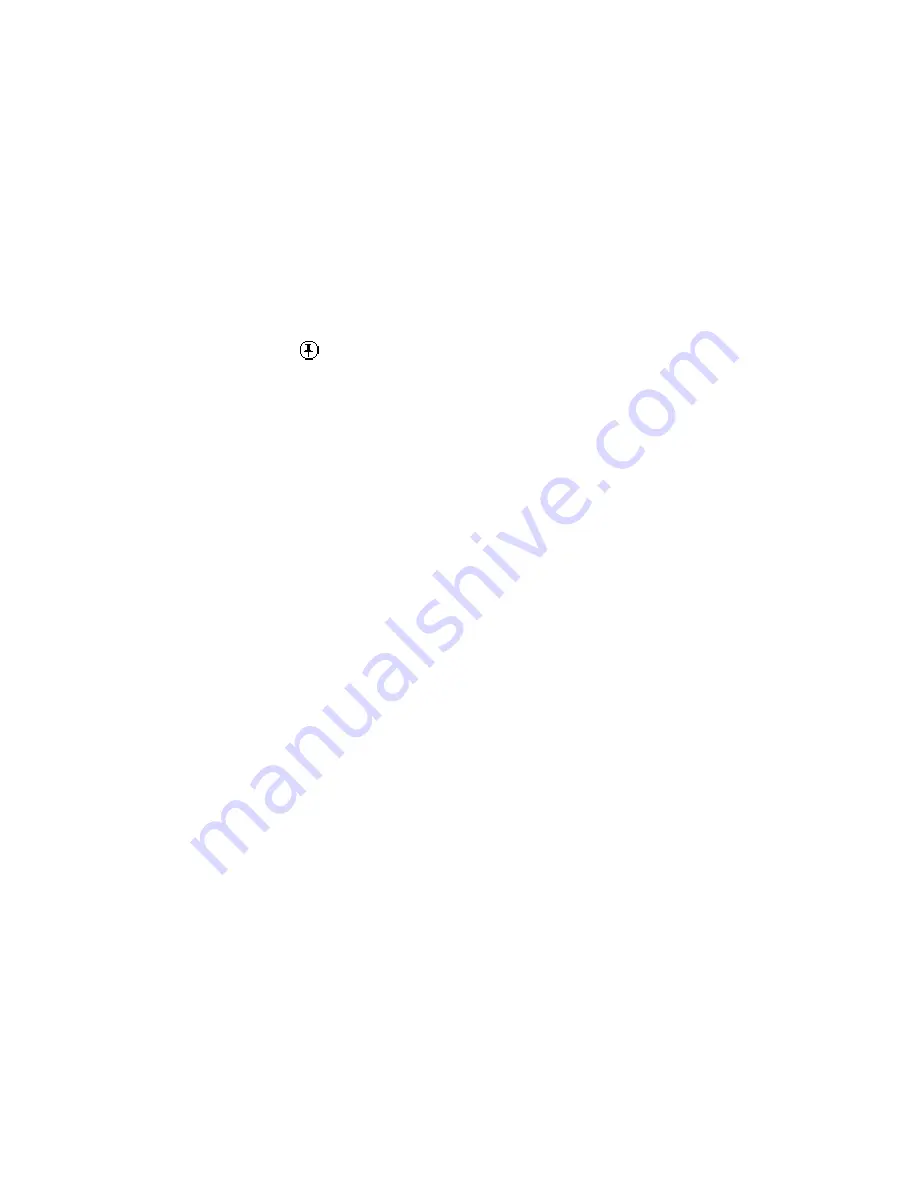
Using Street Atlas Handheld on a PDA
315
Waypoints
Adding Waypoints
Use waypoints (wpts) on the map to mark specific locations or to use as points along a
route.
To Add a Waypoint
Use the following steps to add a waypoint to the map.
1.
Tap the Menu button on your Palm OS® handheld to display the Street Atlas USA
®
Handheld menu bar.
2.
Tap Tools and then tap Add Wpt.
The Add Wpt icon displays in the center of the map view screen.
3.
Tap the location on the map where you want to place the waypoint.
The Add Wpt icon displays at that location.
Note If you need to pan the map to place a waypoint at a particular location, pan to
the location and then tap the map view screen at the location at which to place the
waypoint icon.
4.
Tap the waypoint (wpt) icon to lock the icon to the location.
The Wpt Info dialog box opens.
5.
Optional. Enter a new name for the waypoint, a map feature or placename the
waypoint is close to, or any comment about the waypoint. The coordinates of the
waypoint display in the dialog box.
Note "Close to" information displays as extended information when querying a
waypoint.
6.
Optional. to change the style or color of the waypoint symbol, tap the symbol style
and color from the available lists.
7.
Tap Done when finished.
The map view screen displays and the new waypoint displays at the location you
selected.
Note You can also add a waypoint using the Graffiti® Menu Commands.
Centering the Map on a Waypoint
Waypoints display on the map view screen as soon as they are added. You can create many
waypoints on your Palm OS
®
handheld. These waypoint (wpt) files are stored on your
handheld and can be accessed at anytime.
To Center Your Map on a Waypoint
Use the following steps to center the map on a waypoint you have added.
1.
Tap the Menu button on your handheld to display the Street Atlas USA
®
Handheld
menu bar.
2.
Tap Data and then tap Wpts.
The Data screen displays and the list of waypoints you have created displays under
the Source selection box.
3.
Tap the waypoint you want to locate. The waypoint name is highlighted.
4.
Tap Go To. The map view screen centers on the selected waypoint.
Notes
With Street Atlas USA Handheld, you can:
Summary of Contents for Street Atlas USA 2009
Page 1: ...Street Atlas USA 2009 User Guide ...
Page 2: ......
Page 44: ......
Page 56: ...Street Atlas USA 2009 User Guide 44 NavMode in 3 D ...
Page 74: ...Street Atlas USA 2009 User Guide 62 Step 6 Create your maps Click Next to create the maps ...
Page 78: ......
Page 90: ......
Page 120: ......
Page 146: ......
Page 168: ......
Page 228: ......
Page 271: ...Using Voice Navigation and Speech Recognition 259 Last leg Approaching finish Off route ...
Page 272: ......
Page 290: ......
Page 294: ......
Page 298: ......
Page 376: ......
Page 388: ......






























