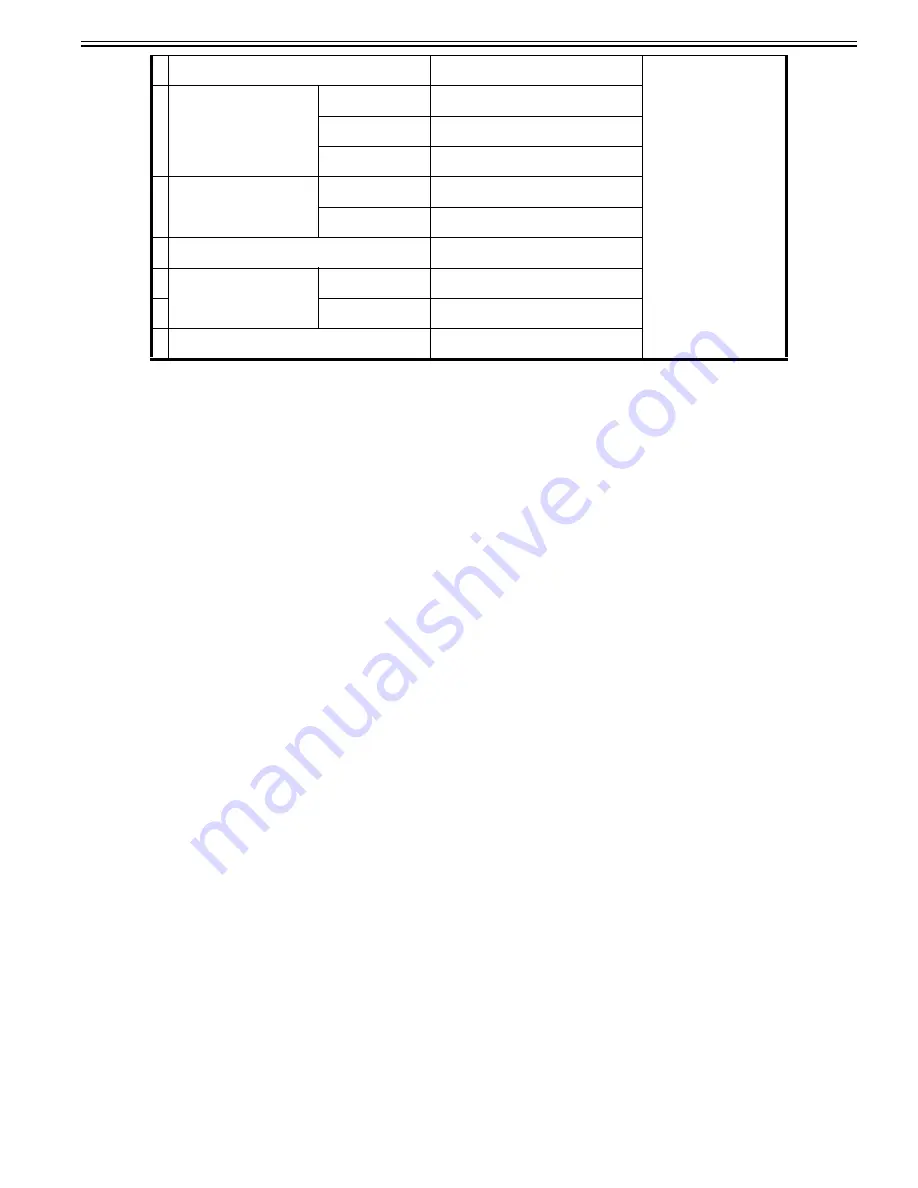
Chapter 1
1-213
1.1.7.1.82 Overview of high-speed startup
0031-7156
[ Manual-related ]
Description
Please explain about the high-speed startup.
Field Remedy
Settings for the high-speed startup are as follows.
- Settings/Registration > Preferences > Timer/Energy Settings > Quick Startup Settings for Main Power
ON: High-speed startup is executed
OFF: High-speed startup is not executed (default)
[Reference] To realize faster startup, the power configuration has been changed to always supply power to the All-night Power Supply PCB. With this change, the
time to display the main menu after turning on the main power switch is shortened and the time until the screen can be operated on is also shortened.
This machine provides power to following PCBs even when in the main power switch is OFF.
- AC Driver PCB
- All-night Power Supply PCB
- Relay PCB
- Main Controller PCB 1
[Caution] Points to note when enabling the "Quick Startup Settings for Main Power" setting
If some of the MEAP applications are running on the device, the following problems will occur.
- The "Quick Startup Settings for Main Power" setting cannot be enabled.
If a MEAP application that restricts the device from shifting to deep sleep mode is running, even when the setting of "Quick Startup Settings for Main Power" is
enabled (ON), the device starts normally instead of quick startup.
In that case, the behavior of the MEAP application is not affected.
- Changes made in the Settings of a MEAP Application are not reflected.
If the startup setting "Quick Startup Settings for Main Power" is enabled (ON), even when the Main Power Supply Switch of the machine is turned OFF, a shutdown
process is not executed internally.
Therefore, in the case of a MEAP application where changes in settings are enabled when the device is restarted, changes in settings are not reflected just by chang-
ing the settings.
Follow either of the restart procedures shown below to enable the changes made in the settings.
a) Execute restart from remote UI.
b) Turn OFF the Main Switch, and then turn it ON within 20 seconds.
- After a recovery from Quick Startup, MEAP applications do not work properly.
MEAP applications that are scheduled to execute processes at specified times may not work properly after recovery from quick restart.
Unexpected problems such as the application executes a task at an unexpected timing may occur.
Problems may occur in the following two cases.
- In the case of "Schedule: Execute the task every 24 hours"
A schedule is set to start the specified task at the specified time and repeat "fixed-delay execution".
If execution is delayed for some reason, the delay time is ignored.
Problem: If 24 hours have passed since the last execution of the task, the task is executed only once.
The task may be executed at a timing other than the time the user expects it to be executed.
1 In the case of host machine only
Reference sensor:
Outer Delivery Sensor (PS31)
Reference sensor:
Duplex Sensor 1 (PS24)
2
Finisher
Saddle finisher (AM1)
Tray A (upper tray)
Reference sensor:
Upper Delivery Sensor (PS5)
Tray B (lower tray)
Reference sensor:
Lower Delivery Sensor (PS6)
Saddle assembly
Reference sensor:
Saddle Inlet Sensor (PS101)
3
Finisher
Saddle finisher (T1)
Tray
Reference sensor:
Delivery Sensor (PI11)
Saddle assembly
Reference sensor:
Saddle Inlet Sensor (PI22)
4 Trimmer
Reference sensor:
Saddle Inlet Sensor (PS101/PI22)
5
Stacker (D1)
Delivery Tray
Reference sensor:
Upper Tray Delivery Sensor( PS62)
6
Stack assembly
Reference sensor:
Paper Inlet Sensor 1 (PS11)
7 Perfect binder
Reference sensor:
Timing Sensor (S5)
Summary of Contents for imagePRESS C800 Series
Page 1: ...Dec 2 2014 Troubleshooting Guide imagePRESS C800 Series...
Page 2: ......
Page 6: ......
Page 8: ......
Page 9: ...Chapter 1 Correcting Faulty Images...
Page 10: ......
Page 14: ......
Page 114: ...Chapter 1 1 100 7 2 Select the envelope type press OK...
Page 165: ...Chapter 1 1 151 3 Pull the Tray all the way out...
Page 167: ...Chapter 1 1 153 5 Remove the Waste Toner Container...
Page 172: ...Chapter 1 1 158 2 Pull out the staple cartridge holding it by the green tab...
Page 180: ...Chapter 1 1 166 5 Push in the new staple case until it clicks to insert it...
Page 181: ...Chapter 1 1 167 6 Close the Cover for the saddle stitch staple cartridge...
Page 199: ...Chapter 1 1 185 b 1 Take out the Waste Toner Container 1...
Page 201: ...Chapter 1 1 187 b 2 Install the Waste Toner Joint 1 to the Waste Toner Container 2...
Page 206: ...Chapter 1 1 192 b 9 Remove the Prism 1 1 Screw 2 1 Hook 3...
Page 207: ...Chapter 1 1 193 b 10 Clean the toner adhered to the 2 A parts on the prism...
Page 208: ...Chapter 1 1 194 b 11 Clean the toner adhered to the A part of the Waste Toner Container...
Page 210: ...Chapter 1 1 196 2 Pull out the punch waste tray...
Page 217: ...Chapter 1 1 203 3 Discard the staple waste...
Page 239: ...Chapter 1 1 225 3 Press Memory Media 4 Select the target memory media...
Page 250: ...Chapter 1 1 236 Select Share files and folders using SMB Windows Select the account to be used...
Page 255: ...Dec 2 2014...
Page 256: ......
















































