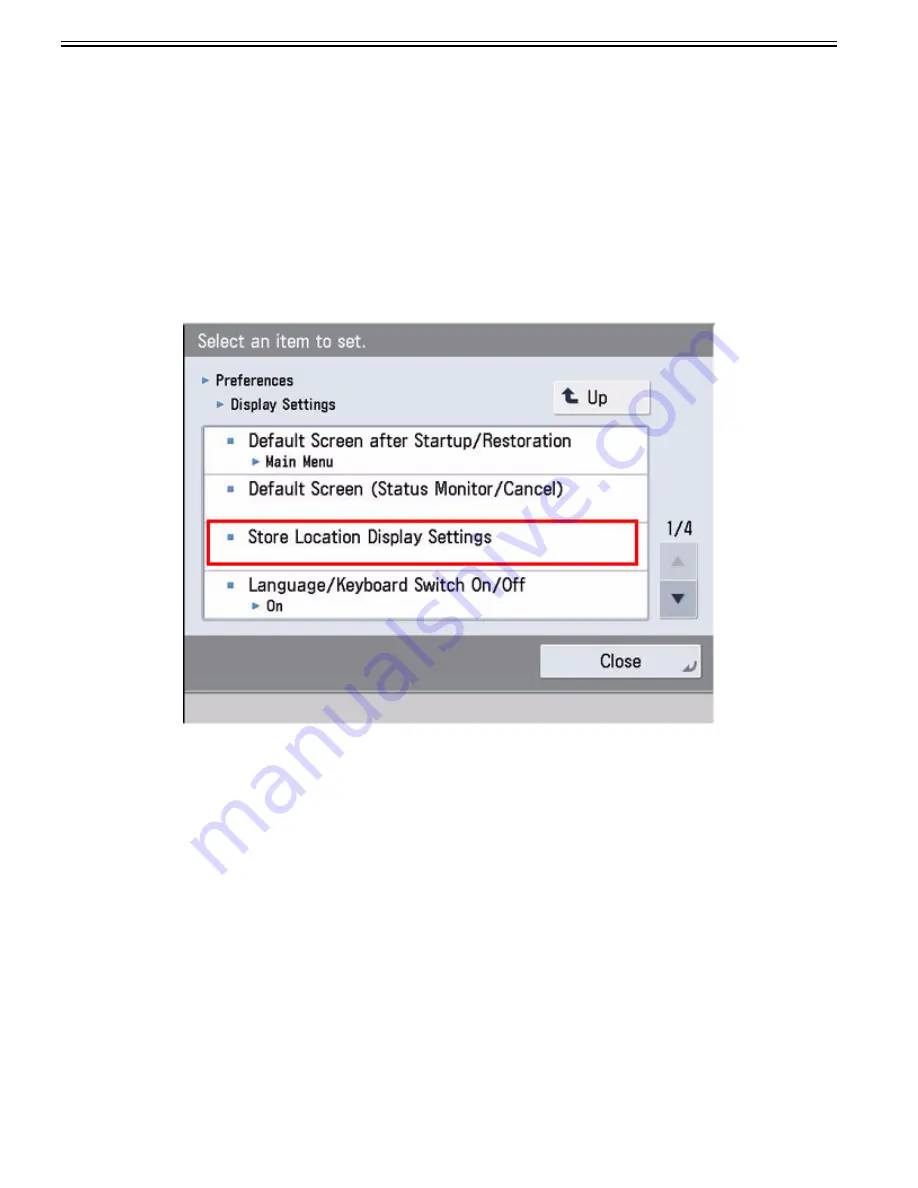
Chapter 1
1-222
If you want to send encrypted data, set "Allow SSL (SMTP Send)" to "On".
1.1.7.2.6 How to print file from/store scanned images to memory media (such as USB memory)
0031-6628
[ Manual-related ]
Description
Please explain how to print a file from and store scanned images to the USB memory.
Field Remedy
a) Settings to use/display the memory media
b) How to print a file stored in the memory media
c) How to store scanned images to the memory media
a) To use or display the memory media, following settings must be set first.
If the System Management Settings is enabled, following settings requires the login by the administration mode.
1) Set settings to use the memory media.
Select Settings/Registration > Preferences > External Interface > USB Settings > Use MEAP Driver for USB Input Device, and set to OFF.
2) Set to display the memory media.
Select Settings/Registration > Preferences > Display Settings > Store Location Display Settings > Memory Media, and set to ON.
Summary of Contents for imagePRESS C800 Series
Page 1: ...Dec 2 2014 Troubleshooting Guide imagePRESS C800 Series...
Page 2: ......
Page 6: ......
Page 8: ......
Page 9: ...Chapter 1 Correcting Faulty Images...
Page 10: ......
Page 14: ......
Page 114: ...Chapter 1 1 100 7 2 Select the envelope type press OK...
Page 165: ...Chapter 1 1 151 3 Pull the Tray all the way out...
Page 167: ...Chapter 1 1 153 5 Remove the Waste Toner Container...
Page 172: ...Chapter 1 1 158 2 Pull out the staple cartridge holding it by the green tab...
Page 180: ...Chapter 1 1 166 5 Push in the new staple case until it clicks to insert it...
Page 181: ...Chapter 1 1 167 6 Close the Cover for the saddle stitch staple cartridge...
Page 199: ...Chapter 1 1 185 b 1 Take out the Waste Toner Container 1...
Page 201: ...Chapter 1 1 187 b 2 Install the Waste Toner Joint 1 to the Waste Toner Container 2...
Page 206: ...Chapter 1 1 192 b 9 Remove the Prism 1 1 Screw 2 1 Hook 3...
Page 207: ...Chapter 1 1 193 b 10 Clean the toner adhered to the 2 A parts on the prism...
Page 208: ...Chapter 1 1 194 b 11 Clean the toner adhered to the A part of the Waste Toner Container...
Page 210: ...Chapter 1 1 196 2 Pull out the punch waste tray...
Page 217: ...Chapter 1 1 203 3 Discard the staple waste...
Page 239: ...Chapter 1 1 225 3 Press Memory Media 4 Select the target memory media...
Page 250: ...Chapter 1 1 236 Select Share files and folders using SMB Windows Select the account to be used...
Page 255: ...Dec 2 2014...
Page 256: ......






























