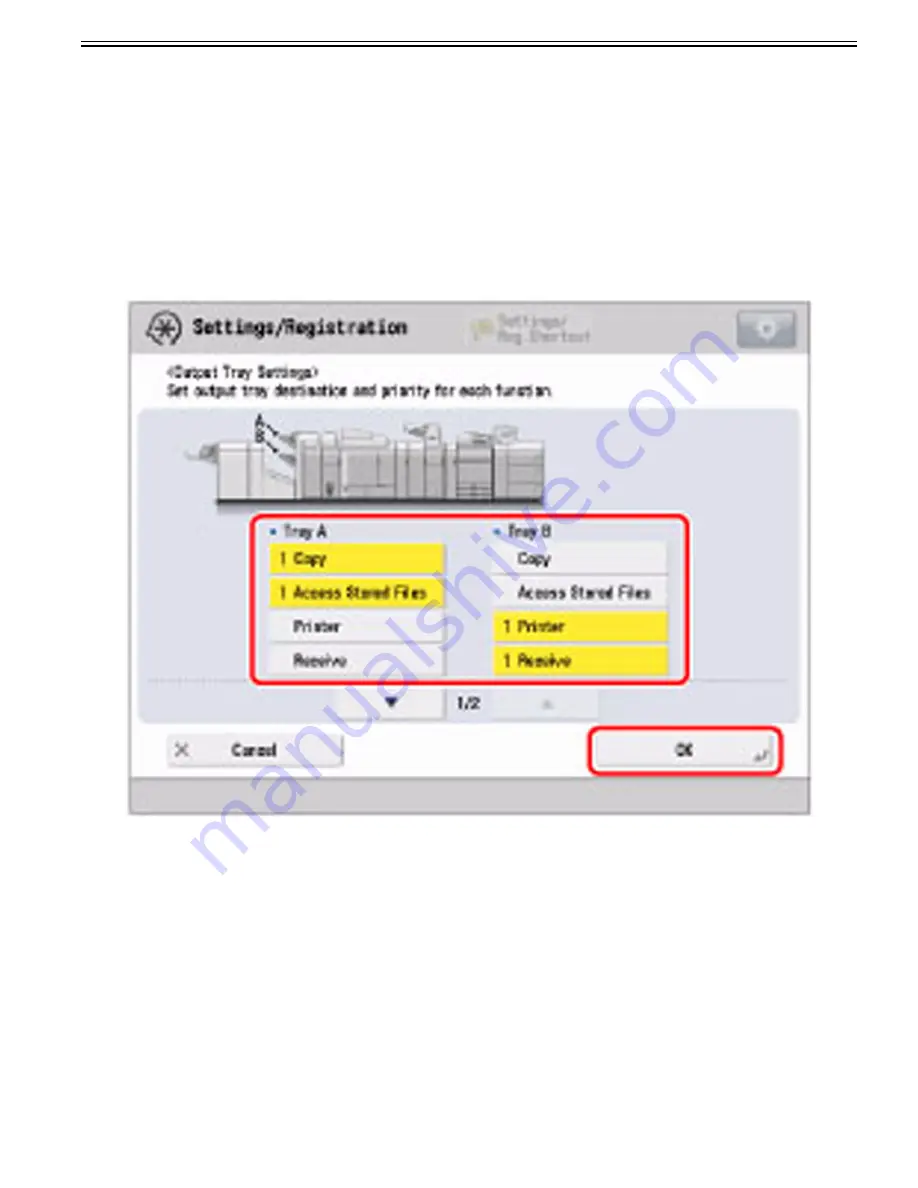
Chapter 1
1-107
d) Initializing Standard Values for Calibration
If you perform automatic gradation adjustment but cannot adjust gradation, density, or color correctly, or scanned error message appears for the test page, set "In-
itialize When Using Full Adjust" to "On", and then perform "Full Adjust".
1) Press Settings/Registration > Adjustment/Maintenance > Adjust Image Quality > Auto Adjust Gradation.
2) Press "Initialize When Using Full Adjust" > "On" > "OK".
3) Perform Full Adjust.
1.1.7.1.22 How to set Delivery Tray by functions
0031-5497
[ Manual-related ]
Description
Please explain how to set the Delivery Tray by functions.
Field Remedy
Select Settings/Registration > Function Settings > Common > Paper Output Settings > Output Tray Settings > set the output and priority settings for Tray A/B >
press OK.
Factory default settings for Finisher-AM1/Saddle Finisher-AM2 are as follows.
- Tray A: 1 Copy, 1 Access Stored Files, 1 Printer, 1 Receive, 1 Other
- Tray B: 2 Copy, 2 Access Stored Files, 2 Printer, 2 Receive, 2 Other
Summary of Contents for imagePRESS C800 Series
Page 1: ...Dec 2 2014 Troubleshooting Guide imagePRESS C800 Series...
Page 2: ......
Page 6: ......
Page 8: ......
Page 9: ...Chapter 1 Correcting Faulty Images...
Page 10: ......
Page 14: ......
Page 114: ...Chapter 1 1 100 7 2 Select the envelope type press OK...
Page 165: ...Chapter 1 1 151 3 Pull the Tray all the way out...
Page 167: ...Chapter 1 1 153 5 Remove the Waste Toner Container...
Page 172: ...Chapter 1 1 158 2 Pull out the staple cartridge holding it by the green tab...
Page 180: ...Chapter 1 1 166 5 Push in the new staple case until it clicks to insert it...
Page 181: ...Chapter 1 1 167 6 Close the Cover for the saddle stitch staple cartridge...
Page 199: ...Chapter 1 1 185 b 1 Take out the Waste Toner Container 1...
Page 201: ...Chapter 1 1 187 b 2 Install the Waste Toner Joint 1 to the Waste Toner Container 2...
Page 206: ...Chapter 1 1 192 b 9 Remove the Prism 1 1 Screw 2 1 Hook 3...
Page 207: ...Chapter 1 1 193 b 10 Clean the toner adhered to the 2 A parts on the prism...
Page 208: ...Chapter 1 1 194 b 11 Clean the toner adhered to the A part of the Waste Toner Container...
Page 210: ...Chapter 1 1 196 2 Pull out the punch waste tray...
Page 217: ...Chapter 1 1 203 3 Discard the staple waste...
Page 239: ...Chapter 1 1 225 3 Press Memory Media 4 Select the target memory media...
Page 250: ...Chapter 1 1 236 Select Share files and folders using SMB Windows Select the account to be used...
Page 255: ...Dec 2 2014...
Page 256: ......
















































