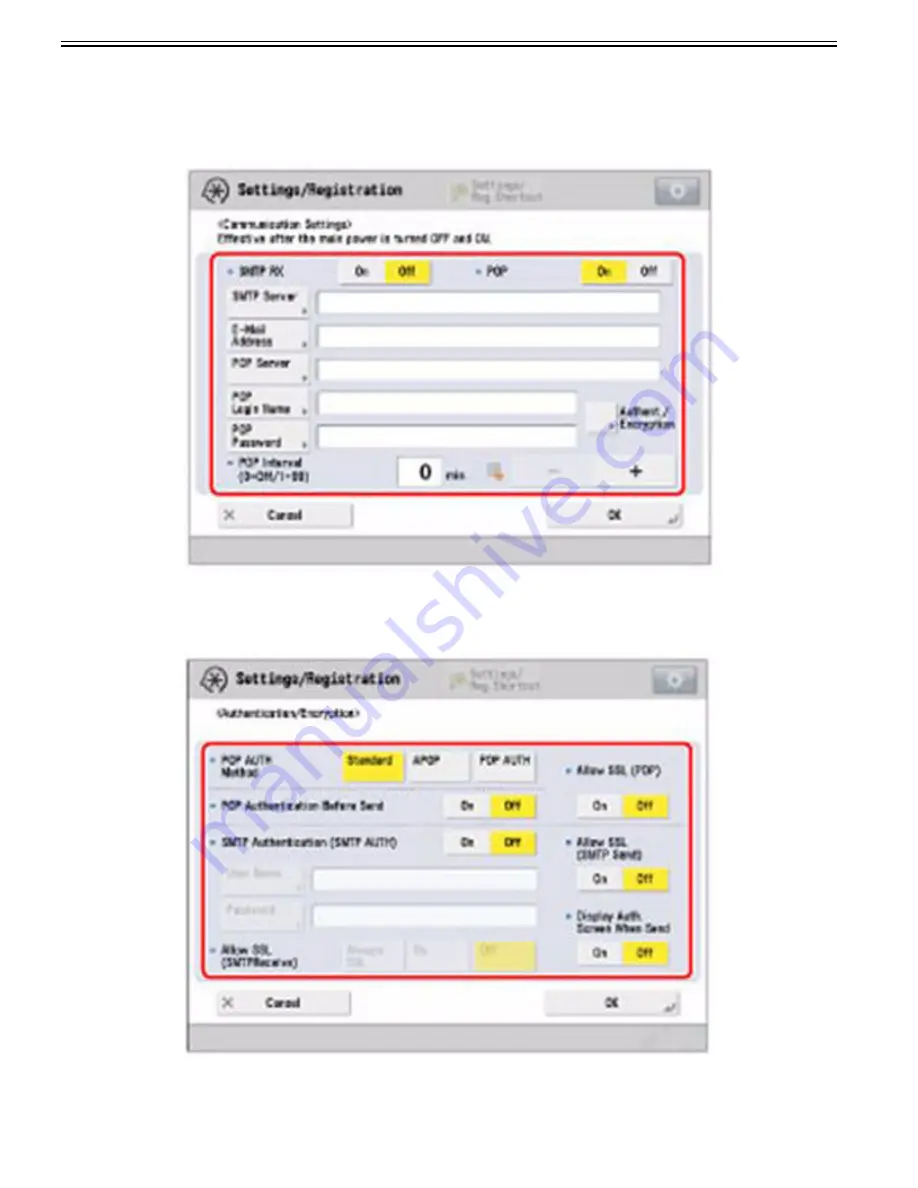
Chapter 1
1-220
If you want to send encrypted data, set "Allow SSL (POP)" or "Allow SSL (SMTP Send)" to "On".
[Reference]
- Even if you select [On] for <Allow SSL (SMTP Send)>, the data will not be encrypted if the SMTP host does not support encryption.
- Even if you select [On] for <Allow SSL (POP)>, the data will not be encrypted if the POP server does not support encryption.
d) Logging in to an SMTP server before sending (SMTP Authentication):
1) Press [SMTP Server] > Enter the IP address or name for the SMTP server > press [OK].
2) Press [E-Mail Address] > Enter the e-mail address > press [OK].
3) Press [Authent./Encryption] > [Off] for "POP Authentication Before Send".
4) Press [On] for "SMTP Authentication (SMTP AUTH)" > [User Name] > Enter the user name for logging in to the SMTP server > press [OK].
If you are using a Microsoft SMTP server, enter the user name using the following format: user name@domain name. For more information, confirm the Microsoft
SMTP server settings.
Summary of Contents for imagePRESS C800 Series
Page 1: ...Dec 2 2014 Troubleshooting Guide imagePRESS C800 Series...
Page 2: ......
Page 6: ......
Page 8: ......
Page 9: ...Chapter 1 Correcting Faulty Images...
Page 10: ......
Page 14: ......
Page 114: ...Chapter 1 1 100 7 2 Select the envelope type press OK...
Page 165: ...Chapter 1 1 151 3 Pull the Tray all the way out...
Page 167: ...Chapter 1 1 153 5 Remove the Waste Toner Container...
Page 172: ...Chapter 1 1 158 2 Pull out the staple cartridge holding it by the green tab...
Page 180: ...Chapter 1 1 166 5 Push in the new staple case until it clicks to insert it...
Page 181: ...Chapter 1 1 167 6 Close the Cover for the saddle stitch staple cartridge...
Page 199: ...Chapter 1 1 185 b 1 Take out the Waste Toner Container 1...
Page 201: ...Chapter 1 1 187 b 2 Install the Waste Toner Joint 1 to the Waste Toner Container 2...
Page 206: ...Chapter 1 1 192 b 9 Remove the Prism 1 1 Screw 2 1 Hook 3...
Page 207: ...Chapter 1 1 193 b 10 Clean the toner adhered to the 2 A parts on the prism...
Page 208: ...Chapter 1 1 194 b 11 Clean the toner adhered to the A part of the Waste Toner Container...
Page 210: ...Chapter 1 1 196 2 Pull out the punch waste tray...
Page 217: ...Chapter 1 1 203 3 Discard the staple waste...
Page 239: ...Chapter 1 1 225 3 Press Memory Media 4 Select the target memory media...
Page 250: ...Chapter 1 1 236 Select Share files and folders using SMB Windows Select the account to be used...
Page 255: ...Dec 2 2014...
Page 256: ......






























