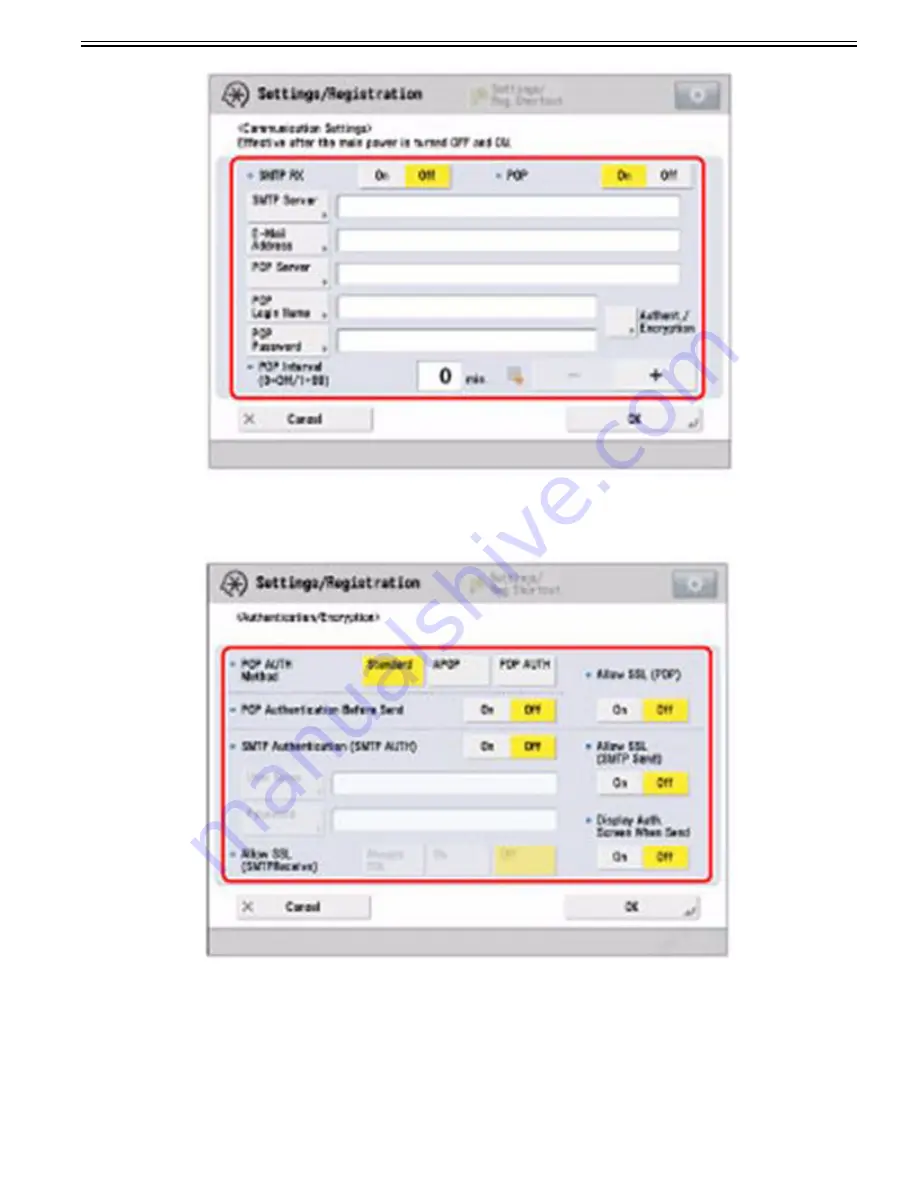
Chapter 1
1-217
2) Press [E-Mail Address] > Enter the e-mail address > press [OK].
3) Press [Authent./Encryption] > set "Allow SSL (SMTPReceive)" > press [OK].
- If you select [Always SSL] for "Allow SSL (SMTPReceive)", only reception of data encrypted using SSL is allowed, and communications not using SSL from
the host are rejected.
- If you select [On] for "Allow SSL (SMTPReceive)", receiving SSL encrypted data may only be allowed when there is a request from the host.
[Caution]
- To use the SMTP receiving function, it is necessary to register the host name for the machine to the DNS server. (See "TCP/IPv4 Settings" and "TCP/IPv6 Set-
tings.")
- Even if you select [On] for "Allow SSL (SMTPReceive)", the data will not be encrypted if the SMTP host does not support encryption.
- To select [Always SSL] or [On] for "Allow SSL (SMTPReceive)" to allow SSL transmission, it is necessary to generate a key pair in advance. To generate a key
pair, see "Generating a Key Pair and Server Certificate" or "Registering a Key Pair File and Server Certificate File Installed from a Computer."
b) Using a POP server to receive communications:
Summary of Contents for imagePRESS C800 Series
Page 1: ...Dec 2 2014 Troubleshooting Guide imagePRESS C800 Series...
Page 2: ......
Page 6: ......
Page 8: ......
Page 9: ...Chapter 1 Correcting Faulty Images...
Page 10: ......
Page 14: ......
Page 114: ...Chapter 1 1 100 7 2 Select the envelope type press OK...
Page 165: ...Chapter 1 1 151 3 Pull the Tray all the way out...
Page 167: ...Chapter 1 1 153 5 Remove the Waste Toner Container...
Page 172: ...Chapter 1 1 158 2 Pull out the staple cartridge holding it by the green tab...
Page 180: ...Chapter 1 1 166 5 Push in the new staple case until it clicks to insert it...
Page 181: ...Chapter 1 1 167 6 Close the Cover for the saddle stitch staple cartridge...
Page 199: ...Chapter 1 1 185 b 1 Take out the Waste Toner Container 1...
Page 201: ...Chapter 1 1 187 b 2 Install the Waste Toner Joint 1 to the Waste Toner Container 2...
Page 206: ...Chapter 1 1 192 b 9 Remove the Prism 1 1 Screw 2 1 Hook 3...
Page 207: ...Chapter 1 1 193 b 10 Clean the toner adhered to the 2 A parts on the prism...
Page 208: ...Chapter 1 1 194 b 11 Clean the toner adhered to the A part of the Waste Toner Container...
Page 210: ...Chapter 1 1 196 2 Pull out the punch waste tray...
Page 217: ...Chapter 1 1 203 3 Discard the staple waste...
Page 239: ...Chapter 1 1 225 3 Press Memory Media 4 Select the target memory media...
Page 250: ...Chapter 1 1 236 Select Share files and folders using SMB Windows Select the account to be used...
Page 255: ...Dec 2 2014...
Page 256: ......






























