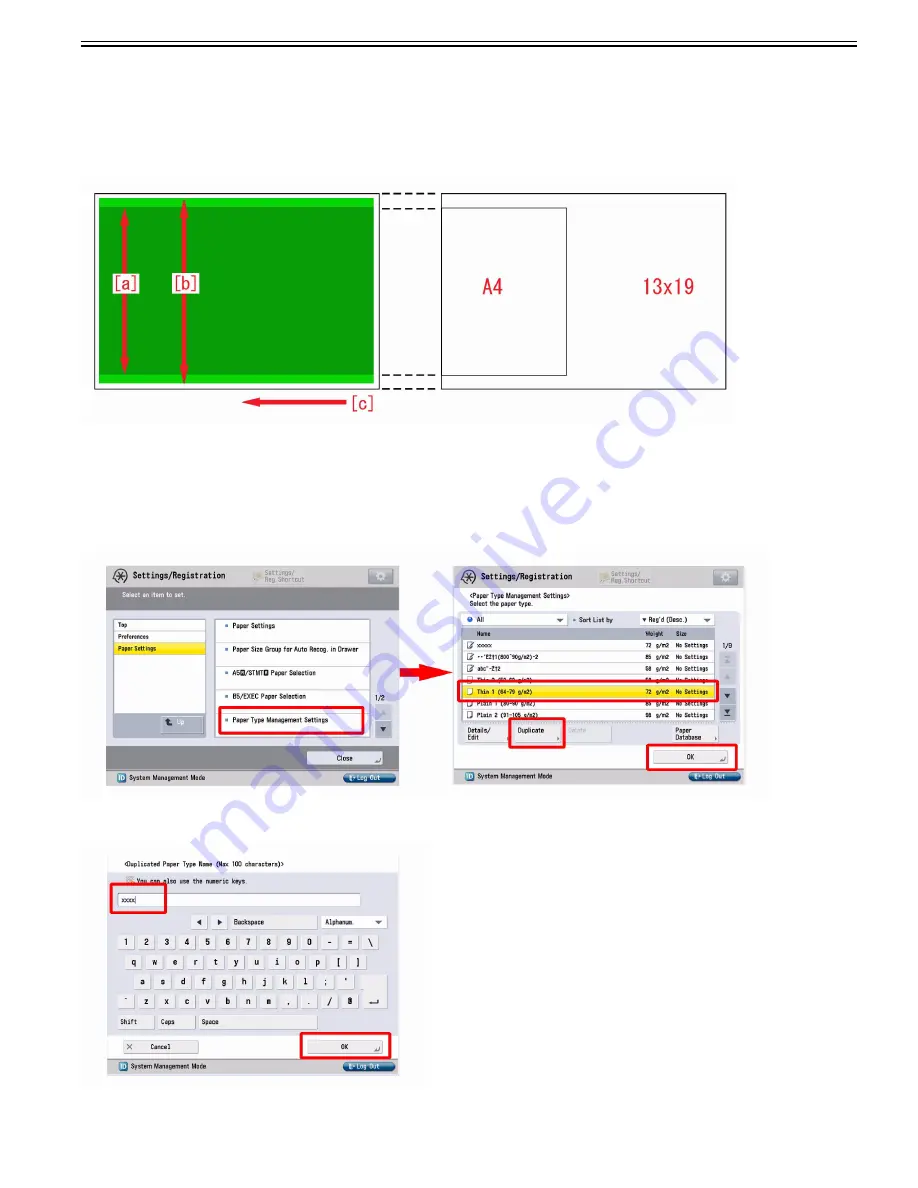
Chapter 1
1-9
1.1.1.3.4 Uneven density due to the areas on ITB where paper passes and does not passes
0031-6964
[ Verified by Canon Inc. ]
Symptom
After 200,000 sheets or more of a certain width[a] of paper is fed, if a broader width[b] of paper is fed with a high density image, the symptom where the color
comes out lighter in the areas at the both outer sides of the width of the former paper[a] may occur. The arrow [c] indicates the feed direction.
The below figure shows an instance that A4 and 13 x 19 are fed.
Cause
The resistance in the area of ITB where paper passed consecutively becomes higher, so that toner transfers from the drum to ITB easier.
When a broader width of paper than that previously fed consecutively is fed, a difference is generated in ITB resistance between the areas on ITB where paper
passed and had not passed. Thus the toner amount put on ITB differs between the said areas, and that leads to the above mentioned symptom.
Service work
1) Have the customer log in from System Management Mode in user mode.
2) Go to Preferences > Paper Settings > Paper Type Management Settings, select an appropriate paper type from among the list, press "Duplicate" button and then
"OK" button.
3) Enter any name as the duplicated paper type and press "OK" button.
4) Select the paper type duplicated in the step 3) and press "Details/Edit".
Summary of Contents for imagePRESS C800 Series
Page 1: ...Dec 2 2014 Troubleshooting Guide imagePRESS C800 Series...
Page 2: ......
Page 6: ......
Page 8: ......
Page 9: ...Chapter 1 Correcting Faulty Images...
Page 10: ......
Page 14: ......
Page 114: ...Chapter 1 1 100 7 2 Select the envelope type press OK...
Page 165: ...Chapter 1 1 151 3 Pull the Tray all the way out...
Page 167: ...Chapter 1 1 153 5 Remove the Waste Toner Container...
Page 172: ...Chapter 1 1 158 2 Pull out the staple cartridge holding it by the green tab...
Page 180: ...Chapter 1 1 166 5 Push in the new staple case until it clicks to insert it...
Page 181: ...Chapter 1 1 167 6 Close the Cover for the saddle stitch staple cartridge...
Page 199: ...Chapter 1 1 185 b 1 Take out the Waste Toner Container 1...
Page 201: ...Chapter 1 1 187 b 2 Install the Waste Toner Joint 1 to the Waste Toner Container 2...
Page 206: ...Chapter 1 1 192 b 9 Remove the Prism 1 1 Screw 2 1 Hook 3...
Page 207: ...Chapter 1 1 193 b 10 Clean the toner adhered to the 2 A parts on the prism...
Page 208: ...Chapter 1 1 194 b 11 Clean the toner adhered to the A part of the Waste Toner Container...
Page 210: ...Chapter 1 1 196 2 Pull out the punch waste tray...
Page 217: ...Chapter 1 1 203 3 Discard the staple waste...
Page 239: ...Chapter 1 1 225 3 Press Memory Media 4 Select the target memory media...
Page 250: ...Chapter 1 1 236 Select Share files and folders using SMB Windows Select the account to be used...
Page 255: ...Dec 2 2014...
Page 256: ......






























