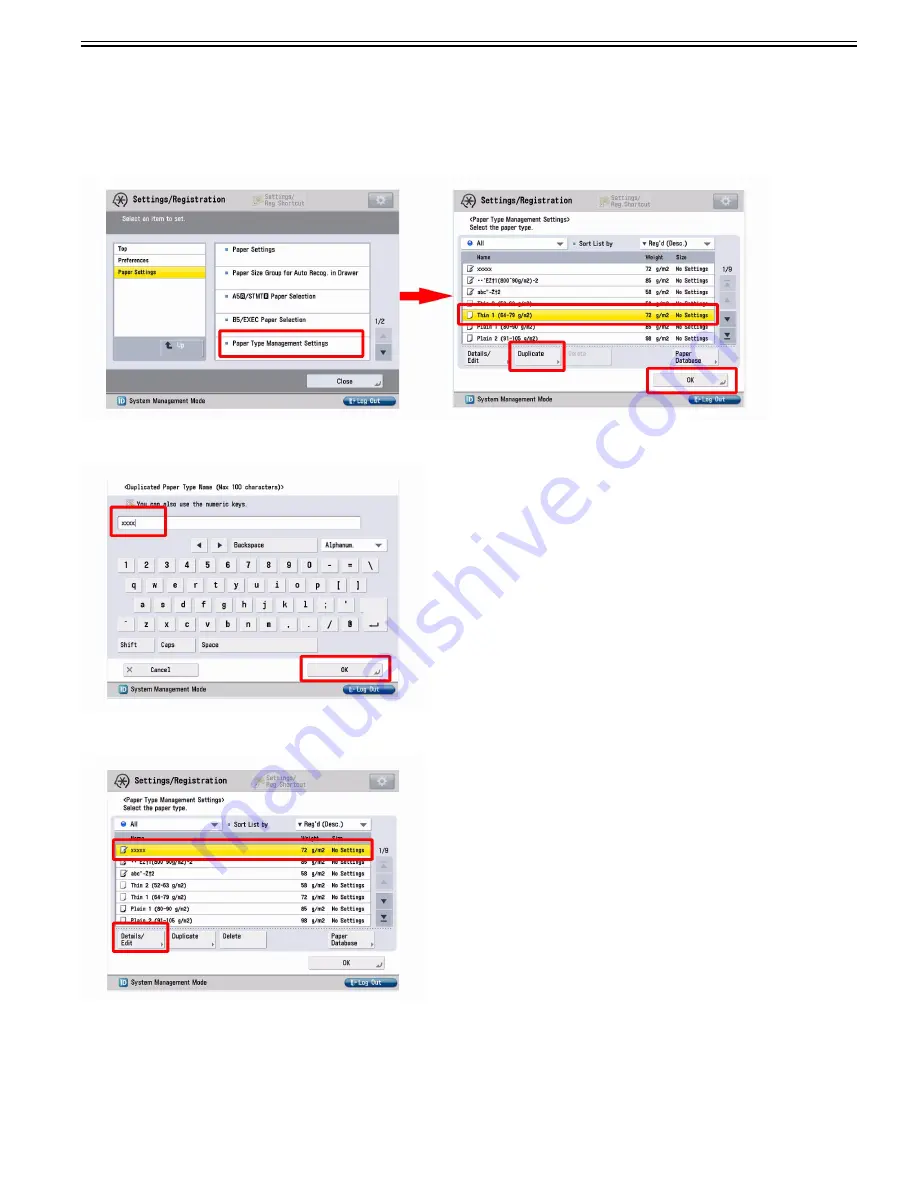
Chapter 1
1-21
above mentioned symptom.
The symptom is more likely to be generated under a high humidity environment as the force of electrostatic attraction between paper and toner is weakened.
The area at 81mm from the leading edge of a sheet touches the pre-registration roller, the area at 258mm touches the vertical path roller 1 of the cassette 1 and the
area at 354mm touches the vertical path roller 2 of the cassette 2.
Service work
1) Have the customer log in from System Management Mode in user mode.
2) Go to Preferences > Paper Settings > Paper Type Management Settings, select an appropriate paper type from among the list, press "Duplicate" button and then
"OK" button.
3) Enter any name as the duplicated paper type and press "OK" button.
4) Select the paper type duplicated in the step 3) and press "Details/Edit".
5) Select "Adj. Secondary Transfer Volt." and press "Change".
[Note] In case adjust secondary transfer voltage will not be displayed on the control panel, change the setting value of Service Mode > Mode List > COPIER >
Option > DSPLY-SW > IMGC-ADJ to "1" and perform a power-cycle of main power (off/on). The value is "0" by default.
Summary of Contents for imagePRESS C800 Series
Page 1: ...Dec 2 2014 Troubleshooting Guide imagePRESS C800 Series...
Page 2: ......
Page 6: ......
Page 8: ......
Page 9: ...Chapter 1 Correcting Faulty Images...
Page 10: ......
Page 14: ......
Page 114: ...Chapter 1 1 100 7 2 Select the envelope type press OK...
Page 165: ...Chapter 1 1 151 3 Pull the Tray all the way out...
Page 167: ...Chapter 1 1 153 5 Remove the Waste Toner Container...
Page 172: ...Chapter 1 1 158 2 Pull out the staple cartridge holding it by the green tab...
Page 180: ...Chapter 1 1 166 5 Push in the new staple case until it clicks to insert it...
Page 181: ...Chapter 1 1 167 6 Close the Cover for the saddle stitch staple cartridge...
Page 199: ...Chapter 1 1 185 b 1 Take out the Waste Toner Container 1...
Page 201: ...Chapter 1 1 187 b 2 Install the Waste Toner Joint 1 to the Waste Toner Container 2...
Page 206: ...Chapter 1 1 192 b 9 Remove the Prism 1 1 Screw 2 1 Hook 3...
Page 207: ...Chapter 1 1 193 b 10 Clean the toner adhered to the 2 A parts on the prism...
Page 208: ...Chapter 1 1 194 b 11 Clean the toner adhered to the A part of the Waste Toner Container...
Page 210: ...Chapter 1 1 196 2 Pull out the punch waste tray...
Page 217: ...Chapter 1 1 203 3 Discard the staple waste...
Page 239: ...Chapter 1 1 225 3 Press Memory Media 4 Select the target memory media...
Page 250: ...Chapter 1 1 236 Select Share files and folders using SMB Windows Select the account to be used...
Page 255: ...Dec 2 2014...
Page 256: ......






























