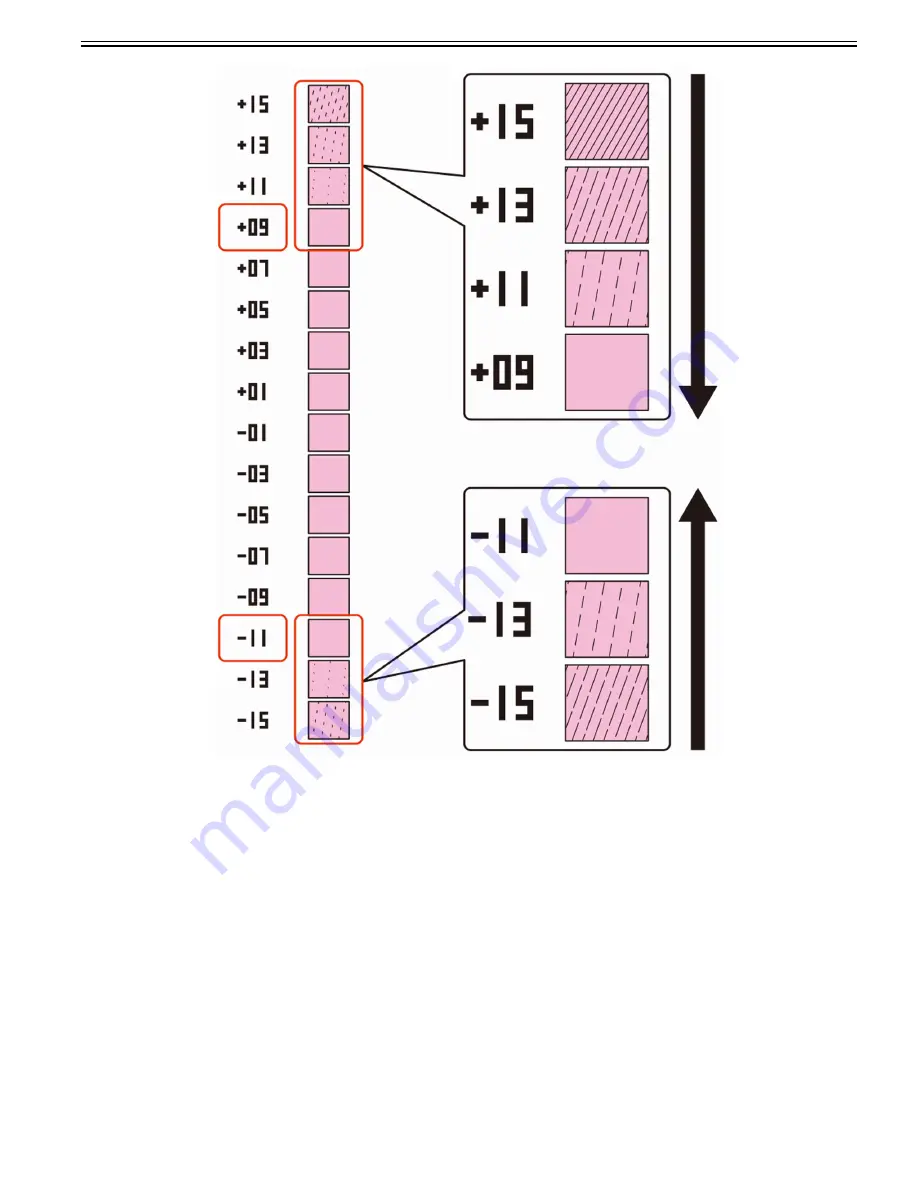
Chapter 1
1-133
FM0-1366 LASER SCANNER ASSEMBLY (COLOR)
FM0-1367 LASER SCANNER ASSEMBLY (BLACK)
1.1.7.1.46 Points to note after replacing Pre-transfer Charging Wire
0031-6195
[ Manual-related ]
Description
Please explain the actions to take after replacing the Pre-transfer Charging Wire.
Field Remedy
1) Clear the parts counter.
Service Mode > Service Mode > COPIER > Counter > PRDC-1 > PO-WIRE (Pre-transfer Charging Wire parts counter)
2) Execute the Charging Wire cleaning.
Service Mode > COPIER > Function > CLEANING > WIRE-EX (Cleaning of Charge Wire (5-reciprocation))
3) Execute the ITB neutral position adjustment.
Service Mode > COPIER > Function > INSTALL > INIT-ITB (Creation of ITB edge profile)
4) Execute the Auto Adjust Gradation.
Settings/Registration > Adjustment/Maintenance > Adjust Image Quality > Auto Adjust Gradation > Full Adjust
5) Execute the color displacement correction.
Settings/Registration > Adjustment/Maintenance > Adjust Image Quality > Auto Correct Color Mismatch
6) Execute the uneven density correction.
Settings/Registration > Adjustment/Maintenance > Adjust Image Quality > Correct Shading
[Reference] The replacement timing for the Pre-transfer Charging Wire is as follows.
- imagePRESS C800: 600,000 sheets
- imagePRESS C700: 500,000 sheets
FL2-8807 PRE-TRANSFER CORONA LINE ASS'Y
Summary of Contents for imagePRESS C800 Series
Page 1: ...Dec 2 2014 Troubleshooting Guide imagePRESS C800 Series...
Page 2: ......
Page 6: ......
Page 8: ......
Page 9: ...Chapter 1 Correcting Faulty Images...
Page 10: ......
Page 14: ......
Page 114: ...Chapter 1 1 100 7 2 Select the envelope type press OK...
Page 165: ...Chapter 1 1 151 3 Pull the Tray all the way out...
Page 167: ...Chapter 1 1 153 5 Remove the Waste Toner Container...
Page 172: ...Chapter 1 1 158 2 Pull out the staple cartridge holding it by the green tab...
Page 180: ...Chapter 1 1 166 5 Push in the new staple case until it clicks to insert it...
Page 181: ...Chapter 1 1 167 6 Close the Cover for the saddle stitch staple cartridge...
Page 199: ...Chapter 1 1 185 b 1 Take out the Waste Toner Container 1...
Page 201: ...Chapter 1 1 187 b 2 Install the Waste Toner Joint 1 to the Waste Toner Container 2...
Page 206: ...Chapter 1 1 192 b 9 Remove the Prism 1 1 Screw 2 1 Hook 3...
Page 207: ...Chapter 1 1 193 b 10 Clean the toner adhered to the 2 A parts on the prism...
Page 208: ...Chapter 1 1 194 b 11 Clean the toner adhered to the A part of the Waste Toner Container...
Page 210: ...Chapter 1 1 196 2 Pull out the punch waste tray...
Page 217: ...Chapter 1 1 203 3 Discard the staple waste...
Page 239: ...Chapter 1 1 225 3 Press Memory Media 4 Select the target memory media...
Page 250: ...Chapter 1 1 236 Select Share files and folders using SMB Windows Select the account to be used...
Page 255: ...Dec 2 2014...
Page 256: ......
















































