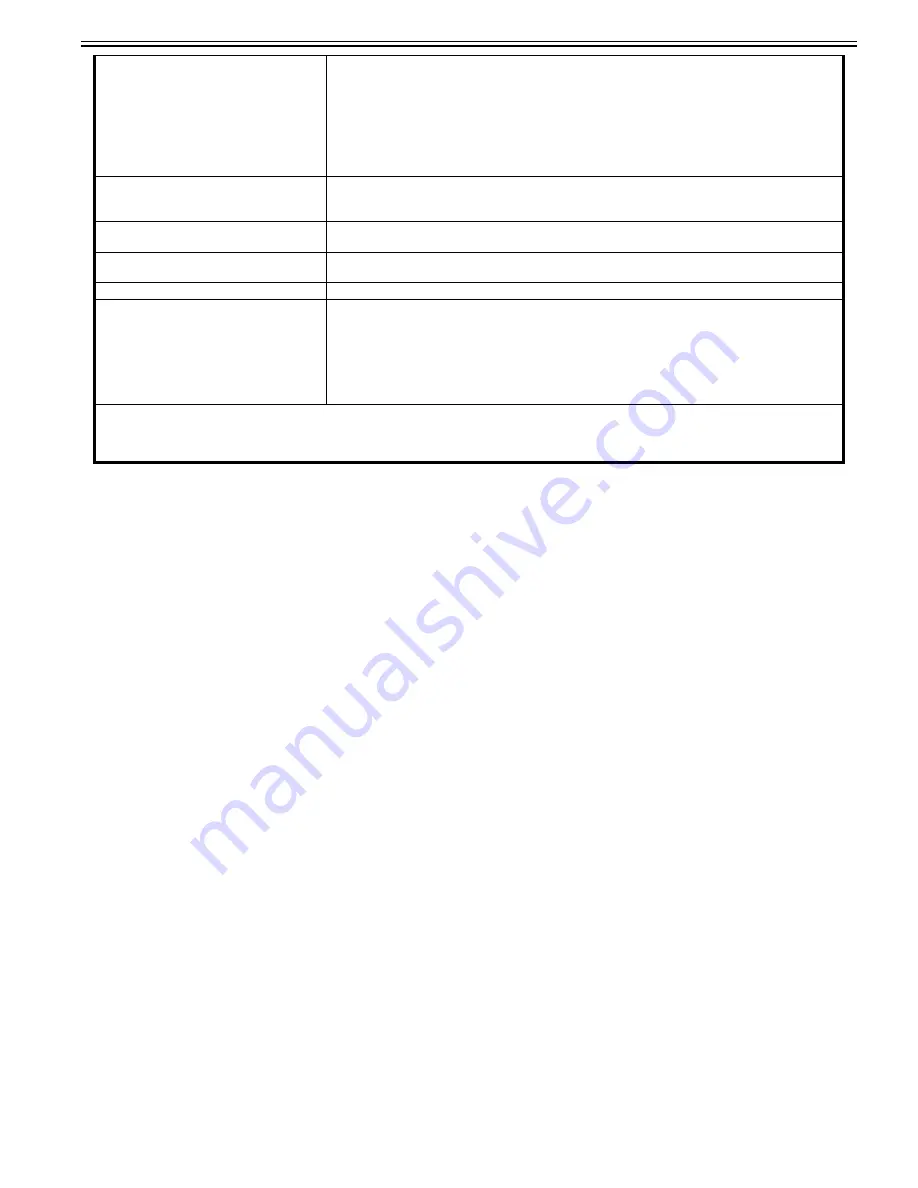
Chapter 1
1-215
1.1.7.2.2 Number of registered addresses for Address Book (Normal destinations/One-touch destinations)
0031-5626
[ Manual-related ]
Description
Please explain the number of addresses that can be registered to the address book as normal destinations and one-touch destinations.
Field Remedy
The Address Book is divided into 10 address lists and one-touch buttons. You can store up to 1,800 destinations, including 1,600 destinations in the address lists,
and 200 destinations in one-touch buttons.
You can store the following types of destinations in the Address Book:
E-mail addresses can be registered.
E-mail addresses obtained by searching through the directory listings on an LDAP server on the network can also be stored.
- Fax
Fax numbers, subaddress and password information can be registered.
Fax numbers obtained by searching through the directory listings on an LDAP server on the network can also be stored.
- I-Fax
I-fax addresses, the mode and destination conditions can be registered.
E-mail addresses obtained by searching through the directory listings on an LDAP server on the network can also be stored as I-fax addresses.
- File
A protocol, host name, folder path, etc. for storing scanned documents in a file server can be registered.
- Group
A group address can be used to register multiple destinations of various types. These group destinations with multiple registered destinations can be used as needed.
[Reference]
- Each address entry is treated as a single entry and if you register a given E-Mail address in a Group address, that E-Mail address and the Group address are counted
as two separate entries. In the same way, if you register a Fax number in a Group address, the Fax number and Group address are counted as two separate entries.
- E-mail, I-Fax, file server destination and group destination can be registered.
- If the Fax board is installed or the Remote Fax Kit is activated, you can register Fax numbers and Group addresses which contain Fax destinations in the address
Book.
- Destinations stored in the address Book can be exported to your computer as a file, which can later be imported to the machine.
- If you want to manage destinations with the Access Number Management mode, set "Manage Address Book Access Numbers" to "On" in Settings/Registration
> Set Destination.
- If there is any required destination setting that has not yet been set after registering the Access number, the screen for specifying the destination settings is displayed
again.
- You can enter up to seven digits for the Access number. If you enter fewer than seven digits, the machine stores the Access number as follows.
Example: If "321" is entered, "0000321" is stored.
You cannot store an access number with only zeros as the number, such as "0" or "00". If a number such as "02" or"002" is entered that begins with zeros, the leading
zeros are ignored and it is stored as "0000002" which is same as entering just "2".
- You cannot register new destinations in a Group address. Register destinations in the address book in advance.
- When registering destinations in a Group address, you can only select and store destinations registered in the same address list.
1.1.7.2.3 Number of pages that can be sent at one time (Scan and Send/Fax)
0031-5628
[ Manual-related ]
Description
Please explain the number of pages that can be sent at one time when using Scan and Send or Scan and Fax.
Field Remedy
The maximum number of pages that can be sent at one time is 999.
When using "Job Build", a message appears to ask you if you want to send the job when 999 pages of originals have been scanned. If you select to send the job, the
Resolution
- For Sending E-mail
100 x 100 dpi, 150 x 150 dpi, 200 x 100 dpi, 200 x 200 dpi, 200 x 400 dpi, 300 x 300 dpi, 400 x 400 dpi, 600 x 600 dpi
- For Sending I-Fax (Black-and-White)
200 x 100 dpi, 200 x 200 dpi, 200 x 400 dpi*1, 300 x 300 dpi*1, 400 x 400 dpi*1, 600 x 600 dpi*1
- For Sending I-Fax (Color)
100 x 100 dpi*1, 200 x 200 dpi*1, 300 x 300 dpi*1, 400 x 400 dpi*1, 600 x 600 dpi*1
Format
- E-mail: TIFF, JPEG, PDF, XPS, OOXML (PowerPoint)
- I-Fax (Black-and-White): TIFF (MH, MR*1, MMR*1)
- I-Fax (Color): TIFF (Profile-C)*1
Original Size
- E-mail: 11" x 17", LGL, LTR, LTRR, STMT, STMTR
- I-Fax: 11" x 17", LGL*2, LTR, LTRR, STMT*2, STMTR*2
Server Software
Microsoft Exchange 2003 SP2, Microsoft Exchange 2007 SP2, Sendmail 8.14.4, Lotus Domino R7.0
Other
Searches a destination via the LDAP Server, Preview
Optional PDF / XPS / OOXML Functions
(E-mail only)
- PDF
Compact, Trace and Smooth, Limited Color, Encryption, OCR, Device Signature, User
Signature, Optimization for Web*3, PDF/A-1b, Policy Applied
- XPS
Compact, OCR, Device Signature, User Signature
- OOXML
PowerPoint, Word, OCR
*1 Available after setting RX conditions of the destination.
*2 Sent as A4 (LTR).
*3 PDF files optimized for Web viewing.
Summary of Contents for imagePRESS C800 Series
Page 1: ...Dec 2 2014 Troubleshooting Guide imagePRESS C800 Series...
Page 2: ......
Page 6: ......
Page 8: ......
Page 9: ...Chapter 1 Correcting Faulty Images...
Page 10: ......
Page 14: ......
Page 114: ...Chapter 1 1 100 7 2 Select the envelope type press OK...
Page 165: ...Chapter 1 1 151 3 Pull the Tray all the way out...
Page 167: ...Chapter 1 1 153 5 Remove the Waste Toner Container...
Page 172: ...Chapter 1 1 158 2 Pull out the staple cartridge holding it by the green tab...
Page 180: ...Chapter 1 1 166 5 Push in the new staple case until it clicks to insert it...
Page 181: ...Chapter 1 1 167 6 Close the Cover for the saddle stitch staple cartridge...
Page 199: ...Chapter 1 1 185 b 1 Take out the Waste Toner Container 1...
Page 201: ...Chapter 1 1 187 b 2 Install the Waste Toner Joint 1 to the Waste Toner Container 2...
Page 206: ...Chapter 1 1 192 b 9 Remove the Prism 1 1 Screw 2 1 Hook 3...
Page 207: ...Chapter 1 1 193 b 10 Clean the toner adhered to the 2 A parts on the prism...
Page 208: ...Chapter 1 1 194 b 11 Clean the toner adhered to the A part of the Waste Toner Container...
Page 210: ...Chapter 1 1 196 2 Pull out the punch waste tray...
Page 217: ...Chapter 1 1 203 3 Discard the staple waste...
Page 239: ...Chapter 1 1 225 3 Press Memory Media 4 Select the target memory media...
Page 250: ...Chapter 1 1 236 Select Share files and folders using SMB Windows Select the account to be used...
Page 255: ...Dec 2 2014...
Page 256: ......
















































