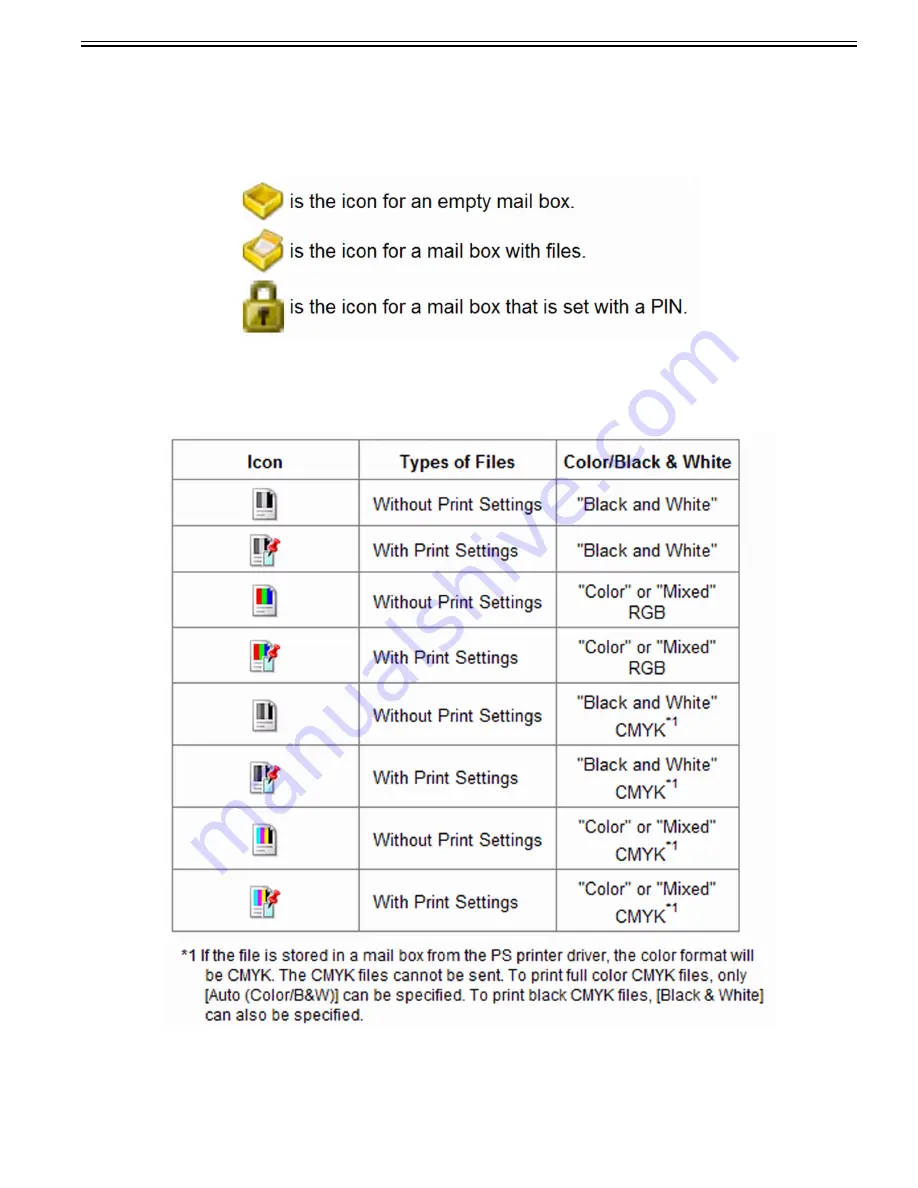
Chapter 1
1-113
PDF, to send via e-mail or fax using the Send function. In addition, various editing features are available, such as merging separately stored files into one file, and
erasing unnecessary pages from a file.
Field Remedy
You can use up to 100 mail boxes and assign a name or set a PIN for each mail box.
On the mail box selection screen, the number, name and remaining memory for the mail box are displayed. Also, next to each mail box number, icons indicating
the mail box status and registration of PIN are displayed.
Icons which are displayed on the mail box selection screen are as follows.
[Reference] For a mail box, icons indicates the color mode used when the file was stored and whether it was stored with print settings.
The icons for files stored from a computer or using "Store in Mail Box" of the Copy function, or files with print settings, become icons with print settings. However,
if you use the file editing modes, "Merge Multiple Files" or "Insert Pages" with these files, the newly created files have icons for files without print settings.
[Caution] You cannot store files in a mail box in the cases described below. (These numbers may vary depending on the remaining capacity of the hard disk.)
- When more than 1,500 files are stored in the selected mail box
- When more than 1,500 files are stored in all of the mail boxes
- When a total of approximately 6,000 pages of files are stored in all of the mail boxes
- When there is insufficient memory available
Summary of Contents for imagePRESS C800 Series
Page 1: ...Dec 2 2014 Troubleshooting Guide imagePRESS C800 Series...
Page 2: ......
Page 6: ......
Page 8: ......
Page 9: ...Chapter 1 Correcting Faulty Images...
Page 10: ......
Page 14: ......
Page 114: ...Chapter 1 1 100 7 2 Select the envelope type press OK...
Page 165: ...Chapter 1 1 151 3 Pull the Tray all the way out...
Page 167: ...Chapter 1 1 153 5 Remove the Waste Toner Container...
Page 172: ...Chapter 1 1 158 2 Pull out the staple cartridge holding it by the green tab...
Page 180: ...Chapter 1 1 166 5 Push in the new staple case until it clicks to insert it...
Page 181: ...Chapter 1 1 167 6 Close the Cover for the saddle stitch staple cartridge...
Page 199: ...Chapter 1 1 185 b 1 Take out the Waste Toner Container 1...
Page 201: ...Chapter 1 1 187 b 2 Install the Waste Toner Joint 1 to the Waste Toner Container 2...
Page 206: ...Chapter 1 1 192 b 9 Remove the Prism 1 1 Screw 2 1 Hook 3...
Page 207: ...Chapter 1 1 193 b 10 Clean the toner adhered to the 2 A parts on the prism...
Page 208: ...Chapter 1 1 194 b 11 Clean the toner adhered to the A part of the Waste Toner Container...
Page 210: ...Chapter 1 1 196 2 Pull out the punch waste tray...
Page 217: ...Chapter 1 1 203 3 Discard the staple waste...
Page 239: ...Chapter 1 1 225 3 Press Memory Media 4 Select the target memory media...
Page 250: ...Chapter 1 1 236 Select Share files and folders using SMB Windows Select the account to be used...
Page 255: ...Dec 2 2014...
Page 256: ......
















































