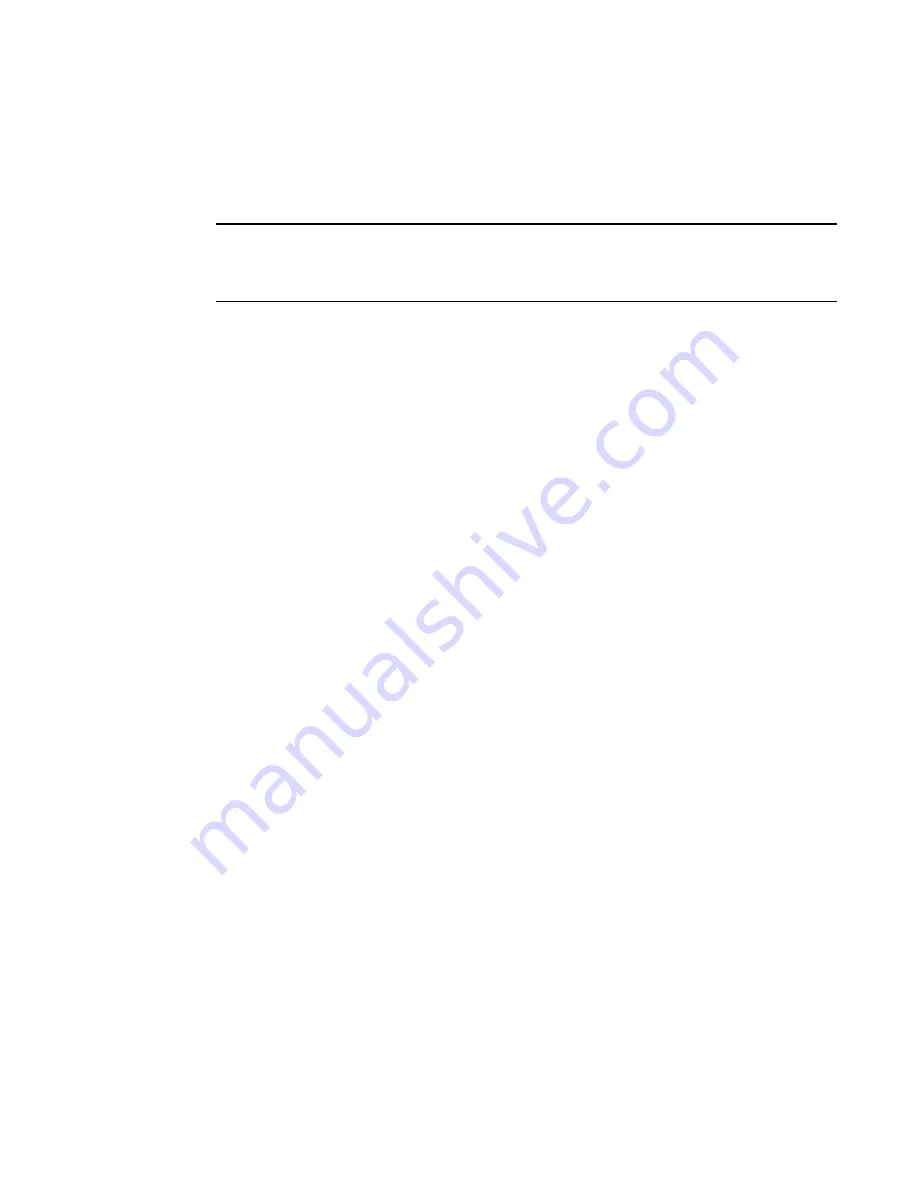
Brocade Network Advisor SAN User Manual
921
53-1003154-01
Boot LUN zones
21
•
If you create a TI zone with E_Ports only, failover must be enabled. If failover is disabled, the
specified ISLs will not be able to route any traffic.
•
Ensure that there are multiple paths between switches. Disabling failover locks the specified
route so that only TI zone traffic can use it.
ATTENTION
If failover is disabled, use care when planning your TI zones so that non-TI zone devices are not
isolated. If the disabled failover configuration is not correct, it can cause major fabric disruptions
that are difficult to resolve.
You cannot disable failover if the TI zone was created in the base fabric or in a fabric in which a
logical switch is configured to use XISLs (the Base Fabric for Transport check box is selected).
1. Select Configure > Zoning > Fabric.
The Zoning dialog box displays.
2. Click the Zone DB tab if that tab is not automatically displayed.
3. Select a fabric from the Zoning Scope list.
This identifies the target entity for all subsequent zoning actions and displays the zoning
database for the selected entity.
4. Right-click the Traffic Isolation zone upon which you want to disable failover in the Zones list
and clear the Configured Failover check box.
5. Click OK or Apply to save your changes.
Boot LUN zones
A Boot LUN zone is a special zone used to boot from SAN. Boot LUN zone names have the following
format:
BFA_
HostPortWWN
_BLUN
After you create a Boot LUN zone, it is managed in the same way as standard zones.
You cannot add or remove members of a Boot LUN zone. Boot LUN zones cannot be merged.
Boot LUN zones are not supported for Network OS fabrics.
Creating a Boot LUN zone
1. Select Configure > Zoning > Fabric.
The Zoning dialog box displays.
2. Click the Zone DB tab if that tab is not automatically displayed.
3. Select a fabric from the Zoning Scope list.
This identifies the target entity for all subsequent zoning actions and displays the zoning
database for the selected entity.
Boot LUN zones are not supported for Network OS fabrics.
Summary of Contents for Network Advisor 12.3.0
Page 4: ...iv Brocade Network Advisor SAN User Manual 53 1003154 01...
Page 86: ...34 Brocade Network Advisor SAN User Manual 53 1003154 01 Uninstalling a patch 2...
Page 190: ...138 Brocade Network Advisor SAN User Manual 53 1003154 01 Fabric tracking 4...
Page 216: ...164 Brocade Network Advisor SAN User Manual 53 1003154 01 User profiles 5...
Page 612: ...560 Brocade Network Advisor SAN User Manual 53 1003154 01 Exporting Host port mapping 13...
Page 620: ...568 Brocade Network Advisor SAN User Manual 53 1003154 01 Exporting storage port mapping 14...
Page 720: ...668 Brocade Network Advisor SAN User Manual 53 1003154 01 Security configuration deployment 17...
Page 744: ...692 Brocade Network Advisor SAN User Manual 53 1003154 01 Configuring Virtual Fabrics 19...
Page 1068: ...1016 Brocade Network Advisor SAN User Manual 53 1003154 01 Removing thresholds 24...
Page 1098: ...1046 Brocade Network Advisor SAN User Manual 53 1003154 01 Swapping blades 25...
Page 1176: ...1124 Brocade Network Advisor SAN User Manual 53 1003154 01 SAN connection utilization 28...
Page 1378: ...1326 Brocade Network Advisor SAN User Manual 53 1003154 01 Event logs 32...
Page 1448: ...1396 Brocade Network Advisor SAN User Manual 53 1003154 01 Upload failure data capture 34...
Page 1490: ...1438 Brocade Network Advisor SAN User Manual 53 1003154 01 SAN shortcut menus A...
Page 1494: ...1442 Brocade Network Advisor SAN User Manual 53 1003154 01 Call Home Event Tables B...
Page 1524: ...1472 Brocade Network Advisor SAN User Manual 53 1003154 01 About Roles and Access Levels D...
Page 1552: ...1500 Brocade Network Advisor SAN User Manual 53 1003154 01 Regular Expressions F...
Page 1920: ...1868 Brocade Network Advisor SAN User Manual 53 1003154 01 Views H...






























