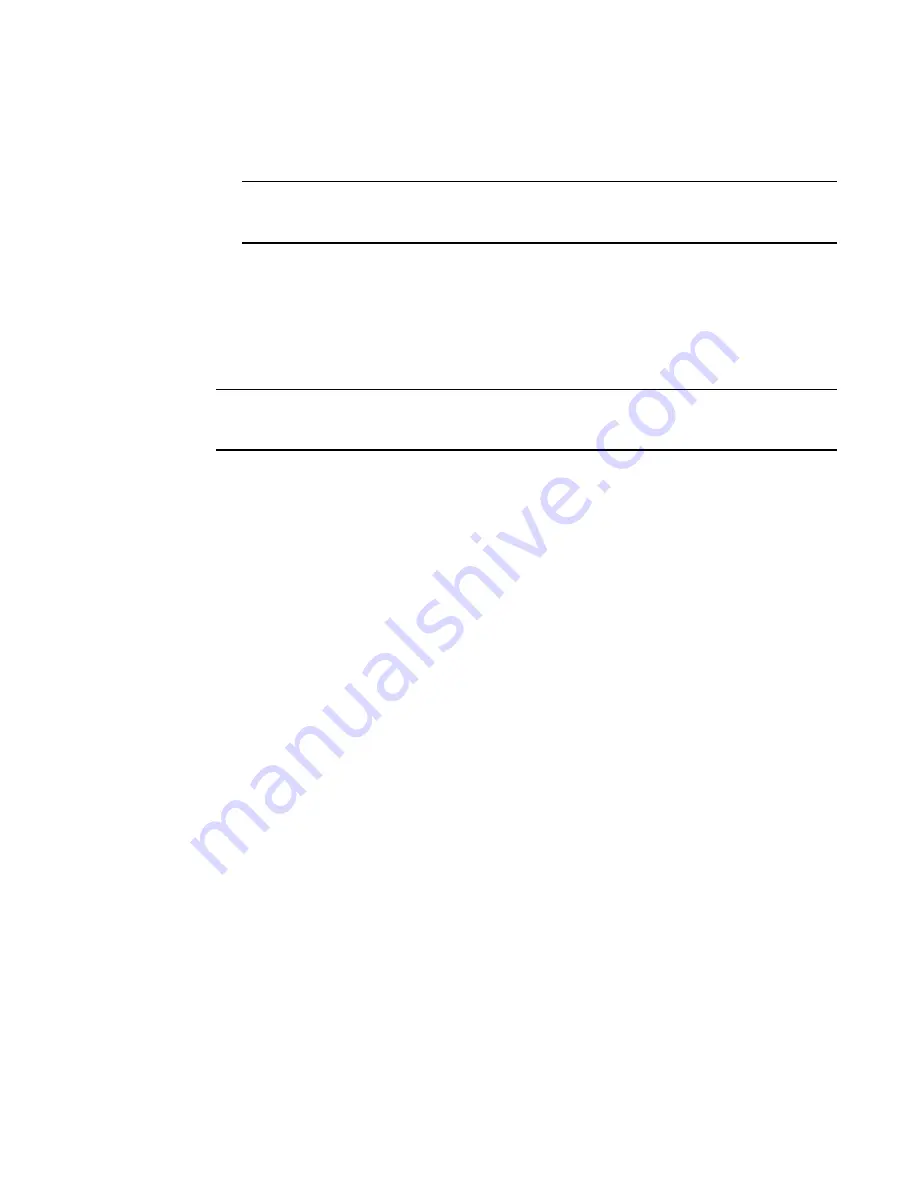
24
Brocade Network Advisor SAN User Manual
53-1003154-01
PostgreSQL database
1
3. Install the file to the usual location for your system’s application files (for example,
/opt/PostgreSQL/psqlODBC) on the Installation Directory screen and click Next.
NOTE
If you select an invalid location, the ODBC driver is installed in a different location than where
the ODBC executable drivers are located.
4. On the Ready to Install screen click Next.
5. On the Completing the psqlODBC Setup Wizard screen click Finish to complete the installation.
Adding the Datasourse on Linux systems
Before you edit the INI files, make sure the PostgreSQL database is up and running.
NOTE
For RedHat and Oracle Enterprise systems, the odbc.ini and odbcinst.ini files are located in /etc. For
SUSE systems, the odbc.ini and odbcinst.ini files are located in /etc/unixODBC.
1. Open the odbc.ini file in an editor and enter the datasource information as follows:
[TestDB]
Description = PostgreSQL 8.4
Driver = /opt/PostgreSQL/psqlODBC/lib/psqlodbcw.so
Database = dcmdb
Servername = 172.26.1.54
UserName = dcmadmin
Password = passw0rd
Port = 5432
2. Save and close the odbc.ini file.
3. Open the odbcinst.ini file in a text editor and make sure that the driver path information is
correct.
After you install the PostgreSQL ODBC driver, the odbcinst.ini should automatically update the
driver path. If the direver path is not updated, add the following:
[psqlODBC]
Description=PostgreSQL ODBC driver
Driver=/opt/PostgreSQL/psqlODBC/lib/psqlodbcw.so
4. Save and close the odbcinst.ini file.
Testing the connection on Linux systems
To test the connection, complete the following steps.
1. Download and install Open Office.
2. Select File > New > Database.
The Database Wizard displays.
3. On the Select database screen, complete the following steps.
a. Select the Connect to an existing database option.
b. Select ODBC from the list.
c. Click Next.
Summary of Contents for Network Advisor 12.3.0
Page 4: ...iv Brocade Network Advisor SAN User Manual 53 1003154 01...
Page 86: ...34 Brocade Network Advisor SAN User Manual 53 1003154 01 Uninstalling a patch 2...
Page 190: ...138 Brocade Network Advisor SAN User Manual 53 1003154 01 Fabric tracking 4...
Page 216: ...164 Brocade Network Advisor SAN User Manual 53 1003154 01 User profiles 5...
Page 612: ...560 Brocade Network Advisor SAN User Manual 53 1003154 01 Exporting Host port mapping 13...
Page 620: ...568 Brocade Network Advisor SAN User Manual 53 1003154 01 Exporting storage port mapping 14...
Page 720: ...668 Brocade Network Advisor SAN User Manual 53 1003154 01 Security configuration deployment 17...
Page 744: ...692 Brocade Network Advisor SAN User Manual 53 1003154 01 Configuring Virtual Fabrics 19...
Page 1068: ...1016 Brocade Network Advisor SAN User Manual 53 1003154 01 Removing thresholds 24...
Page 1098: ...1046 Brocade Network Advisor SAN User Manual 53 1003154 01 Swapping blades 25...
Page 1176: ...1124 Brocade Network Advisor SAN User Manual 53 1003154 01 SAN connection utilization 28...
Page 1378: ...1326 Brocade Network Advisor SAN User Manual 53 1003154 01 Event logs 32...
Page 1448: ...1396 Brocade Network Advisor SAN User Manual 53 1003154 01 Upload failure data capture 34...
Page 1490: ...1438 Brocade Network Advisor SAN User Manual 53 1003154 01 SAN shortcut menus A...
Page 1494: ...1442 Brocade Network Advisor SAN User Manual 53 1003154 01 Call Home Event Tables B...
Page 1524: ...1472 Brocade Network Advisor SAN User Manual 53 1003154 01 About Roles and Access Levels D...
Page 1552: ...1500 Brocade Network Advisor SAN User Manual 53 1003154 01 Regular Expressions F...
Page 1920: ...1868 Brocade Network Advisor SAN User Manual 53 1003154 01 Views H...






























