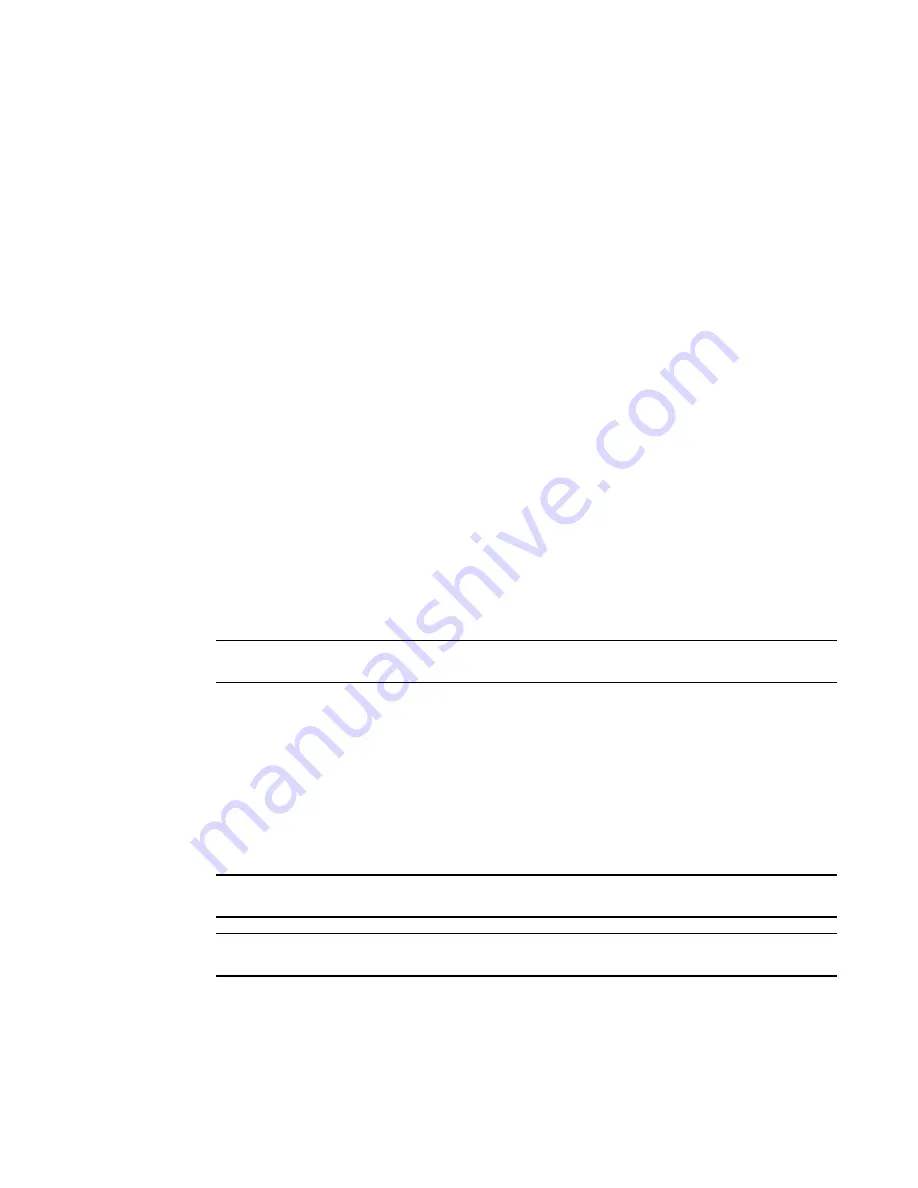
1062
Brocade Network Advisor SAN User Manual
53-1003154-01
FCIP troubleshooting
27
4. Choose one of the following options in the Payload Pattern area to configure the payload
pattern to use in the traffic test
•
Select the Predefined option and select a pre-defined payload patteren from the list.
Options include BYTE_NOT, WORD_NOT, QUAD_NOT, BYTE_RAMP, WORD_RAMP,
QUAD_RAMP, BYTE_LFSR, RANDOM, CRPAT, CSPAT, CHALF_SQ, CQTR_SQ, RDRAM_PAT,
jCRPAT, jCJTPAT, jCSPAT, PRED_RAND, SMI_TEST, CJPAT, QUAD_NOTP, JSPAT, and JTSPAT.
•
Select the User Defined option and enter a pattern in the field.
Minimum is 0. Maximum is 2,147,483,647.
An example of the payload pattern displays in the Example field.
5. Select the Forward Error Correction - Enable check box to enable forward error correction (FEC)
during the D-Port test.
Clear to disable (default).
6. Select the Credit Recovery - Enable check box to enable credit recovery (CR) during the D-Port
test.
Clear to disable (default).
7. Click OK on the Link Traffic Test Configuration dialog box.
The Diagnostic Port Test dialog box displays. Return to
step 5
of
“Troubleshooting port
diagnostics”
on page 1058.
FCIP troubleshooting
NOTE
FCIP troubleshooting is only available for Fabric OS devices.
You can perform the following operations using FCIP troubleshooting:
•
Ping. Use to confirm that the configured FCIP tunnels are working correctly.
•
Trace Route. Use to view the route information from a source port on the local device to a
destination port on another device and determine where connectivity is broken.
•
Performance. Select to view FCIP tunnel performance between two devices.
Configuring IP ping
NOTE
IP Ping only supported on Fabric OS devices running Fabric OS 5.2 or later.
NOTE
IP Perf is not supported on the Fabric OS 8 Gbps Extension Switch or Blade.
You can also verify IP connectivity when configuring an FCIP circuit. For more information, refer to
“Adding an FCIP circuit”
.
To configure IP ping, complete the following steps.
Summary of Contents for Network Advisor 12.3.0
Page 4: ...iv Brocade Network Advisor SAN User Manual 53 1003154 01...
Page 86: ...34 Brocade Network Advisor SAN User Manual 53 1003154 01 Uninstalling a patch 2...
Page 190: ...138 Brocade Network Advisor SAN User Manual 53 1003154 01 Fabric tracking 4...
Page 216: ...164 Brocade Network Advisor SAN User Manual 53 1003154 01 User profiles 5...
Page 612: ...560 Brocade Network Advisor SAN User Manual 53 1003154 01 Exporting Host port mapping 13...
Page 620: ...568 Brocade Network Advisor SAN User Manual 53 1003154 01 Exporting storage port mapping 14...
Page 720: ...668 Brocade Network Advisor SAN User Manual 53 1003154 01 Security configuration deployment 17...
Page 744: ...692 Brocade Network Advisor SAN User Manual 53 1003154 01 Configuring Virtual Fabrics 19...
Page 1068: ...1016 Brocade Network Advisor SAN User Manual 53 1003154 01 Removing thresholds 24...
Page 1098: ...1046 Brocade Network Advisor SAN User Manual 53 1003154 01 Swapping blades 25...
Page 1176: ...1124 Brocade Network Advisor SAN User Manual 53 1003154 01 SAN connection utilization 28...
Page 1378: ...1326 Brocade Network Advisor SAN User Manual 53 1003154 01 Event logs 32...
Page 1448: ...1396 Brocade Network Advisor SAN User Manual 53 1003154 01 Upload failure data capture 34...
Page 1490: ...1438 Brocade Network Advisor SAN User Manual 53 1003154 01 SAN shortcut menus A...
Page 1494: ...1442 Brocade Network Advisor SAN User Manual 53 1003154 01 Call Home Event Tables B...
Page 1524: ...1472 Brocade Network Advisor SAN User Manual 53 1003154 01 About Roles and Access Levels D...
Page 1552: ...1500 Brocade Network Advisor SAN User Manual 53 1003154 01 Regular Expressions F...
Page 1920: ...1868 Brocade Network Advisor SAN User Manual 53 1003154 01 Views H...






























