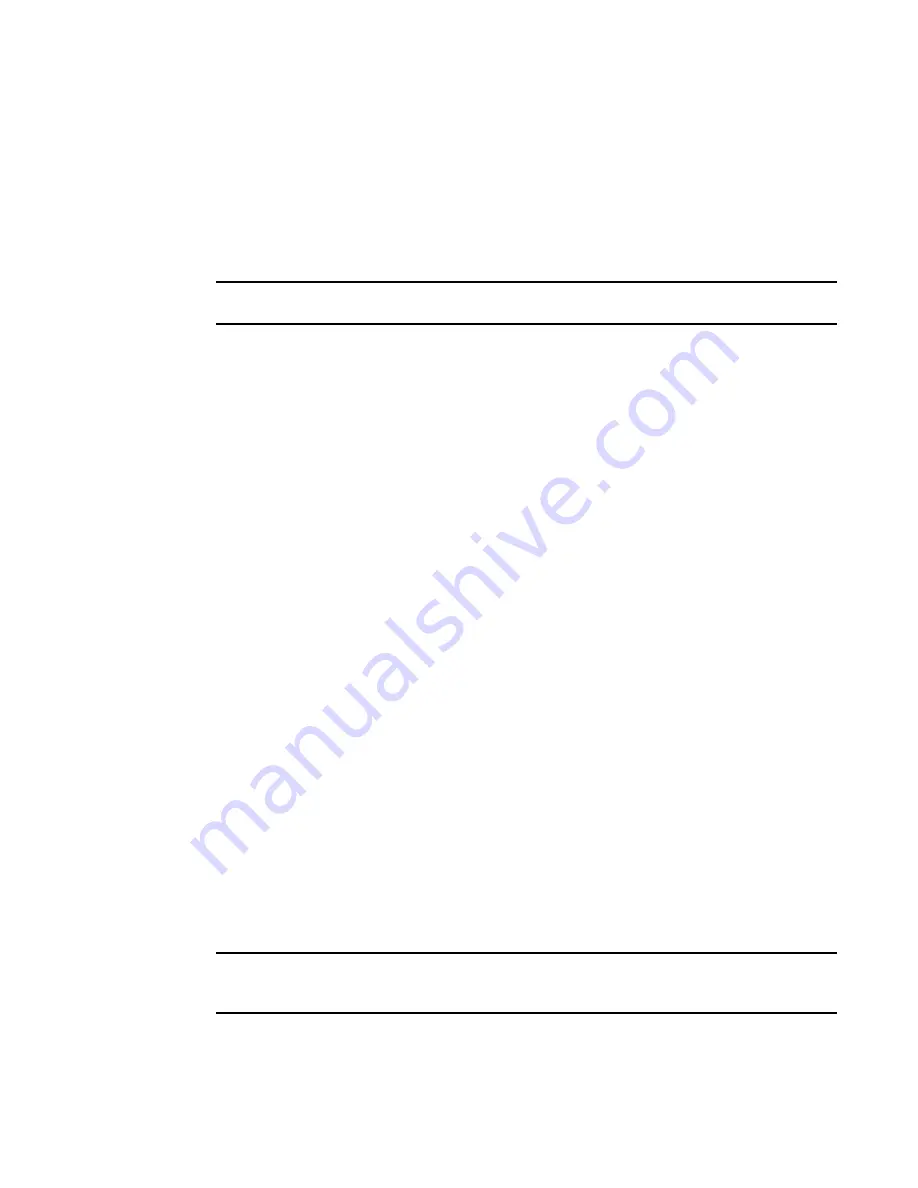
626
Brocade Network Advisor SAN User Manual
53-1003154-01
FCoE provisioning
16
8. Click Start on the Deployment Status dialog box to save the changes to the selected devices.
Assigning a Traffic Class map to a port or link aggregation group
You can assign a Traffic Class map to a port or ports under the LAG; however, a port does not
require a Traffic Class map be assigned to it. A port can have either a DCB map or a Traffic Class
map assigned to it, but it cannot have both.
NOTE
You cannot configure QoS or LLDP-DCBX on a LAG.
1. Select Configure > DCB.
The DCB Configuration dialog box displays, showing the status of all DCB-related hardware and
functions.
2. Select a port or LAG, and click Edit.
3. Click the QoS tab on the Edit Port or Edit LAG dialog box.
The QoS dialog box displays.
4. Click the Assign a map check box.
5. Select Traffic Class in the Map Type list.
6. Select a Traffic Class map in the Traffic Class Map list.
7. When you have finished the configuration, click OK to launch the Deploy to Ports/LAGs dialog
box. Refer to
“Switch, port, and LAG deployment”
on page 638 for more information.
FCoE provisioning
The Management application supports FCoE provisioning only on Fabric OS version 6.3.1_dcb.
The command line interface (CLI) supports FCoE provisioning for the following versions of Fabric
OS:
•
Fabric OS 6.3.1_cee
•
Fabric OS 6.3.1_del
•
Fabric OS 6.4.1_fcoe
•
Fabric OS 7.0.x
Refer to the
Fabric OS Command Reference
for CLI procedures.
FCoE provisioning simplifies the number of steps required to configure a DCB port to carry the FCoE
traffic. The FCoE map contains the default DCB map and the VLAN ID. You can change the default
VLAN ID using the FCoE tab of the Edit Switch dialog box, shown in
Figure 235
.
NOTE
For FOS DCB switches, the default DCB map associated with the default FCoE map can be edited on
the switch from the Edit Switch dialog box - QoS tab.
Summary of Contents for Network Advisor 12.3.0
Page 4: ...iv Brocade Network Advisor SAN User Manual 53 1003154 01...
Page 86: ...34 Brocade Network Advisor SAN User Manual 53 1003154 01 Uninstalling a patch 2...
Page 190: ...138 Brocade Network Advisor SAN User Manual 53 1003154 01 Fabric tracking 4...
Page 216: ...164 Brocade Network Advisor SAN User Manual 53 1003154 01 User profiles 5...
Page 612: ...560 Brocade Network Advisor SAN User Manual 53 1003154 01 Exporting Host port mapping 13...
Page 620: ...568 Brocade Network Advisor SAN User Manual 53 1003154 01 Exporting storage port mapping 14...
Page 720: ...668 Brocade Network Advisor SAN User Manual 53 1003154 01 Security configuration deployment 17...
Page 744: ...692 Brocade Network Advisor SAN User Manual 53 1003154 01 Configuring Virtual Fabrics 19...
Page 1068: ...1016 Brocade Network Advisor SAN User Manual 53 1003154 01 Removing thresholds 24...
Page 1098: ...1046 Brocade Network Advisor SAN User Manual 53 1003154 01 Swapping blades 25...
Page 1176: ...1124 Brocade Network Advisor SAN User Manual 53 1003154 01 SAN connection utilization 28...
Page 1378: ...1326 Brocade Network Advisor SAN User Manual 53 1003154 01 Event logs 32...
Page 1448: ...1396 Brocade Network Advisor SAN User Manual 53 1003154 01 Upload failure data capture 34...
Page 1490: ...1438 Brocade Network Advisor SAN User Manual 53 1003154 01 SAN shortcut menus A...
Page 1494: ...1442 Brocade Network Advisor SAN User Manual 53 1003154 01 Call Home Event Tables B...
Page 1524: ...1472 Brocade Network Advisor SAN User Manual 53 1003154 01 About Roles and Access Levels D...
Page 1552: ...1500 Brocade Network Advisor SAN User Manual 53 1003154 01 Regular Expressions F...
Page 1920: ...1868 Brocade Network Advisor SAN User Manual 53 1003154 01 Views H...






























