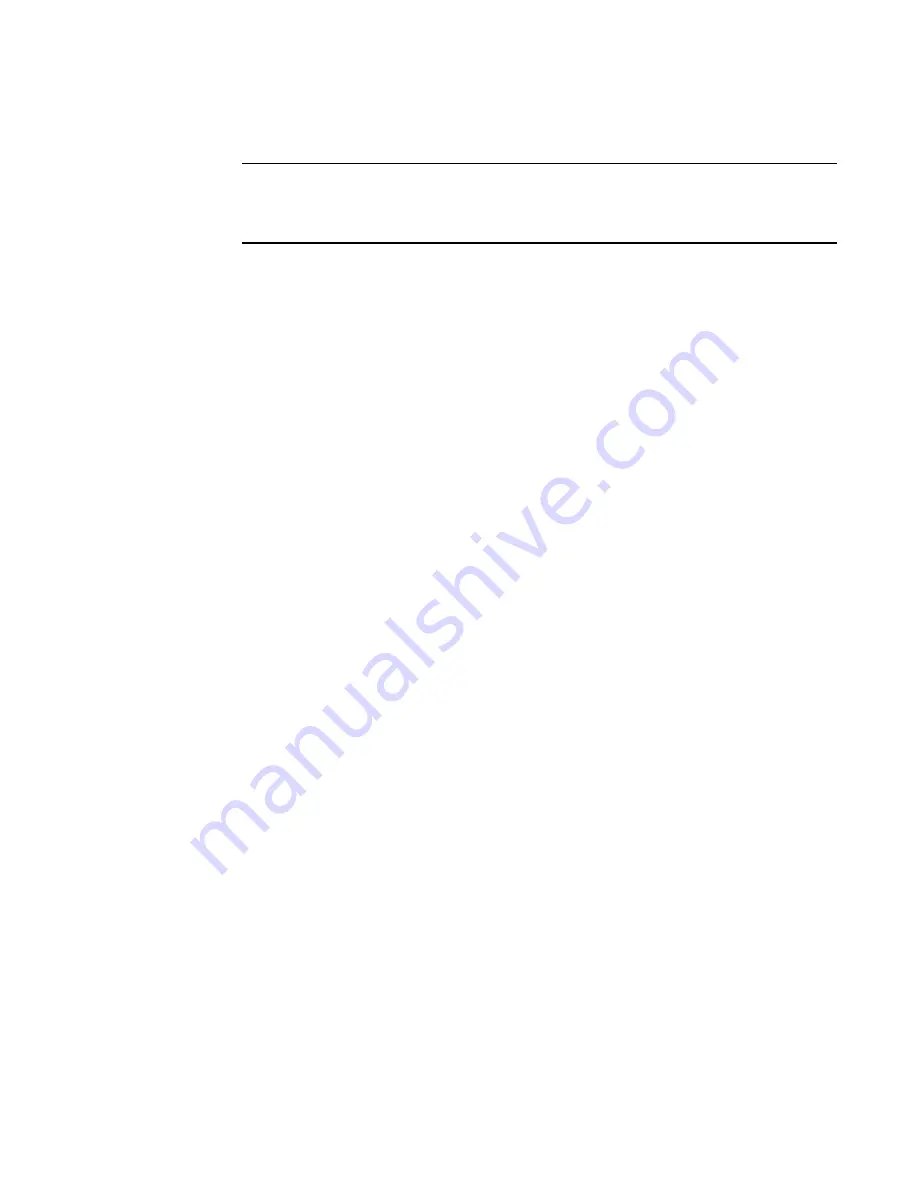
78
Brocade Network Advisor SAN User Manual
53-1003154-01
Server Data backup
4
9. Backup data to a CD by completing the following steps.
NOTE
This is not recommended on a permanent basis. CDs have a limited life, and may only last a
month. An error message occurs if your Management application can no longer backup to the
disc.
a. Verify that the CD backup directory is correct (default directory is D:\Backup).
It is assumed that drive D is a CD-RW drive.
You can change the directory or use the Browse button to select another directory.
b. Install the formatted disc into the CD drive.
To backup to a writable CD, you must have CD-writing software installed. The disc must be
formatted by the CD-writing software so that it behaves like a drive.
10. Click Apply or OK.
The application verifies that the backup device exists and that the server can write to it.
For backup to a hard drive or writable CD, if the device does not exist or is not writable, an error
message displays that says you have entered an invalid device.
For backup to a network drive, if the device does not exist or you are not authorized to write to
the network drive, an error message displays that states you have entered an invalid device
path or invalid network credentials.
Click OK to go back to the Options dialog box and fix the error.
Backup occurs, if needed, at the interval you specified.
Enabling backup
Backup is enabled by default. However, if it has been disabled, complete the following steps to
enable the function.
1. Select Server > Options.
The Options dialog box displays.
2. Select Server Backup in the Category list.
3. Select the Enable Backup check box.
4. Click Apply or OK.
Disabling backup
Backup is enabled by default. If you want to stop the backup process, you need to disable backup.
To disable the backup function, complete the following steps.
1. Select Server > Options.
The Options dialog box displays.
2. Select Server Backup in the Category list.
Summary of Contents for Network Advisor 12.3.0
Page 4: ...iv Brocade Network Advisor SAN User Manual 53 1003154 01...
Page 86: ...34 Brocade Network Advisor SAN User Manual 53 1003154 01 Uninstalling a patch 2...
Page 190: ...138 Brocade Network Advisor SAN User Manual 53 1003154 01 Fabric tracking 4...
Page 216: ...164 Brocade Network Advisor SAN User Manual 53 1003154 01 User profiles 5...
Page 612: ...560 Brocade Network Advisor SAN User Manual 53 1003154 01 Exporting Host port mapping 13...
Page 620: ...568 Brocade Network Advisor SAN User Manual 53 1003154 01 Exporting storage port mapping 14...
Page 720: ...668 Brocade Network Advisor SAN User Manual 53 1003154 01 Security configuration deployment 17...
Page 744: ...692 Brocade Network Advisor SAN User Manual 53 1003154 01 Configuring Virtual Fabrics 19...
Page 1068: ...1016 Brocade Network Advisor SAN User Manual 53 1003154 01 Removing thresholds 24...
Page 1098: ...1046 Brocade Network Advisor SAN User Manual 53 1003154 01 Swapping blades 25...
Page 1176: ...1124 Brocade Network Advisor SAN User Manual 53 1003154 01 SAN connection utilization 28...
Page 1378: ...1326 Brocade Network Advisor SAN User Manual 53 1003154 01 Event logs 32...
Page 1448: ...1396 Brocade Network Advisor SAN User Manual 53 1003154 01 Upload failure data capture 34...
Page 1490: ...1438 Brocade Network Advisor SAN User Manual 53 1003154 01 SAN shortcut menus A...
Page 1494: ...1442 Brocade Network Advisor SAN User Manual 53 1003154 01 Call Home Event Tables B...
Page 1524: ...1472 Brocade Network Advisor SAN User Manual 53 1003154 01 About Roles and Access Levels D...
Page 1552: ...1500 Brocade Network Advisor SAN User Manual 53 1003154 01 Regular Expressions F...
Page 1920: ...1868 Brocade Network Advisor SAN User Manual 53 1003154 01 Views H...






























