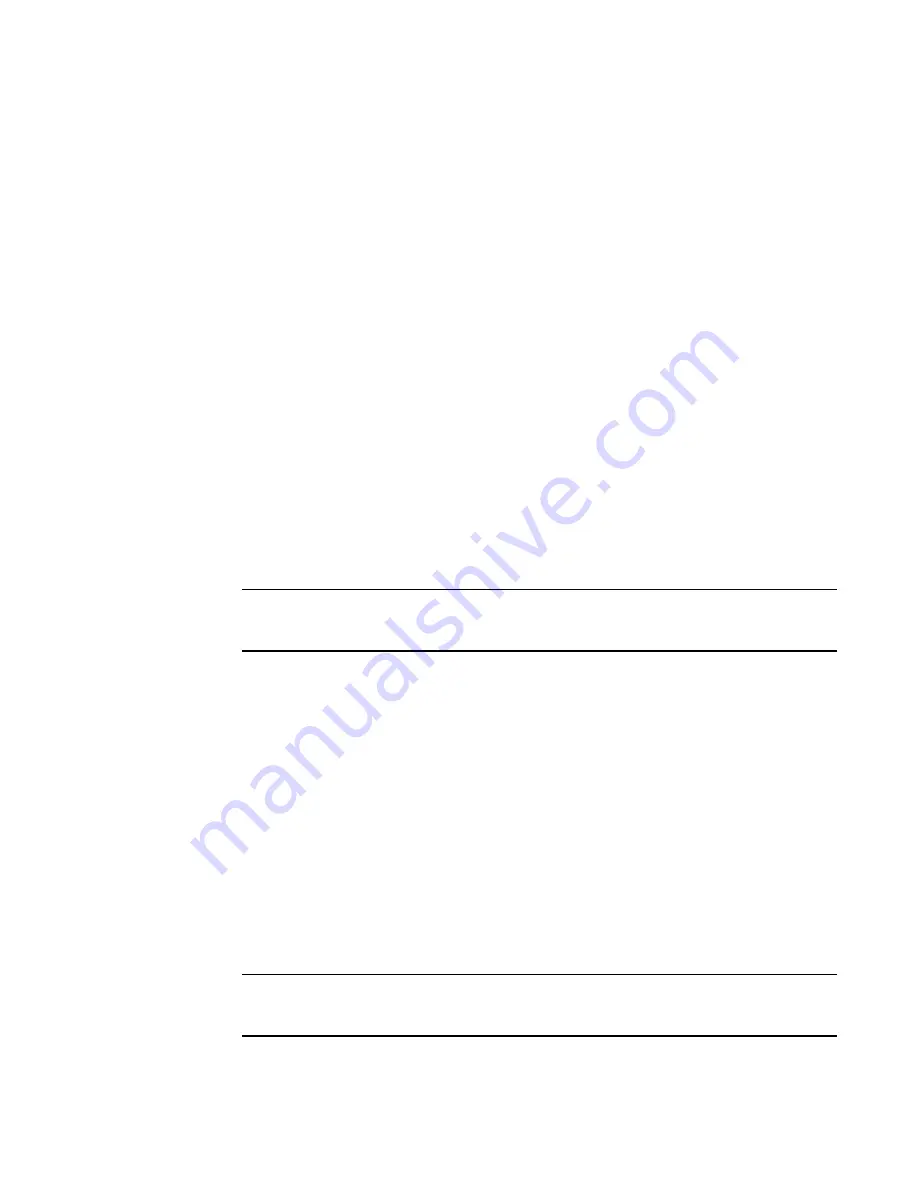
562
Brocade Network Advisor SAN User Manual
53-1003154-01
Creating a storage array
14
Creating a storage array
To create a storage array, complete the following steps.
1. Select a storage port icon in the topology view, then select Discover > Storage Port Mapping.
The Storage Port Mapping dialog box displays with the following information.
•
Storage Ports table — Lists the following information for all available storage ports. You can
sort the table by clicking once on any of the column titles.
Fabric Name — The fabric name.
WWN — The world wide name for the fabric.
Connected Device — The label of the connected device.
Connected Port # — The port number of the connected device.
•
Storage Array list — Lists the following information for the Storage Array.
Storage Array Name — The name for the new Storage Array.
Port Icon — The icon for the port.
Port Number — The number of the port.
2. Click New Storage.
A new storage array displays in the Storage Array list in edit mode.
3. Rename the new storage array and press Enter.
4. Add storage ports to the new storage array.
NOTE
You must add at least one storage ports to the new storage array to save the new array in the
system.
For step-by-step instructions about adding ports to an array, refer to
“Adding storage ports to a
storage array”
on page 562.
5. Click OK to save your work and close the Storage Port Mapping dialog box.
Adding storage ports to a storage array
To add storage ports to a storage array, complete the following steps.
1. Select a storage port icon in the topology view, then select Discover > Storage Port Mapping.
The Storage Port Mapping dialog box displays.
2. Select a storage port from the Storage Ports table.
To select more than one port, hold down the CTRL key while selecting multiple storage ports.
3. Select the storage array to which you want to assign the storage port in the Storage Array list.
NOTE
If the storage device is part of more than one fabric, port nodes associated with the other
fabrics will automatically be moved to the storage array.
Summary of Contents for Network Advisor 12.3.0
Page 4: ...iv Brocade Network Advisor SAN User Manual 53 1003154 01...
Page 86: ...34 Brocade Network Advisor SAN User Manual 53 1003154 01 Uninstalling a patch 2...
Page 190: ...138 Brocade Network Advisor SAN User Manual 53 1003154 01 Fabric tracking 4...
Page 216: ...164 Brocade Network Advisor SAN User Manual 53 1003154 01 User profiles 5...
Page 612: ...560 Brocade Network Advisor SAN User Manual 53 1003154 01 Exporting Host port mapping 13...
Page 620: ...568 Brocade Network Advisor SAN User Manual 53 1003154 01 Exporting storage port mapping 14...
Page 720: ...668 Brocade Network Advisor SAN User Manual 53 1003154 01 Security configuration deployment 17...
Page 744: ...692 Brocade Network Advisor SAN User Manual 53 1003154 01 Configuring Virtual Fabrics 19...
Page 1068: ...1016 Brocade Network Advisor SAN User Manual 53 1003154 01 Removing thresholds 24...
Page 1098: ...1046 Brocade Network Advisor SAN User Manual 53 1003154 01 Swapping blades 25...
Page 1176: ...1124 Brocade Network Advisor SAN User Manual 53 1003154 01 SAN connection utilization 28...
Page 1378: ...1326 Brocade Network Advisor SAN User Manual 53 1003154 01 Event logs 32...
Page 1448: ...1396 Brocade Network Advisor SAN User Manual 53 1003154 01 Upload failure data capture 34...
Page 1490: ...1438 Brocade Network Advisor SAN User Manual 53 1003154 01 SAN shortcut menus A...
Page 1494: ...1442 Brocade Network Advisor SAN User Manual 53 1003154 01 Call Home Event Tables B...
Page 1524: ...1472 Brocade Network Advisor SAN User Manual 53 1003154 01 About Roles and Access Levels D...
Page 1552: ...1500 Brocade Network Advisor SAN User Manual 53 1003154 01 Regular Expressions F...
Page 1920: ...1868 Brocade Network Advisor SAN User Manual 53 1003154 01 Views H...






























