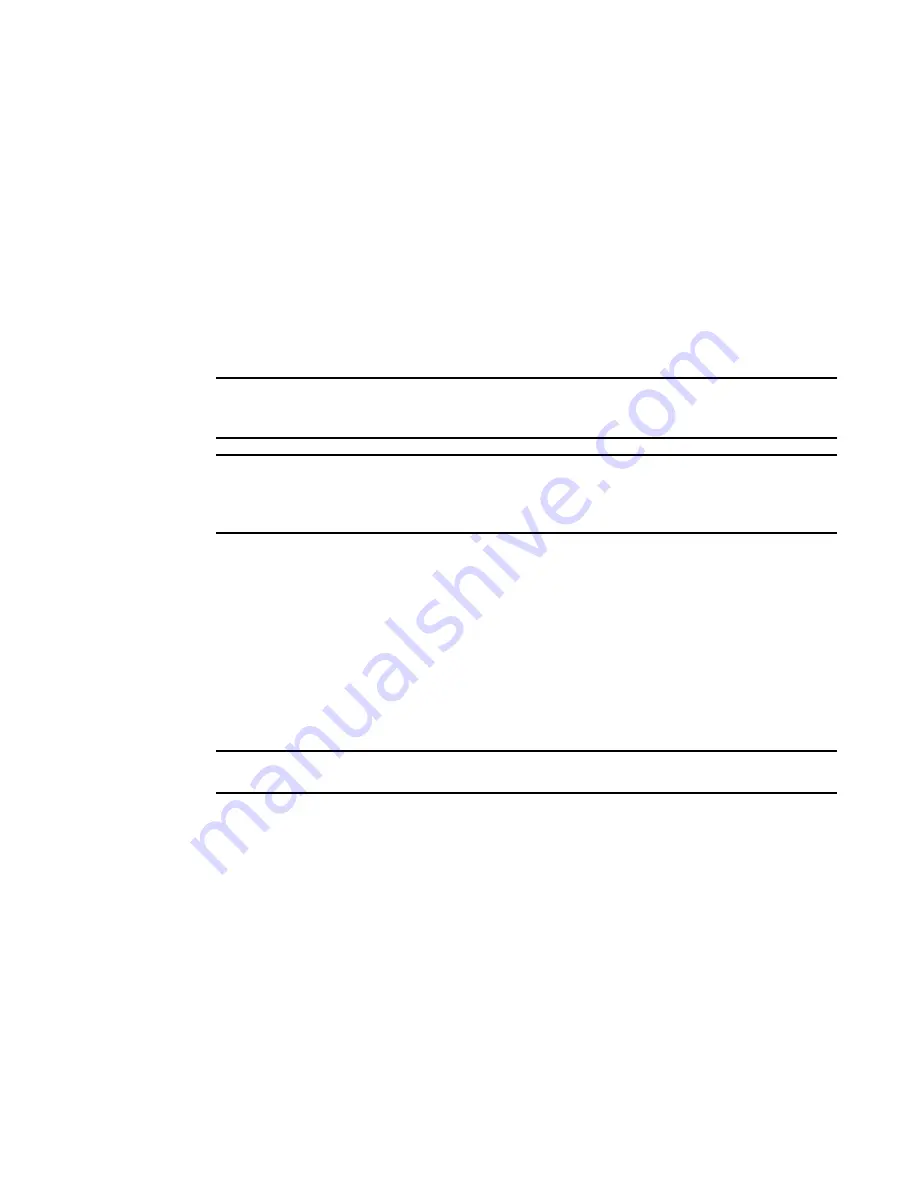
534
Brocade Network Advisor SAN User Manual
53-1003154-01
Port commissioning
12
E_Port commissioning
Although you can use any of the following methods to access the E_Port commissioning
commands, individual procedures only include one method.
•
From the main menu, select the E_Port in the Product List, and then select Configure > Port
Commissioning > Decommission/Recommission > Port.
•
From the Product List, right-click the E_Port and select Decommission/Recommission > Port.
•
From a Dashboard widget, right-click the E_Port and select Decommission/Recommission >
Port.
Decommissioning an E_Port
NOTE
You must enable Lossless DLS on both the source and destination switches before you
decommission an E_Port.
NOTE
Fabric tracking must be enabled (refer to
“Enabling fabric tracking”
on page 133) to maintain the
decommissioned port details (such as port type, device port WWN, and so on). Do not accept
changes in the Management application client.
Select the E_Port in the Product List, and then select Configure > Port Commissioning >
Decommission > Port.
While decommissioning is in progress, a down arrow icon displays next to the port icon in the
Product List. You can view the port commissioning results in the deployment reports (refer to
“Viewing a port commissioning deployment report”
on page 539).
When the decommission is complete, an application event displays in the Master Log detailing
success or failure.
Recommissioning an E_Port
NOTE
You do not need to enable Lossless DLS before you recommission an E_Port.
Select the E_Port in the Product List, and then select Configure > Port Commissioning >
Recommission > Port.
While recommissioning is in progress, an up arrow icon displays next to the port icon in the Product
List. You can view the port commissioning results in the deployment reports (refer to
“Viewing a
port commissioning deployment report”
on page 539).
When the recommission is complete, an application event displays in the Master Log detailing
success or failure.
Summary of Contents for Network Advisor 12.3.0
Page 4: ...iv Brocade Network Advisor SAN User Manual 53 1003154 01...
Page 86: ...34 Brocade Network Advisor SAN User Manual 53 1003154 01 Uninstalling a patch 2...
Page 190: ...138 Brocade Network Advisor SAN User Manual 53 1003154 01 Fabric tracking 4...
Page 216: ...164 Brocade Network Advisor SAN User Manual 53 1003154 01 User profiles 5...
Page 612: ...560 Brocade Network Advisor SAN User Manual 53 1003154 01 Exporting Host port mapping 13...
Page 620: ...568 Brocade Network Advisor SAN User Manual 53 1003154 01 Exporting storage port mapping 14...
Page 720: ...668 Brocade Network Advisor SAN User Manual 53 1003154 01 Security configuration deployment 17...
Page 744: ...692 Brocade Network Advisor SAN User Manual 53 1003154 01 Configuring Virtual Fabrics 19...
Page 1068: ...1016 Brocade Network Advisor SAN User Manual 53 1003154 01 Removing thresholds 24...
Page 1098: ...1046 Brocade Network Advisor SAN User Manual 53 1003154 01 Swapping blades 25...
Page 1176: ...1124 Brocade Network Advisor SAN User Manual 53 1003154 01 SAN connection utilization 28...
Page 1378: ...1326 Brocade Network Advisor SAN User Manual 53 1003154 01 Event logs 32...
Page 1448: ...1396 Brocade Network Advisor SAN User Manual 53 1003154 01 Upload failure data capture 34...
Page 1490: ...1438 Brocade Network Advisor SAN User Manual 53 1003154 01 SAN shortcut menus A...
Page 1494: ...1442 Brocade Network Advisor SAN User Manual 53 1003154 01 Call Home Event Tables B...
Page 1524: ...1472 Brocade Network Advisor SAN User Manual 53 1003154 01 About Roles and Access Levels D...
Page 1552: ...1500 Brocade Network Advisor SAN User Manual 53 1003154 01 Regular Expressions F...
Page 1920: ...1868 Brocade Network Advisor SAN User Manual 53 1003154 01 Views H...






























