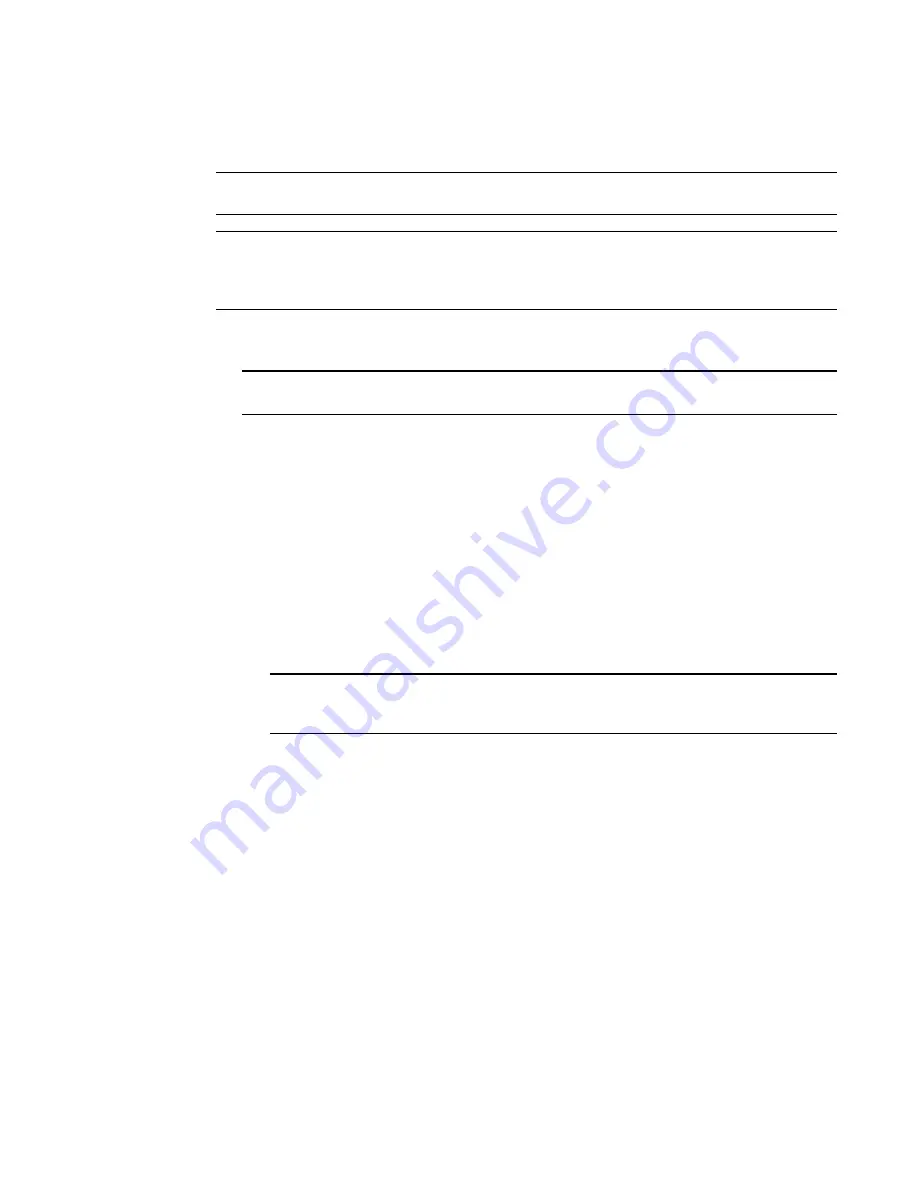
Brocade Network Advisor SAN User Manual
537
53-1003154-01
Port commissioning
12
Decommissioning all ports on a blade
NOTE
(Virtual Fabrics only) All ports on the blade must be managed by the Management application.
NOTE
Fabric tracking must be enabled (refer to
“Enabling fabric tracking”
on page 133) to maintain the
decommissioned port details (such as port type, device port WWN, and so on). Do not accept
changes in the Management application client.
1. Select a port on the blade for which you want to decommission all ports, and then select
Configure > Port Commissioning > Decommission > All Ports on the Blade.
NOTE
You can only decommission ports from the logical switch, not the physical chassis.
The Port Commission Confirmation dialog box displays.
2. Choose one of the following options:
•
Apply Default Settings (default) — Select to have the Management application contacts all
registered CIMOM servers within the fabric affected by the action and obtains the status
from each CIMOM server. If all CIMOM servers are reachable, the Management application
sends a CAL Request to decommission the port. If even one CIMOM server is not
reachable, decommissioning fails.
•
Force — Select to force the port decommission.
The Management application contacts all registered CIMOM servers within the fabric
affected by the action, but forces the port decommission regardless of the CIMOM server
response.
NOTE
If the CIMOM server is not reachable or the credentials fail, port decommission does not
occur.
3. Click OK on the Port Commission Confirmation dialog box.
While decommissioning is in progress, a down arrow icon displays next to the port icon in the
Product List. You can view the port commissioning results in the deployment reports (refer to
“Viewing a port commissioning deployment report”
on page 539).
When the decommission is complete, an application event displays in the Master Log detailing
success or failure.
Summary of Contents for Network Advisor 12.3.0
Page 4: ...iv Brocade Network Advisor SAN User Manual 53 1003154 01...
Page 86: ...34 Brocade Network Advisor SAN User Manual 53 1003154 01 Uninstalling a patch 2...
Page 190: ...138 Brocade Network Advisor SAN User Manual 53 1003154 01 Fabric tracking 4...
Page 216: ...164 Brocade Network Advisor SAN User Manual 53 1003154 01 User profiles 5...
Page 612: ...560 Brocade Network Advisor SAN User Manual 53 1003154 01 Exporting Host port mapping 13...
Page 620: ...568 Brocade Network Advisor SAN User Manual 53 1003154 01 Exporting storage port mapping 14...
Page 720: ...668 Brocade Network Advisor SAN User Manual 53 1003154 01 Security configuration deployment 17...
Page 744: ...692 Brocade Network Advisor SAN User Manual 53 1003154 01 Configuring Virtual Fabrics 19...
Page 1068: ...1016 Brocade Network Advisor SAN User Manual 53 1003154 01 Removing thresholds 24...
Page 1098: ...1046 Brocade Network Advisor SAN User Manual 53 1003154 01 Swapping blades 25...
Page 1176: ...1124 Brocade Network Advisor SAN User Manual 53 1003154 01 SAN connection utilization 28...
Page 1378: ...1326 Brocade Network Advisor SAN User Manual 53 1003154 01 Event logs 32...
Page 1448: ...1396 Brocade Network Advisor SAN User Manual 53 1003154 01 Upload failure data capture 34...
Page 1490: ...1438 Brocade Network Advisor SAN User Manual 53 1003154 01 SAN shortcut menus A...
Page 1494: ...1442 Brocade Network Advisor SAN User Manual 53 1003154 01 Call Home Event Tables B...
Page 1524: ...1472 Brocade Network Advisor SAN User Manual 53 1003154 01 About Roles and Access Levels D...
Page 1552: ...1500 Brocade Network Advisor SAN User Manual 53 1003154 01 Regular Expressions F...
Page 1920: ...1868 Brocade Network Advisor SAN User Manual 53 1003154 01 Views H...






























