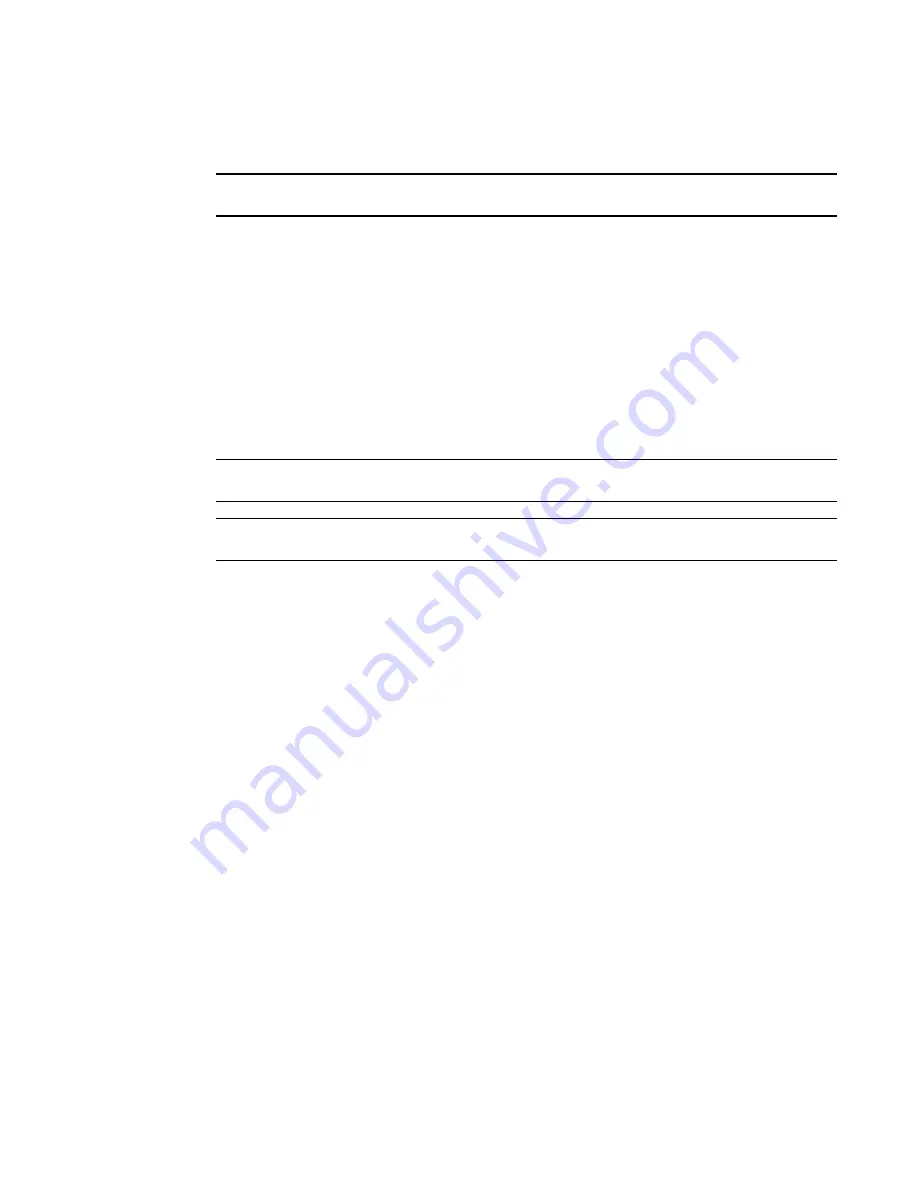
1394
Brocade Network Advisor SAN User Manual
53-1003154-01
Upload failure data capture
34
Purging upload failure data capture files
NOTE
Upload Failure Data Capture is only supported on Fabric OS devices.
1. Select Monitor > Technical Support > Upload Failure Data Capture.
The Upload Failure Data Capture dialog box displays.
2. Select the Purge Upload Failure Data Capture Files check box to enable purging the trace
dump files.
3. Select how often (days) you want to purge the trace dump data from the Purge Upload Failure
Data Capture Files list.
4. Click OK on the Upload Failure Data Capture dialog box.
Configuring the upload failure data capture FTP server
NOTE
Upload Failure Data Capture is only supported on Fabric OS devices.
NOTE
Some external FTP software (such as, Filezilla and Xlight) are not supported.
1. Select Monitor > Technical Support > Upload Failure Data Capture.
The Upload Failure Data Capture dialog box displays.
2. Select a device from the Available Switches with Upload Failure Data Capture Enabled table.
3. Click Change FTP Host.
The Change FTP Server dialog box displays.
4. Choose one of the following options:
•
Select the Use
Management_Application
option to use the Management application FTP
server.
•
Select the Custom option and complete the following steps to configure a FTP server for
the selected device.
a. Enter the server’s IP address in the Host IP field.
b. Enter a user name for the server in the User Name field.
c. Enter a password for the server in the Password field.
d. Enter the path to where the trace dump data is saved in the Directory Path field.
5. Click Test to test the server credentials.
6. Click OK on the Change FTP Host dialog box.
7. Click OK on the Upload Failure Data Capture dialog box.
8. Click OK on the confirmation message, if necessary.
Summary of Contents for Network Advisor 12.3.0
Page 4: ...iv Brocade Network Advisor SAN User Manual 53 1003154 01...
Page 86: ...34 Brocade Network Advisor SAN User Manual 53 1003154 01 Uninstalling a patch 2...
Page 190: ...138 Brocade Network Advisor SAN User Manual 53 1003154 01 Fabric tracking 4...
Page 216: ...164 Brocade Network Advisor SAN User Manual 53 1003154 01 User profiles 5...
Page 612: ...560 Brocade Network Advisor SAN User Manual 53 1003154 01 Exporting Host port mapping 13...
Page 620: ...568 Brocade Network Advisor SAN User Manual 53 1003154 01 Exporting storage port mapping 14...
Page 720: ...668 Brocade Network Advisor SAN User Manual 53 1003154 01 Security configuration deployment 17...
Page 744: ...692 Brocade Network Advisor SAN User Manual 53 1003154 01 Configuring Virtual Fabrics 19...
Page 1068: ...1016 Brocade Network Advisor SAN User Manual 53 1003154 01 Removing thresholds 24...
Page 1098: ...1046 Brocade Network Advisor SAN User Manual 53 1003154 01 Swapping blades 25...
Page 1176: ...1124 Brocade Network Advisor SAN User Manual 53 1003154 01 SAN connection utilization 28...
Page 1378: ...1326 Brocade Network Advisor SAN User Manual 53 1003154 01 Event logs 32...
Page 1448: ...1396 Brocade Network Advisor SAN User Manual 53 1003154 01 Upload failure data capture 34...
Page 1490: ...1438 Brocade Network Advisor SAN User Manual 53 1003154 01 SAN shortcut menus A...
Page 1494: ...1442 Brocade Network Advisor SAN User Manual 53 1003154 01 Call Home Event Tables B...
Page 1524: ...1472 Brocade Network Advisor SAN User Manual 53 1003154 01 About Roles and Access Levels D...
Page 1552: ...1500 Brocade Network Advisor SAN User Manual 53 1003154 01 Regular Expressions F...
Page 1920: ...1868 Brocade Network Advisor SAN User Manual 53 1003154 01 Views H...






























