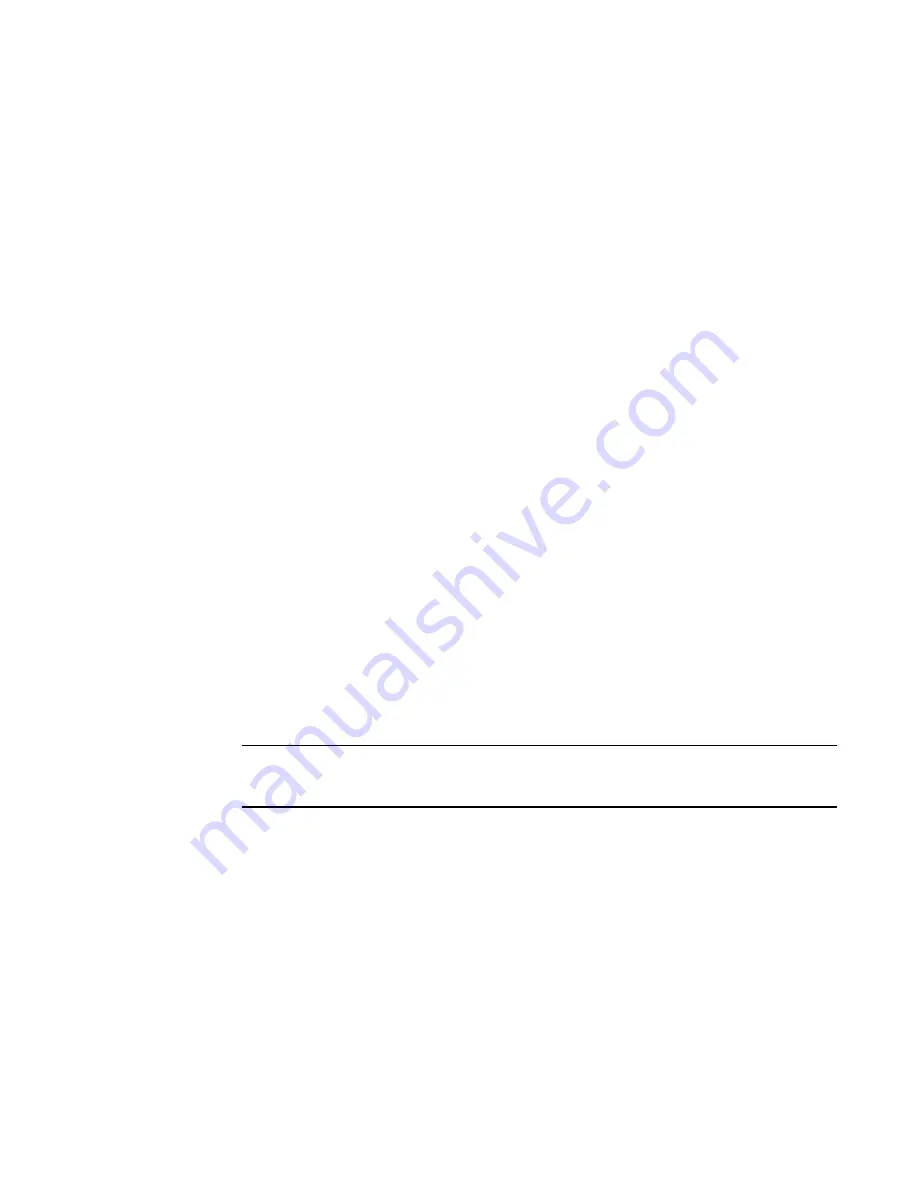
Brocade Network Advisor SAN User Manual
421
53-1003154-01
Adding an option to a device’s shortcut menu
10
4. Click Remove.
If the tool is not being utilized, no confirmation message displays.
5. Click Update to remove the tool.
6. Click OK to save your work and close the Setup Tools dialog box.
Adding an option to a device’s shortcut menu
You can add an option to a device’s shortcut menu.
To add an option to the device’s shortcut menu, complete the following steps.
1. Select Tools > Setup.
The Setup Tools dialog box displays.
2. Click the Product Menu tab.
The Product Popup Menu Items table displays all configured shortcut menu options.
3. Type or select the text in the Menu Text list as you want it to appear on the menu.
4. Choose one of the following options:
-
To display the menu option only for devices that meet the conditions listed, select the
Match Conditions option.
-
To display the menu option on the shortcut menus for all devices, select the All option.
If you select All, skip to
step 8
. Otherwise, continue to
step 5
.
5. Select the appropriate type in the Condition 1 Property name list.
6. Enter the appropriate value for the selected property in the Condition 1 Value field.
7. (Optional) Select the Condition 2 Property type and enter the Value for that property type
(Condition 1 AND Condition 2 must be true) to define a second condition to be simultaneously
true.
NOTE
To set up a condition where Condition 1 OR Condition 2 must be true, define two menu items,
one for each condition.
8. Select the tool that you want to launch from the Tool list, or click Define to add a tool.
To specify a new tool, refer to
“Adding a tool”
on page 417.
9. Select the Append device ID check box to specify the parameter used when opening the tool.
-
To specify that the device’s IP address should be used when opening the tool, select the IP
Address option.
-
To specify that the device’s Node WWN should be used when opening the tool, select the
Node WWN option.
Summary of Contents for Network Advisor 12.3.0
Page 4: ...iv Brocade Network Advisor SAN User Manual 53 1003154 01...
Page 86: ...34 Brocade Network Advisor SAN User Manual 53 1003154 01 Uninstalling a patch 2...
Page 190: ...138 Brocade Network Advisor SAN User Manual 53 1003154 01 Fabric tracking 4...
Page 216: ...164 Brocade Network Advisor SAN User Manual 53 1003154 01 User profiles 5...
Page 612: ...560 Brocade Network Advisor SAN User Manual 53 1003154 01 Exporting Host port mapping 13...
Page 620: ...568 Brocade Network Advisor SAN User Manual 53 1003154 01 Exporting storage port mapping 14...
Page 720: ...668 Brocade Network Advisor SAN User Manual 53 1003154 01 Security configuration deployment 17...
Page 744: ...692 Brocade Network Advisor SAN User Manual 53 1003154 01 Configuring Virtual Fabrics 19...
Page 1068: ...1016 Brocade Network Advisor SAN User Manual 53 1003154 01 Removing thresholds 24...
Page 1098: ...1046 Brocade Network Advisor SAN User Manual 53 1003154 01 Swapping blades 25...
Page 1176: ...1124 Brocade Network Advisor SAN User Manual 53 1003154 01 SAN connection utilization 28...
Page 1378: ...1326 Brocade Network Advisor SAN User Manual 53 1003154 01 Event logs 32...
Page 1448: ...1396 Brocade Network Advisor SAN User Manual 53 1003154 01 Upload failure data capture 34...
Page 1490: ...1438 Brocade Network Advisor SAN User Manual 53 1003154 01 SAN shortcut menus A...
Page 1494: ...1442 Brocade Network Advisor SAN User Manual 53 1003154 01 Call Home Event Tables B...
Page 1524: ...1472 Brocade Network Advisor SAN User Manual 53 1003154 01 About Roles and Access Levels D...
Page 1552: ...1500 Brocade Network Advisor SAN User Manual 53 1003154 01 Regular Expressions F...
Page 1920: ...1868 Brocade Network Advisor SAN User Manual 53 1003154 01 Views H...






























