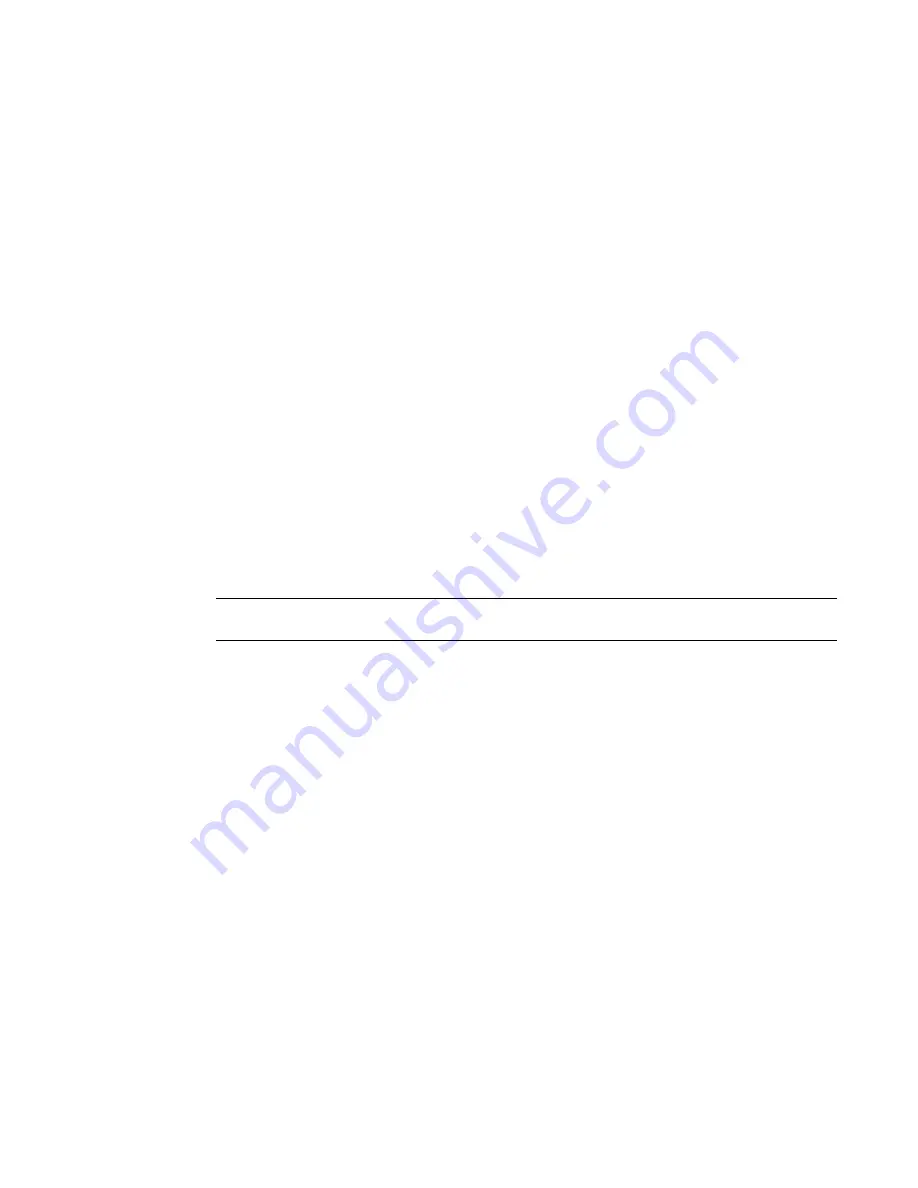
148
Brocade Network Advisor SAN User Manual
53-1003154-01
User accounts
5
Removing roles and areas of responsibility from a user account
To remove roles and AORs from an existing user account, complete the following steps.
1. Select Server > Users.
The Users dialog box displays.
2. Select the user account you want to edit and click Edit under the Users table.
The Edit User dialog box displays.
3. Remove roles and AORs by selecting the role or AOR in the Selected Roles / AOR table and click
the left arrow button to move the role or AOR to the Available Roles / AOR table.
Select multiple roles or AORs by holding down the CTRL key and clicking more than one role or
AOR.
4. Click OK to save the user account and close the Edit User dialog box.
If you make changes to the user’s role or AOR while the user is logged in, a confirmation
message displays. When you click OK on the confirmation message, the user is logged out and
must log back in to see the changes.
5. Click Close to close the Users dialog box.
Disabling a user account
To make the user account inactive, but keep it in the database, you can disable the user account.
NOTE
You cannot disable the default "Administrator" account.
To disable a user account, complete the following steps.
1. Select Server > Users.
The Users dialog box displays.
2. Select the enabled user account you want to disable in the Users table and click Disable.
3. Click Yes on the confirmation message.
If currently accessing the server, the user will be logged out once the user account is disabled.
The user cannot log back in until you re-enable the user account.
4. Click Close to close the Users dialog box.
Enabling a user account
To re-activate a user account, complete the following steps.
1. Select Server > Users.
The Users dialog box displays.
2. Select the disabled user account you want to enable in the Users table and click Enable.
3. Click Yes on the confirmation message.
4. Click Close to close the Users dialog box.
Summary of Contents for Network Advisor 12.3.0
Page 4: ...iv Brocade Network Advisor SAN User Manual 53 1003154 01...
Page 86: ...34 Brocade Network Advisor SAN User Manual 53 1003154 01 Uninstalling a patch 2...
Page 190: ...138 Brocade Network Advisor SAN User Manual 53 1003154 01 Fabric tracking 4...
Page 216: ...164 Brocade Network Advisor SAN User Manual 53 1003154 01 User profiles 5...
Page 612: ...560 Brocade Network Advisor SAN User Manual 53 1003154 01 Exporting Host port mapping 13...
Page 620: ...568 Brocade Network Advisor SAN User Manual 53 1003154 01 Exporting storage port mapping 14...
Page 720: ...668 Brocade Network Advisor SAN User Manual 53 1003154 01 Security configuration deployment 17...
Page 744: ...692 Brocade Network Advisor SAN User Manual 53 1003154 01 Configuring Virtual Fabrics 19...
Page 1068: ...1016 Brocade Network Advisor SAN User Manual 53 1003154 01 Removing thresholds 24...
Page 1098: ...1046 Brocade Network Advisor SAN User Manual 53 1003154 01 Swapping blades 25...
Page 1176: ...1124 Brocade Network Advisor SAN User Manual 53 1003154 01 SAN connection utilization 28...
Page 1378: ...1326 Brocade Network Advisor SAN User Manual 53 1003154 01 Event logs 32...
Page 1448: ...1396 Brocade Network Advisor SAN User Manual 53 1003154 01 Upload failure data capture 34...
Page 1490: ...1438 Brocade Network Advisor SAN User Manual 53 1003154 01 SAN shortcut menus A...
Page 1494: ...1442 Brocade Network Advisor SAN User Manual 53 1003154 01 Call Home Event Tables B...
Page 1524: ...1472 Brocade Network Advisor SAN User Manual 53 1003154 01 About Roles and Access Levels D...
Page 1552: ...1500 Brocade Network Advisor SAN User Manual 53 1003154 01 Regular Expressions F...
Page 1920: ...1868 Brocade Network Advisor SAN User Manual 53 1003154 01 Views H...






























