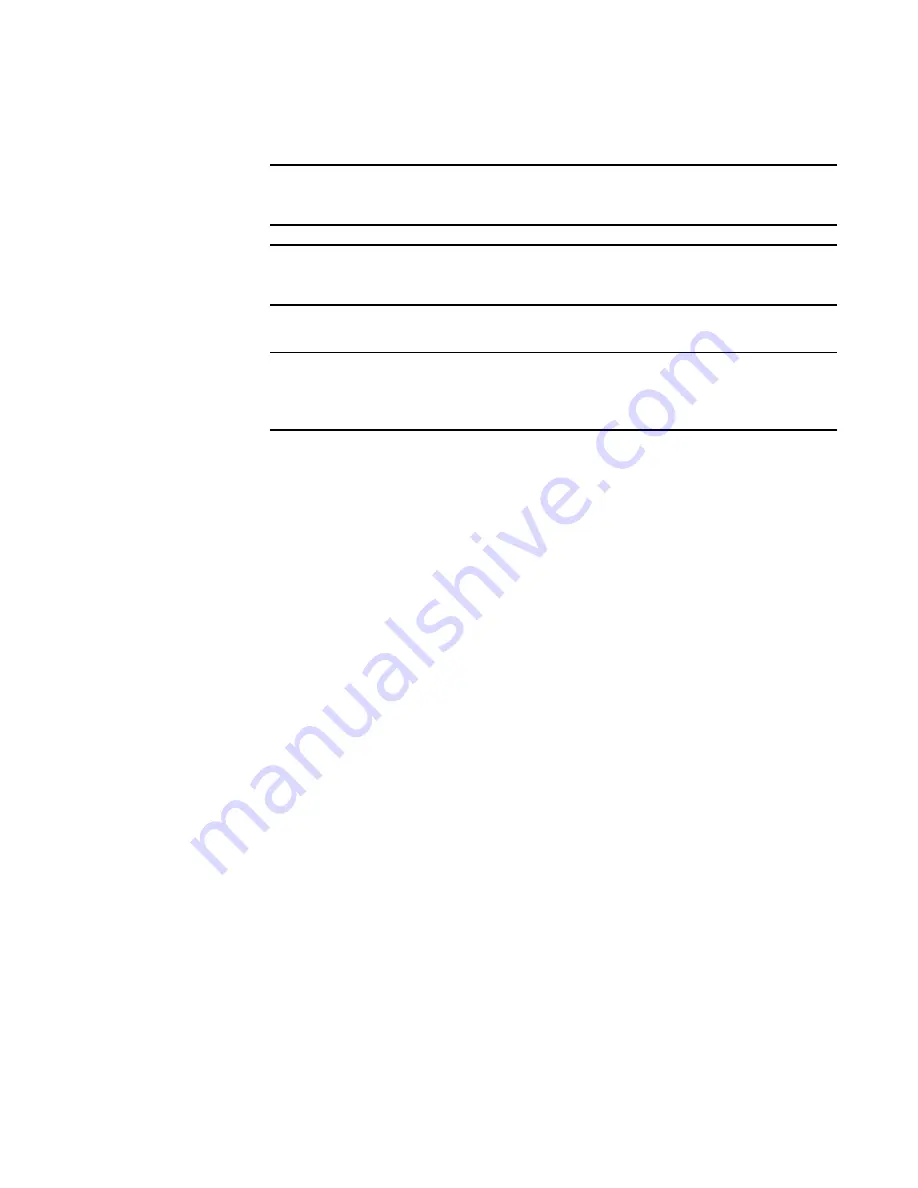
Brocade Network Advisor SAN User Manual
9
53-1003154-01
Management server and client
1
d. Enter a port number in the Starting Port Number field (default is 24600).
NOTE
For Professional software, the server requires 15 consecutive free ports beginning with
the starting port number.
NOTE
For Trial and Licensed software, the server requires 18 consecutive free ports beginning
with the starting port number.
e. Enter a port number in the Syslog Port Number field (default is 514).
NOTE
If the default syslog port number is already in use, you will not receive any syslog
messages from the device. To find and stop the process currently running on the default
Syslog port number, refer to the
Installation and Migration Guide
.
f.
Enter a port number in the SNMP Port Number field (default is 162).
g. Click Next.
If you enter a syslog port number already in use, a message displays. Click No on the
message to remain on the Server Configuration screen and edit the syslog port number
(return to step 6a). Click Yes to close the message and continue with step 7.
If you enter a port number already in use, a Warning displays next to the associated port
number field. Edit that port number and click Next.
7. Complete the following steps on the SMI Agent Configuration screen.
a. Enable the SMI Agent by selecting the Enable SMI Agent check box.
b. Enable the SLP by selecting the Enable SLP check box.
c. Enable the SSL by selecting the Enable SSL check box.
d. Enter the SMI Agent port number in the SMI Agent Port # field (default is 5989 if SSL is
enabled; otherwise, default is 5988).
e. Click Next.
8. Verify your configuration information on the Server Configuration Summary screen and click
Next.
9. Complete the following steps on the Start Server screen:
a. Select the Start SMI Agent check box, if necessary.
b. Select the Start SLP check box, if necessary.
c. Select the Start Client check box, if necessary.
d. Click Finish.
After all of the services (Server, SLP, SMI Agent, and Client) are started, the Log In dialog
box displays.
10. Click Yes on the restart server confirmation message.
Summary of Contents for Network Advisor 12.3.0
Page 4: ...iv Brocade Network Advisor SAN User Manual 53 1003154 01...
Page 86: ...34 Brocade Network Advisor SAN User Manual 53 1003154 01 Uninstalling a patch 2...
Page 190: ...138 Brocade Network Advisor SAN User Manual 53 1003154 01 Fabric tracking 4...
Page 216: ...164 Brocade Network Advisor SAN User Manual 53 1003154 01 User profiles 5...
Page 612: ...560 Brocade Network Advisor SAN User Manual 53 1003154 01 Exporting Host port mapping 13...
Page 620: ...568 Brocade Network Advisor SAN User Manual 53 1003154 01 Exporting storage port mapping 14...
Page 720: ...668 Brocade Network Advisor SAN User Manual 53 1003154 01 Security configuration deployment 17...
Page 744: ...692 Brocade Network Advisor SAN User Manual 53 1003154 01 Configuring Virtual Fabrics 19...
Page 1068: ...1016 Brocade Network Advisor SAN User Manual 53 1003154 01 Removing thresholds 24...
Page 1098: ...1046 Brocade Network Advisor SAN User Manual 53 1003154 01 Swapping blades 25...
Page 1176: ...1124 Brocade Network Advisor SAN User Manual 53 1003154 01 SAN connection utilization 28...
Page 1378: ...1326 Brocade Network Advisor SAN User Manual 53 1003154 01 Event logs 32...
Page 1448: ...1396 Brocade Network Advisor SAN User Manual 53 1003154 01 Upload failure data capture 34...
Page 1490: ...1438 Brocade Network Advisor SAN User Manual 53 1003154 01 SAN shortcut menus A...
Page 1494: ...1442 Brocade Network Advisor SAN User Manual 53 1003154 01 Call Home Event Tables B...
Page 1524: ...1472 Brocade Network Advisor SAN User Manual 53 1003154 01 About Roles and Access Levels D...
Page 1552: ...1500 Brocade Network Advisor SAN User Manual 53 1003154 01 Regular Expressions F...
Page 1920: ...1868 Brocade Network Advisor SAN User Manual 53 1003154 01 Views H...






























