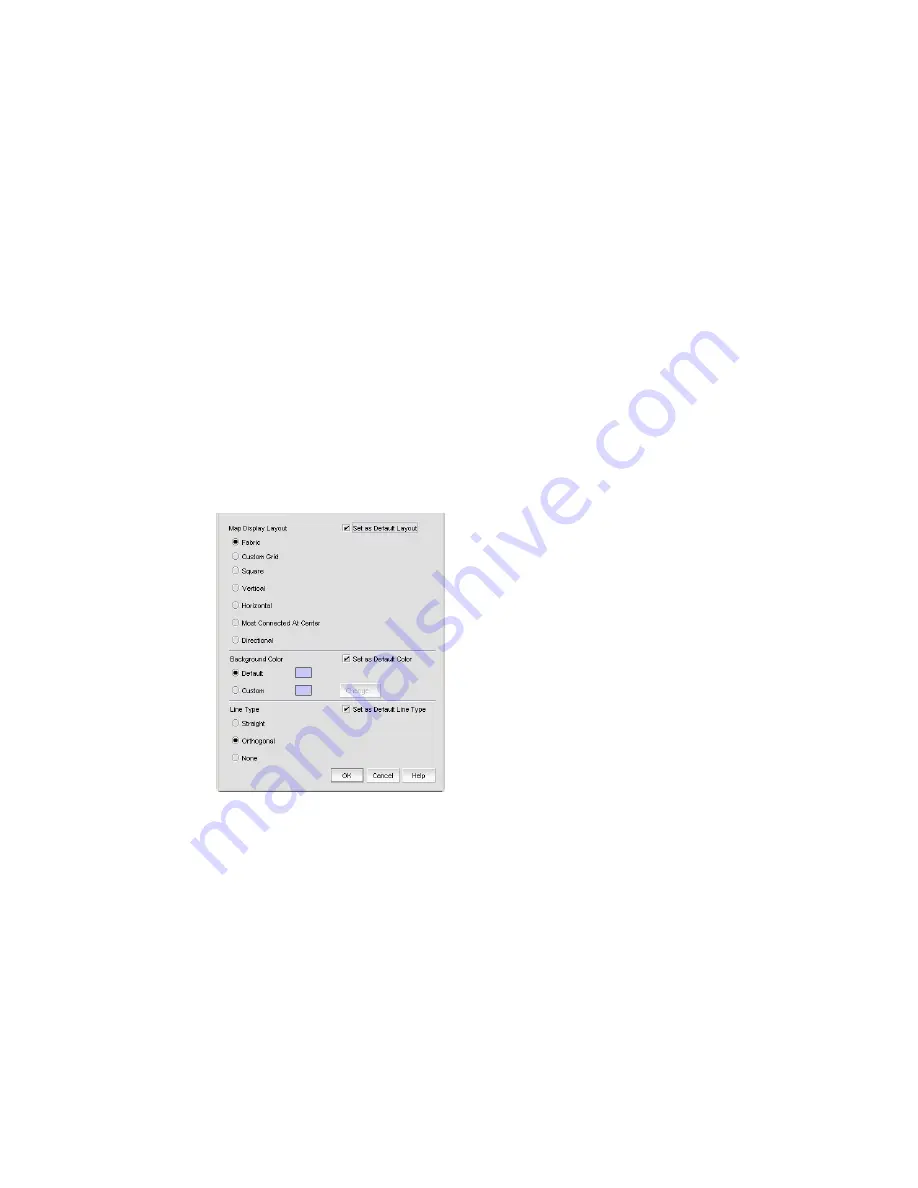
Brocade Network Advisor SAN User Manual
383
53-1003154-01
SAN topology layout
8
•
Port Display. Select to configure how ports display.
-
Occupied Product Ports. Select to display the ports of the devices in the fabrics (present in
the Connectivity Map) that are connected to other devices.
-
UnOccupied Product Ports. Select to display the ports of the devices (shown in the
Connectivity Map) that are not connected to any other device.
-
Attached Ports. Select to display the attached ports of the target devices.
-
Switch to Switch Connections. Select to display the switch-to-switch connections.
Switch-to-switch connections only display when the Attached Ports option is also selected.
Customizing the layout of devices on the topology
You can customize the layout of devices by group type or for the entire Connectivity Map.
Customizing the layout makes it easier to view the SAN and manage its devices. Group types
include Fabric, Host, Storage, Router and Switch groups.
1. Right-click a group or the Connectivity Map and select Map Display.
The Map Display Properties dialog box displays. The Map Display Layout list varies depending
on what you selected (group type or Connectivity Map).
FIGURE 166
Map Display Properties dialog box
2. Select one of the following options from the Map Display Layout list:
•
Free Form. Select to display the devices in the default format for Switch Groups and Router
Groups.
When the Free Form map display layout is selected, the View > Show Ports menu
command is unavailable.
•
Fabric. Only available for the group type “Fabric”. Select to display the devices in the
default format.
•
Custom Grid. Select to be able to drag and drop product or group icons into a variable grid
to reorganize the topology. The grid prevents icons from obscuring other icons. If enabled
on a group, devices can only be moved within the group. If enabled on a fabric, groups can
only be moved within the fabric. A device cannot be moved outside of its group.
Summary of Contents for Network Advisor 12.3.0
Page 4: ...iv Brocade Network Advisor SAN User Manual 53 1003154 01...
Page 86: ...34 Brocade Network Advisor SAN User Manual 53 1003154 01 Uninstalling a patch 2...
Page 190: ...138 Brocade Network Advisor SAN User Manual 53 1003154 01 Fabric tracking 4...
Page 216: ...164 Brocade Network Advisor SAN User Manual 53 1003154 01 User profiles 5...
Page 612: ...560 Brocade Network Advisor SAN User Manual 53 1003154 01 Exporting Host port mapping 13...
Page 620: ...568 Brocade Network Advisor SAN User Manual 53 1003154 01 Exporting storage port mapping 14...
Page 720: ...668 Brocade Network Advisor SAN User Manual 53 1003154 01 Security configuration deployment 17...
Page 744: ...692 Brocade Network Advisor SAN User Manual 53 1003154 01 Configuring Virtual Fabrics 19...
Page 1068: ...1016 Brocade Network Advisor SAN User Manual 53 1003154 01 Removing thresholds 24...
Page 1098: ...1046 Brocade Network Advisor SAN User Manual 53 1003154 01 Swapping blades 25...
Page 1176: ...1124 Brocade Network Advisor SAN User Manual 53 1003154 01 SAN connection utilization 28...
Page 1378: ...1326 Brocade Network Advisor SAN User Manual 53 1003154 01 Event logs 32...
Page 1448: ...1396 Brocade Network Advisor SAN User Manual 53 1003154 01 Upload failure data capture 34...
Page 1490: ...1438 Brocade Network Advisor SAN User Manual 53 1003154 01 SAN shortcut menus A...
Page 1494: ...1442 Brocade Network Advisor SAN User Manual 53 1003154 01 Call Home Event Tables B...
Page 1524: ...1472 Brocade Network Advisor SAN User Manual 53 1003154 01 About Roles and Access Levels D...
Page 1552: ...1500 Brocade Network Advisor SAN User Manual 53 1003154 01 Regular Expressions F...
Page 1920: ...1868 Brocade Network Advisor SAN User Manual 53 1003154 01 Views H...






























