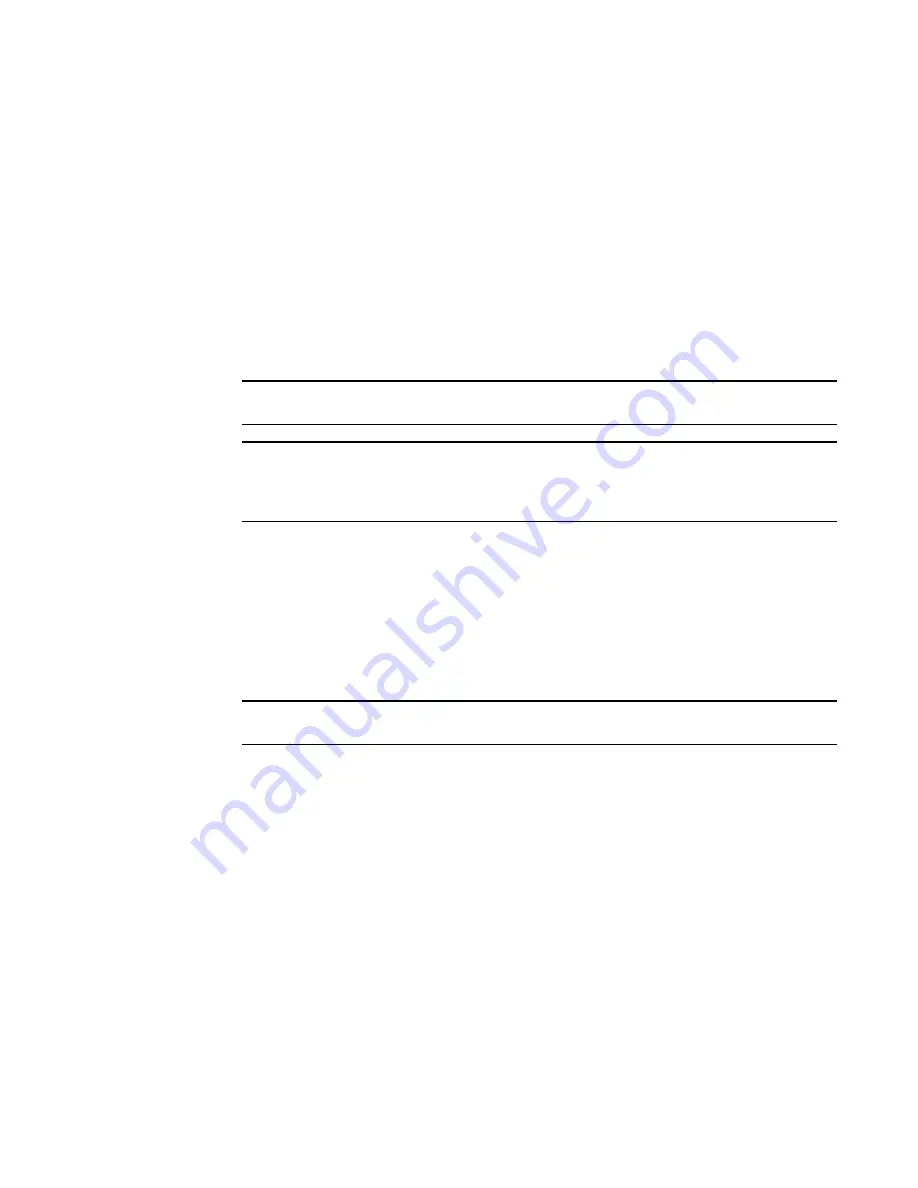
1078
Brocade Network Advisor SAN User Manual
53-1003154-01
SAN historical performance data
28
4. Enter a name for the file and click Save.
Clearing port counters
To reset all port statistics counters to zero on a selected device or fabric, complete the following
steps.
1. Right-click a device or a fabric on the Connectivity Map or Product List and select Monitor >
Performance > Clear Counters. An attention message displays.
2. Click Yes on the message.
All the port statistics counters and port logs will be cleared and the audit events log generated
by the switches is displayed in the Master Log.
NOTE
Clear counters is not initiated for Not Reachable switches.
NOTE
The audit log is supported in Fabric OS firmware version 7.3.0 and later only. Beginning with
Fabric OS firmware version 7.3.0, clearing port counters and port logs will be initiated at the
chassis level for Virtual Fabrics-enabled switches.
SAN historical performance data
Performance monitoring should be enabled constantly to receive the necessary historical data
required for a meaningful report. The following options and features are available for obtaining
historical performance data:
•
Collect historical performance data from the entire SAN or from a selected fabric.
NOTE
Virtual Fabric logical ISL ports are not included in performance data collection.
•
Persist data on every polling cycle (5 minutes).
•
Store records for each port.
•
Use the Round Robin Database (RRD) style aging scheme.
•
Enable a granularity for data collection:
-
5 minute granularity for last 8 days
-
30 minutes granularity for last 14 days
-
2 hour granularity for last 30 days
-
1 day granularity for last 730 days
•
Plot advanced monitoring service (AMS) violation events received during the chart time range
and Master Log events logged on the same product as the measure being plotted.
•
Generate reports. For instructions on generating reports, refer to
“Generating SAN
performance reports”
on page 1405.
•
Configure the graph display using right-click menu options. For more information refer to
“Configuring the graph display”
on page 1083.
Summary of Contents for Network Advisor 12.3.0
Page 4: ...iv Brocade Network Advisor SAN User Manual 53 1003154 01...
Page 86: ...34 Brocade Network Advisor SAN User Manual 53 1003154 01 Uninstalling a patch 2...
Page 190: ...138 Brocade Network Advisor SAN User Manual 53 1003154 01 Fabric tracking 4...
Page 216: ...164 Brocade Network Advisor SAN User Manual 53 1003154 01 User profiles 5...
Page 612: ...560 Brocade Network Advisor SAN User Manual 53 1003154 01 Exporting Host port mapping 13...
Page 620: ...568 Brocade Network Advisor SAN User Manual 53 1003154 01 Exporting storage port mapping 14...
Page 720: ...668 Brocade Network Advisor SAN User Manual 53 1003154 01 Security configuration deployment 17...
Page 744: ...692 Brocade Network Advisor SAN User Manual 53 1003154 01 Configuring Virtual Fabrics 19...
Page 1068: ...1016 Brocade Network Advisor SAN User Manual 53 1003154 01 Removing thresholds 24...
Page 1098: ...1046 Brocade Network Advisor SAN User Manual 53 1003154 01 Swapping blades 25...
Page 1176: ...1124 Brocade Network Advisor SAN User Manual 53 1003154 01 SAN connection utilization 28...
Page 1378: ...1326 Brocade Network Advisor SAN User Manual 53 1003154 01 Event logs 32...
Page 1448: ...1396 Brocade Network Advisor SAN User Manual 53 1003154 01 Upload failure data capture 34...
Page 1490: ...1438 Brocade Network Advisor SAN User Manual 53 1003154 01 SAN shortcut menus A...
Page 1494: ...1442 Brocade Network Advisor SAN User Manual 53 1003154 01 Call Home Event Tables B...
Page 1524: ...1472 Brocade Network Advisor SAN User Manual 53 1003154 01 About Roles and Access Levels D...
Page 1552: ...1500 Brocade Network Advisor SAN User Manual 53 1003154 01 Regular Expressions F...
Page 1920: ...1868 Brocade Network Advisor SAN User Manual 53 1003154 01 Views H...






























