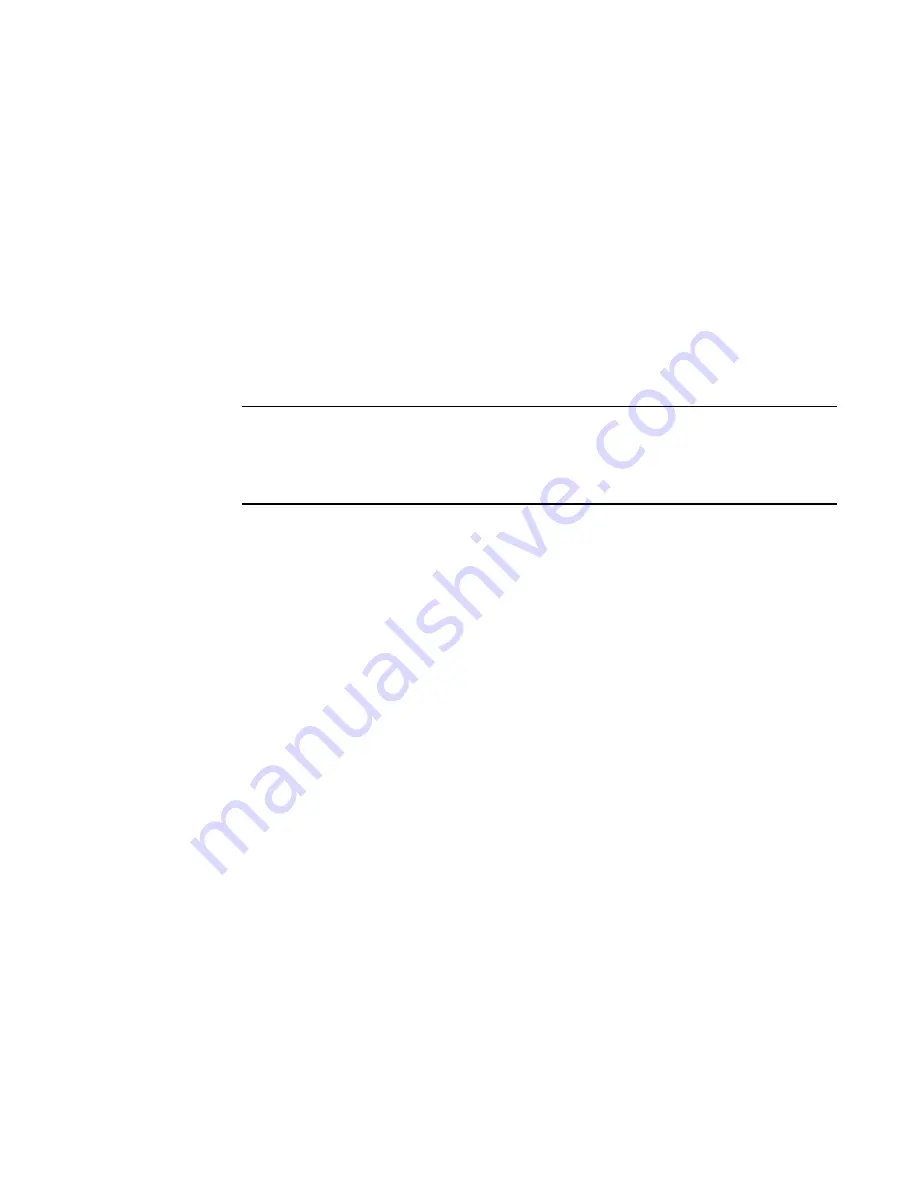
890
Brocade Network Advisor SAN User Manual
53-1003154-01
Zoning configuration
21
2. Click the Zone DB tab if that tab is not automatically displayed.
3. Select a fabric from the Zoning Scope list.
This identifies the target entity for all subsequent zoning actions and displays the zoning
database for the selected entity.
4. Click New Zone.
A new zone displays in the Zones list.
5. Type the name for the zone.
For zone name requirements and limitations, refer to
“Zoning naming conventions”
on
page 888.
6. (
Optional — Fabric OS only
) Set the QoS for the zone by right-clicking the zone and selecting
QoS >
Priority_Level
(High, Medium, or Low).
NOTE
QoS priority support is available for zones with WWN or Domain,Index (D,I) members.
QoS zones using D,I notation cannot be created if any of the switches in the fabric are running
Fabric OS versions earlier than 6.3.0.
The zone name is automatically renamed to QoS
X_Zone_Name
, where
X
is the priority level (H
— High, M — Medium, or L — Low) and
Zone_Name
is the name you entered for the zone.
The new, empty zone is created. You cannot save an empty zone. Refer to
“Adding members to a
zone”
on page 891 for instructions on adding members and saving the zone.
Viewing zone properties
1. Select Configure > Zoning > Fabric.
The Zoning dialog box displays.
2. Click the Zone DB tab if that tab is not automatically displayed.
3. Select a fabric from the Zoning Scope list.
This identifies the target entity for all subsequent zoning actions and displays the zoning
database for the selected entity.
4. Right-click the zone you want to review in the Zones list and select Properties.
The Zone Properties dialog box displays.
5. Review the zone properties.
Note that when any modifications are made to an active zone, the Zone Properties dialog box
continues to show the status as Active until the changes are saved to the zone database.
You can change the zone name by double-clicking the name and then modifying the name in
the editable field.
6. Click OK to close the Zone Properties dialog box.
Summary of Contents for Network Advisor 12.3.0
Page 4: ...iv Brocade Network Advisor SAN User Manual 53 1003154 01...
Page 86: ...34 Brocade Network Advisor SAN User Manual 53 1003154 01 Uninstalling a patch 2...
Page 190: ...138 Brocade Network Advisor SAN User Manual 53 1003154 01 Fabric tracking 4...
Page 216: ...164 Brocade Network Advisor SAN User Manual 53 1003154 01 User profiles 5...
Page 612: ...560 Brocade Network Advisor SAN User Manual 53 1003154 01 Exporting Host port mapping 13...
Page 620: ...568 Brocade Network Advisor SAN User Manual 53 1003154 01 Exporting storage port mapping 14...
Page 720: ...668 Brocade Network Advisor SAN User Manual 53 1003154 01 Security configuration deployment 17...
Page 744: ...692 Brocade Network Advisor SAN User Manual 53 1003154 01 Configuring Virtual Fabrics 19...
Page 1068: ...1016 Brocade Network Advisor SAN User Manual 53 1003154 01 Removing thresholds 24...
Page 1098: ...1046 Brocade Network Advisor SAN User Manual 53 1003154 01 Swapping blades 25...
Page 1176: ...1124 Brocade Network Advisor SAN User Manual 53 1003154 01 SAN connection utilization 28...
Page 1378: ...1326 Brocade Network Advisor SAN User Manual 53 1003154 01 Event logs 32...
Page 1448: ...1396 Brocade Network Advisor SAN User Manual 53 1003154 01 Upload failure data capture 34...
Page 1490: ...1438 Brocade Network Advisor SAN User Manual 53 1003154 01 SAN shortcut menus A...
Page 1494: ...1442 Brocade Network Advisor SAN User Manual 53 1003154 01 Call Home Event Tables B...
Page 1524: ...1472 Brocade Network Advisor SAN User Manual 53 1003154 01 About Roles and Access Levels D...
Page 1552: ...1500 Brocade Network Advisor SAN User Manual 53 1003154 01 Regular Expressions F...
Page 1920: ...1868 Brocade Network Advisor SAN User Manual 53 1003154 01 Views H...






























