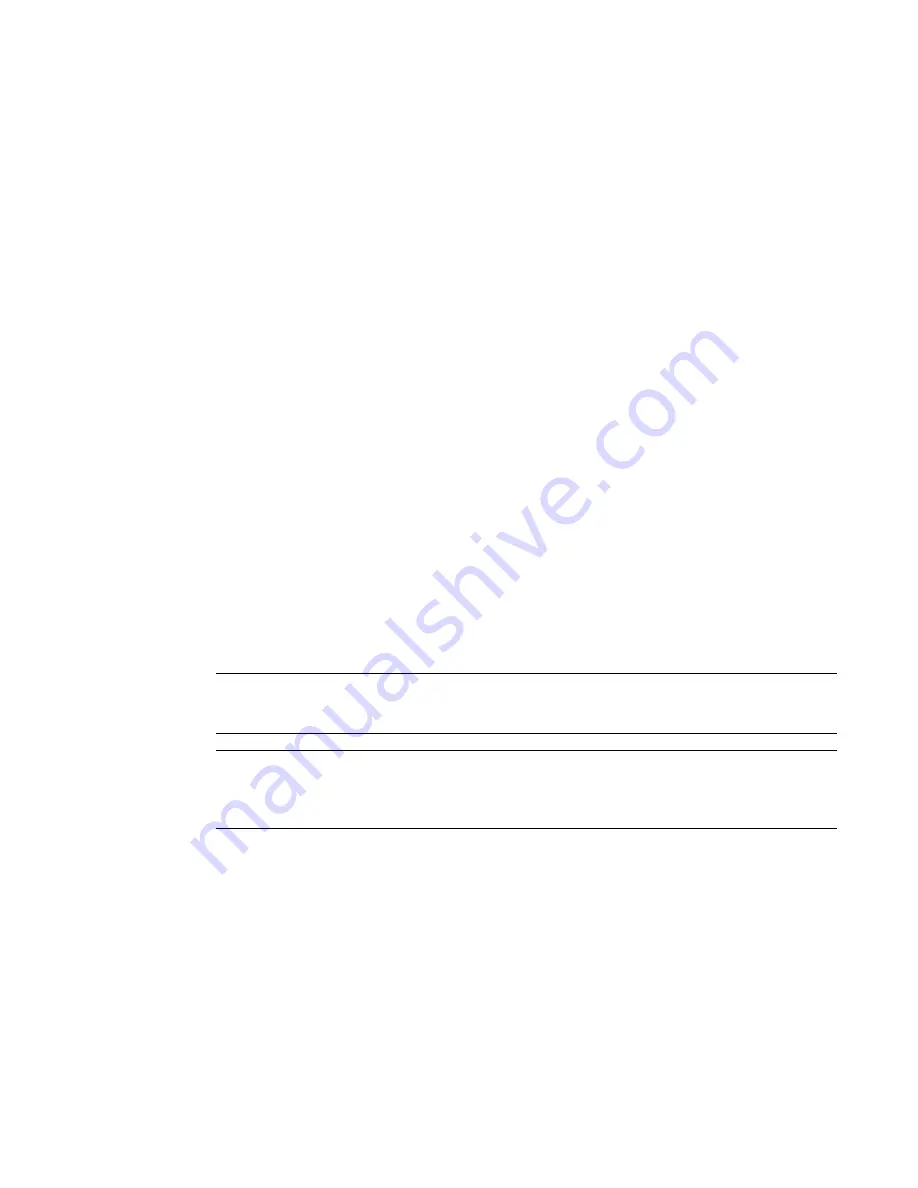
532
Brocade Network Advisor SAN User Manual
53-1003154-01
Port commissioning
12
Deleting CIMOM server credentials
1. Select Configure > Port Commissioning > Setup.
The Port Commissioning Setup dialog box displays (
Figure 215
).
2. Select one or more CIMOM servers from the Systems List and click the left arrow button.
The details for the last selected CIMOM server row displays in the Add/Edit System and
Credentials area.
3. Confirm that this is the CIMOM server you want to delete and click OK to delete the CIMOM
server from the Port Commissioning Setup dialog box.
When the deletion is complete, an application event displays in the Master Log detailing
success or failure.
F_Port commissioning
Although you can use any of the following methods to access the F_Port commissioning
commands, individual procedures only include one method.
•
From the main menu, select the F_Port in the Product List or Topology, and then select
Configure > Port Commissioning > Decommission/Recommission > Port.
•
From the Product List, right-click the F_Port and select Decommission/Recommission > Port.
•
From the Topology, right-click the F_Port and select Decommission/Recommission > Port.
•
From a Dashboard widget, right-click the F_Port and select Decommission/Recommission >
Port.
Decommissioning an F_Port
NOTE
You must configure at least one CIMOM server (refer to
“Registering a CIMOM server”
on page 526)
before you can decommission an F_Port.
NOTE
Fabric tracking must be enabled (refer to
“Enabling fabric tracking”
on page 289) to maintain the
decommissioned port details (such as port type, device port WWN, and so on). Do not accept
changes in the Management application client.
1. Select the F_Port, and then select Configure > Port Commissioning > Decommission > Port.
The Port Commission Confirmation dialog box displays.
2. Choose one of the following options:
•
Apply Default Settings (default) — Select to have the Management application contact all
registered CIMOM servers within the fabric affected by the action and obtain the status
from each CIMOM server.
Summary of Contents for Network Advisor 12.3.0
Page 4: ...iv Brocade Network Advisor SAN User Manual 53 1003154 01...
Page 86: ...34 Brocade Network Advisor SAN User Manual 53 1003154 01 Uninstalling a patch 2...
Page 190: ...138 Brocade Network Advisor SAN User Manual 53 1003154 01 Fabric tracking 4...
Page 216: ...164 Brocade Network Advisor SAN User Manual 53 1003154 01 User profiles 5...
Page 612: ...560 Brocade Network Advisor SAN User Manual 53 1003154 01 Exporting Host port mapping 13...
Page 620: ...568 Brocade Network Advisor SAN User Manual 53 1003154 01 Exporting storage port mapping 14...
Page 720: ...668 Brocade Network Advisor SAN User Manual 53 1003154 01 Security configuration deployment 17...
Page 744: ...692 Brocade Network Advisor SAN User Manual 53 1003154 01 Configuring Virtual Fabrics 19...
Page 1068: ...1016 Brocade Network Advisor SAN User Manual 53 1003154 01 Removing thresholds 24...
Page 1098: ...1046 Brocade Network Advisor SAN User Manual 53 1003154 01 Swapping blades 25...
Page 1176: ...1124 Brocade Network Advisor SAN User Manual 53 1003154 01 SAN connection utilization 28...
Page 1378: ...1326 Brocade Network Advisor SAN User Manual 53 1003154 01 Event logs 32...
Page 1448: ...1396 Brocade Network Advisor SAN User Manual 53 1003154 01 Upload failure data capture 34...
Page 1490: ...1438 Brocade Network Advisor SAN User Manual 53 1003154 01 SAN shortcut menus A...
Page 1494: ...1442 Brocade Network Advisor SAN User Manual 53 1003154 01 Call Home Event Tables B...
Page 1524: ...1472 Brocade Network Advisor SAN User Manual 53 1003154 01 About Roles and Access Levels D...
Page 1552: ...1500 Brocade Network Advisor SAN User Manual 53 1003154 01 Regular Expressions F...
Page 1920: ...1868 Brocade Network Advisor SAN User Manual 53 1003154 01 Views H...






























