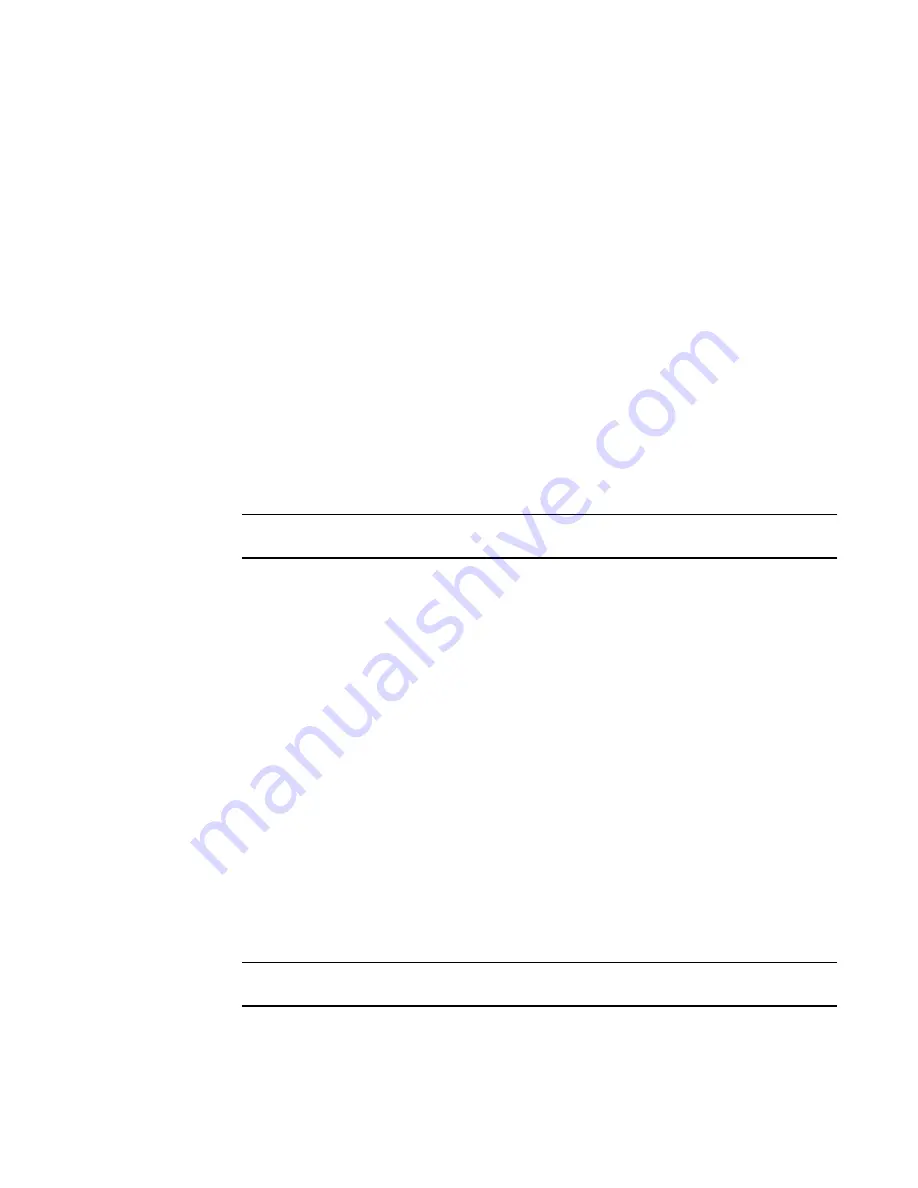
1398
Brocade Network Advisor SAN User Manual
53-1003154-01
SAN report types
35
SAN report types
Presenting and archiving data about a SAN is equally as important as gathering the data. Through
the Management application, you can generate reports about the SAN. You can send the reports to
network administrators, support consultants, and others interested in the SAN’s architecture, or
archive the reports for future reference.
The following standard report types are available from the Generate Reports dialog box:
•
Fabric Ports — Lists discovered ports including used and unused ports. Port data for each
fabric is divided into three parts: Fabric-wide port details, Switch-wide port details, and
individual port details.
•
Fabric Summary — Lists information about discovered fabrics including fabric and switch
details, device information, and ISL and trunk summary.
•
Host Adapter Inventory — Lists all Brocade adapters discovered through Host discovery.
•
Host Adapter Faulty SFP — Lists all Brocade adapters with unsupported or faulty SFPs.
The following device-specific reports are available through the Monitor (Monitor > Performance >
Historical Report) or Reports menus and right-click menus:
•
Performance — Lists historical performance-related data.
NOTE
Performance reports require a SAN Trial or Licensed version.
•
Zone — Lists zoning objects.
Generating SAN reports
To generate reports, complete the following steps.
1. Select Reports > Generate.
The Generate Reports dialog box displays.
2. Select the types of reports you want to generate:
•
Fabric Ports Report
•
Fabric Summary Report
•
Host Adapter Inventory
•
Host Adapter Faulty SFP
3. Select the fabrics or host for which you want to generate reports.
4. Click OK.
The generated reports display in the View Reports dialog box.
NOTE
Hyperlinks in reports are active only if the source data is available.
5. Click Close to close the View Reports dialog box.
6. Click Yes on the “are you sure you want to close” message.
Summary of Contents for Network Advisor 12.3.0
Page 4: ...iv Brocade Network Advisor SAN User Manual 53 1003154 01...
Page 86: ...34 Brocade Network Advisor SAN User Manual 53 1003154 01 Uninstalling a patch 2...
Page 190: ...138 Brocade Network Advisor SAN User Manual 53 1003154 01 Fabric tracking 4...
Page 216: ...164 Brocade Network Advisor SAN User Manual 53 1003154 01 User profiles 5...
Page 612: ...560 Brocade Network Advisor SAN User Manual 53 1003154 01 Exporting Host port mapping 13...
Page 620: ...568 Brocade Network Advisor SAN User Manual 53 1003154 01 Exporting storage port mapping 14...
Page 720: ...668 Brocade Network Advisor SAN User Manual 53 1003154 01 Security configuration deployment 17...
Page 744: ...692 Brocade Network Advisor SAN User Manual 53 1003154 01 Configuring Virtual Fabrics 19...
Page 1068: ...1016 Brocade Network Advisor SAN User Manual 53 1003154 01 Removing thresholds 24...
Page 1098: ...1046 Brocade Network Advisor SAN User Manual 53 1003154 01 Swapping blades 25...
Page 1176: ...1124 Brocade Network Advisor SAN User Manual 53 1003154 01 SAN connection utilization 28...
Page 1378: ...1326 Brocade Network Advisor SAN User Manual 53 1003154 01 Event logs 32...
Page 1448: ...1396 Brocade Network Advisor SAN User Manual 53 1003154 01 Upload failure data capture 34...
Page 1490: ...1438 Brocade Network Advisor SAN User Manual 53 1003154 01 SAN shortcut menus A...
Page 1494: ...1442 Brocade Network Advisor SAN User Manual 53 1003154 01 Call Home Event Tables B...
Page 1524: ...1472 Brocade Network Advisor SAN User Manual 53 1003154 01 About Roles and Access Levels D...
Page 1552: ...1500 Brocade Network Advisor SAN User Manual 53 1003154 01 Regular Expressions F...
Page 1920: ...1868 Brocade Network Advisor SAN User Manual 53 1003154 01 Views H...






























