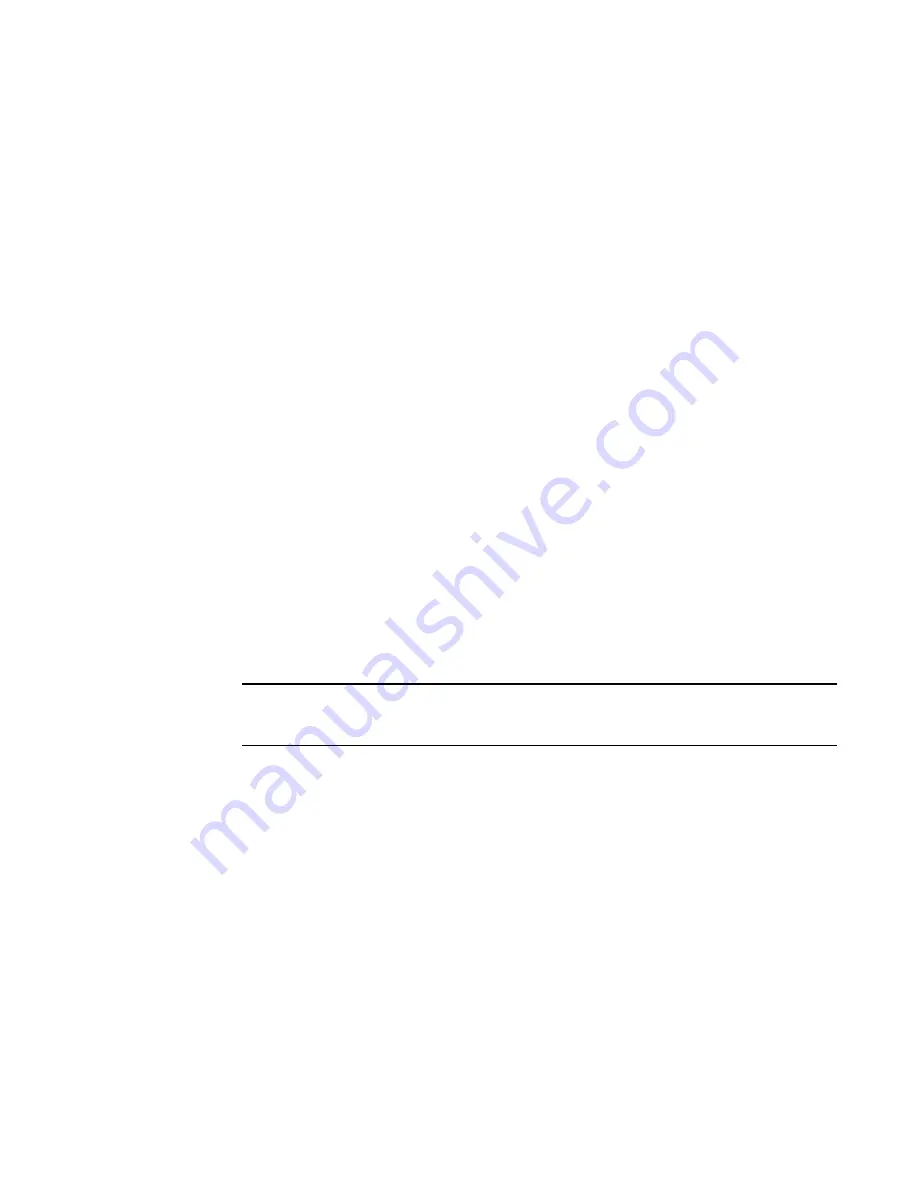
Brocade Network Advisor SAN User Manual
1181
53-1003154-01
Flow Generator
29
Disabling SIM-Port mode
To disable SIM-Port mode, use the following steps.
1. Select the SIM-Port for the source device in the Product List, and then select Monitor > Fabric
Vision > Flow > SIM Mode > Disable.
2. Select the SIM-Port for the destination device in the Product List, and then select Monitor >
Fabric Vision > Flow > SIM Mode > Disable.
Creating a Flow Generator flow definition
This procedure provides step-by-step instructions for configuring a Generator flow definition. For
more specific example procedures, refer to
“Flow Generator example procedures”
on page 1187".
1. Create two SIM-Ports (
“Enabling SIM-Port mode”
on page 1180").
2. Right-click a SIM-Port and select Fabric Vision > Flow > Add.
The Add Flow Definition dialog box displays with the following criteria and flow identifiers
pre-populated:
•
Feature — Monitor
•
Direction — Bidirectional
•
Source Device — Source identifier
•
Destination Device — * (an asterisk allows you to use any port)
•
Ingress port — SIM-Port number
3. Enter a name for the flow definition in the Name field.
The name cannot be over 20 characters and can only include alphanumeric characters or
underscores.
NOTE
For a physical switch, the name must be unique. However, for logical switches, the name does
not have to be unique.
4. Clear the Monitor check box.
5. Select the Generator check box.
6. Select the Source to Destination option to gather flow data from the source device to the
destination device.
7. Select the Persist over switch reboots check box to persist this flow definition over reboots.
8. Select the Activate all selected features check box to immediately activate the flow after
creation.
9. Change the target switch for the flow definition by clicking the ellipsis button to the right of the
Target Switch field.
The Select Switch dialog box displays. To manually set the Target Switch, refer to
“Selecting the
target switch from a list of Fabric Vision-capable switches”
on page 1144".
Summary of Contents for Network Advisor 12.3.0
Page 4: ...iv Brocade Network Advisor SAN User Manual 53 1003154 01...
Page 86: ...34 Brocade Network Advisor SAN User Manual 53 1003154 01 Uninstalling a patch 2...
Page 190: ...138 Brocade Network Advisor SAN User Manual 53 1003154 01 Fabric tracking 4...
Page 216: ...164 Brocade Network Advisor SAN User Manual 53 1003154 01 User profiles 5...
Page 612: ...560 Brocade Network Advisor SAN User Manual 53 1003154 01 Exporting Host port mapping 13...
Page 620: ...568 Brocade Network Advisor SAN User Manual 53 1003154 01 Exporting storage port mapping 14...
Page 720: ...668 Brocade Network Advisor SAN User Manual 53 1003154 01 Security configuration deployment 17...
Page 744: ...692 Brocade Network Advisor SAN User Manual 53 1003154 01 Configuring Virtual Fabrics 19...
Page 1068: ...1016 Brocade Network Advisor SAN User Manual 53 1003154 01 Removing thresholds 24...
Page 1098: ...1046 Brocade Network Advisor SAN User Manual 53 1003154 01 Swapping blades 25...
Page 1176: ...1124 Brocade Network Advisor SAN User Manual 53 1003154 01 SAN connection utilization 28...
Page 1378: ...1326 Brocade Network Advisor SAN User Manual 53 1003154 01 Event logs 32...
Page 1448: ...1396 Brocade Network Advisor SAN User Manual 53 1003154 01 Upload failure data capture 34...
Page 1490: ...1438 Brocade Network Advisor SAN User Manual 53 1003154 01 SAN shortcut menus A...
Page 1494: ...1442 Brocade Network Advisor SAN User Manual 53 1003154 01 Call Home Event Tables B...
Page 1524: ...1472 Brocade Network Advisor SAN User Manual 53 1003154 01 About Roles and Access Levels D...
Page 1552: ...1500 Brocade Network Advisor SAN User Manual 53 1003154 01 Regular Expressions F...
Page 1920: ...1868 Brocade Network Advisor SAN User Manual 53 1003154 01 Views H...






























