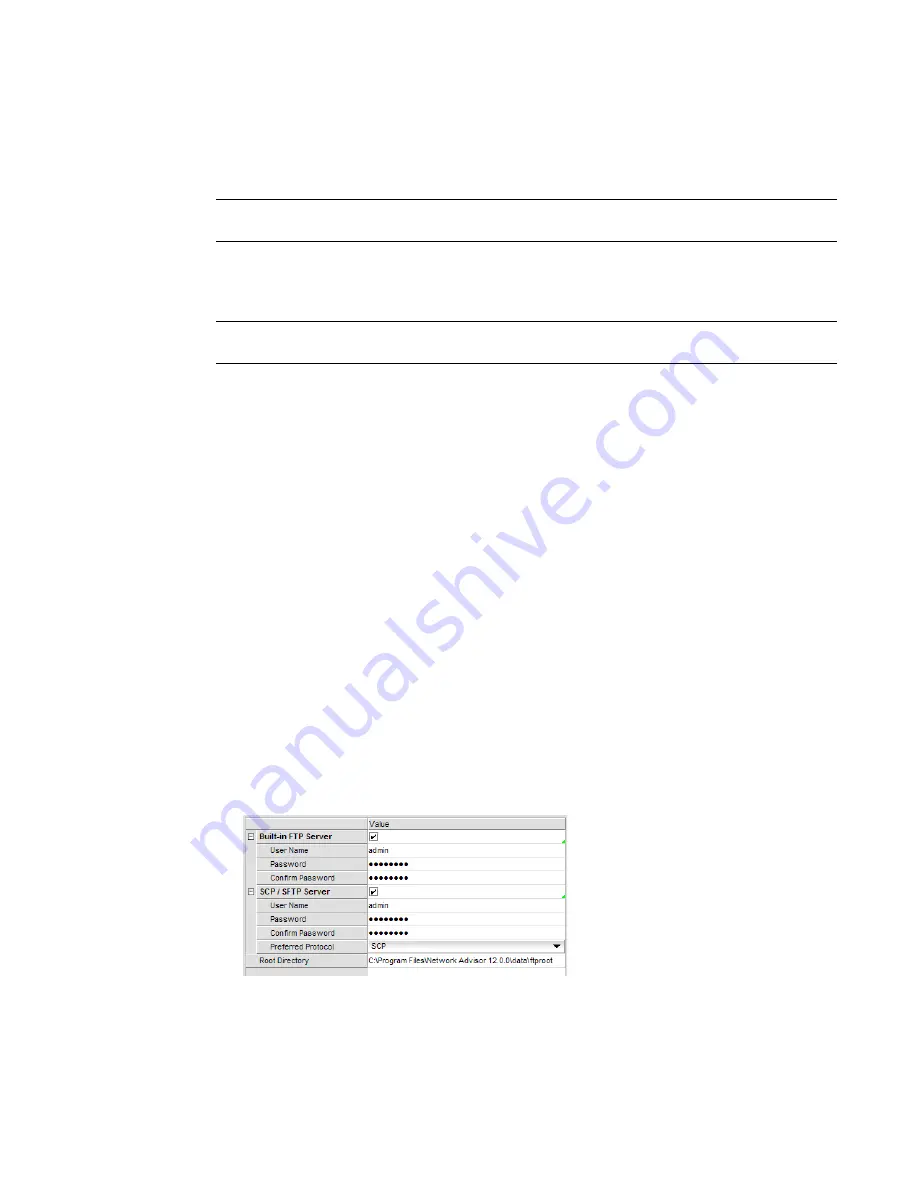
126
Brocade Network Advisor SAN User Manual
53-1003154-01
Software Configuration
4
Secure Copy (SCP) is a means of securely transferring computer files between a local and a remote
host or between two remote hosts, using the Secure Shell (SSH) protocol. You must configure SCP
on your machine to support Technical Support and firmware download.
NOTE
SCP is supported on Fabric OS devices running 5.3 and later.
SSH File Transfer Protocol (SFTP) is a network protocol used to transfer data from one computer to
another over a secure channel. You must configure SCP on your machine to support Technical
Support and firmware management.
NOTE
SFTP is supported on Fabric OS devices running 7.0 and later.
The built-in SCP/SFTP servers use the port 22 by default.
To view the port status for the FTP and SCP/SFTP servers, refer to
“Viewing port status”
on
page 12.
Accessing the FTP server folder
Choose from one of the following options to access the FTP server folder:
•
To access the internal FTP folder, select Monitor > Techsupport > View Repository.
•
To access the external FTP folder, type the following in a browser window:
ftp://
Username
@
External_FTP_Server_IP_Address
(for example, ftp://[email protected]) and press Enter. Type your password in the pop-up
window and press Enter. The external FTP folder displays.
Configuring an internal FTP server
To configure the internal FTP server settings, complete the following steps.
1. Select Server > Options.
The Options dialog box displays.
2. Select FTP/SCP/SFTP in the Category list.
The FTP/SCP/SFTP pane displays (
Figure 43
).
FIGURE 43
Options dialog box (FTP/SCP/SFTP pane)
3. Select the Use built-in FTP/SCP/SFTP Server option to use the default built-in FTP server.
All active fields are mandatory. The default user name is admin. The full path to the built-in FTP
directory displays in the Root Directory field.
Summary of Contents for Network Advisor 12.3.0
Page 4: ...iv Brocade Network Advisor SAN User Manual 53 1003154 01...
Page 86: ...34 Brocade Network Advisor SAN User Manual 53 1003154 01 Uninstalling a patch 2...
Page 190: ...138 Brocade Network Advisor SAN User Manual 53 1003154 01 Fabric tracking 4...
Page 216: ...164 Brocade Network Advisor SAN User Manual 53 1003154 01 User profiles 5...
Page 612: ...560 Brocade Network Advisor SAN User Manual 53 1003154 01 Exporting Host port mapping 13...
Page 620: ...568 Brocade Network Advisor SAN User Manual 53 1003154 01 Exporting storage port mapping 14...
Page 720: ...668 Brocade Network Advisor SAN User Manual 53 1003154 01 Security configuration deployment 17...
Page 744: ...692 Brocade Network Advisor SAN User Manual 53 1003154 01 Configuring Virtual Fabrics 19...
Page 1068: ...1016 Brocade Network Advisor SAN User Manual 53 1003154 01 Removing thresholds 24...
Page 1098: ...1046 Brocade Network Advisor SAN User Manual 53 1003154 01 Swapping blades 25...
Page 1176: ...1124 Brocade Network Advisor SAN User Manual 53 1003154 01 SAN connection utilization 28...
Page 1378: ...1326 Brocade Network Advisor SAN User Manual 53 1003154 01 Event logs 32...
Page 1448: ...1396 Brocade Network Advisor SAN User Manual 53 1003154 01 Upload failure data capture 34...
Page 1490: ...1438 Brocade Network Advisor SAN User Manual 53 1003154 01 SAN shortcut menus A...
Page 1494: ...1442 Brocade Network Advisor SAN User Manual 53 1003154 01 Call Home Event Tables B...
Page 1524: ...1472 Brocade Network Advisor SAN User Manual 53 1003154 01 About Roles and Access Levels D...
Page 1552: ...1500 Brocade Network Advisor SAN User Manual 53 1003154 01 Regular Expressions F...
Page 1920: ...1868 Brocade Network Advisor SAN User Manual 53 1003154 01 Views H...






























