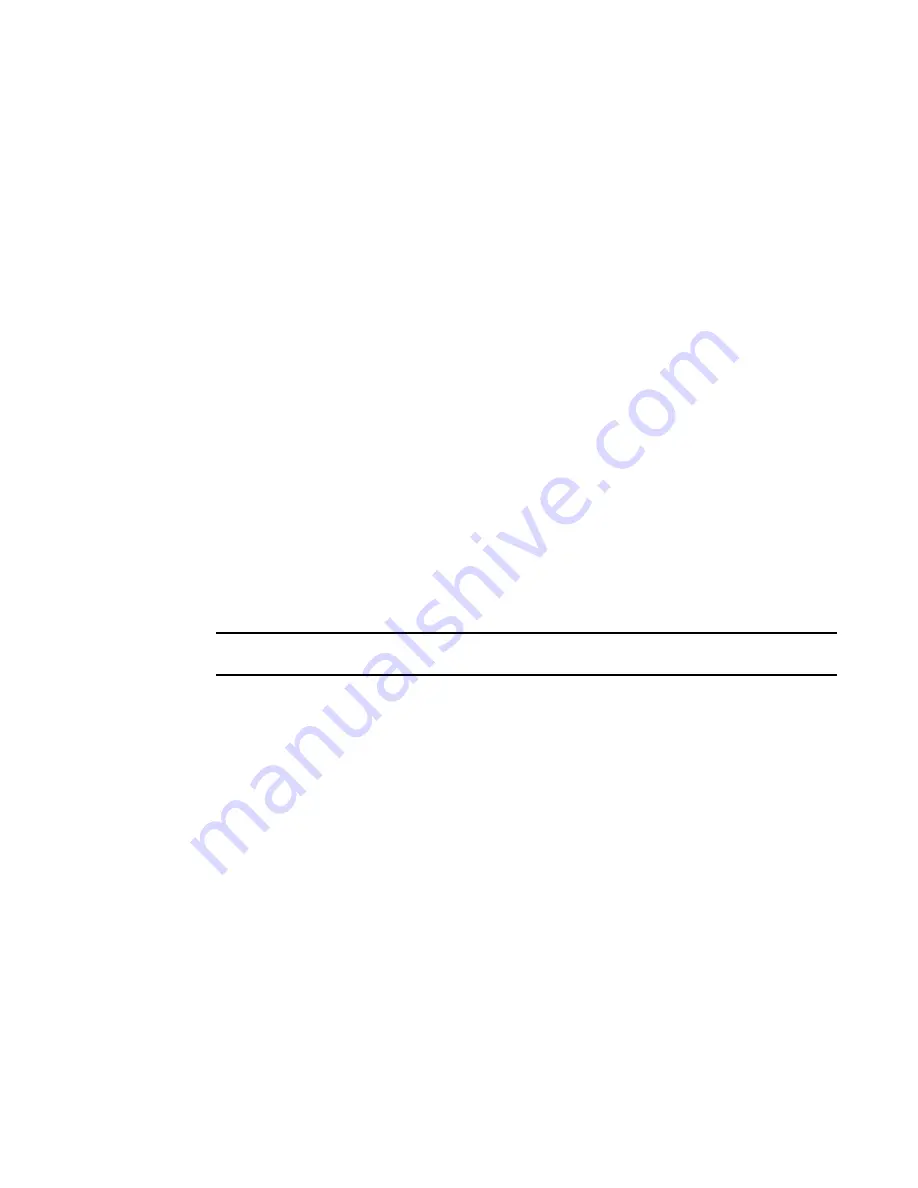
Brocade Network Advisor SAN User Manual
1393
53-1003154-01
Upload failure data capture
34
•
Location — The customer site location.
•
Contact — The primary contact at the customer site.
•
Description — A description of the customer site.
•
State — The switch state, for example, online or offline.
•
Status — The operational status of the switch, for example, unknown or marginal.
3. Click the right arrow button.
The selected devices move from the Available Switches with Upload Failure Data Capture
Disabled table to the Switches with Upload Failure Data Capture Enabled table.
The Switches with Upload Failure Data Capture Enabled table displays the following
information:
•
IP Address — The switch’s IP address.
•
Name — The name of the switch.
•
FTP Host — The current FTP host configured on the switch.
•
FTP Host Status — The status of the FTP host configured on the switch.
•
FTP User — The user for the current FTP host configured on the switch.
•
FTP Root — The root location where failure data capture files are saved.
4. Click OK on the Upload Failure Data Capture dialog box.
5. Click OK on the confirmation message, if necessary.
Disabling upload failure data capture
NOTE
Upload Failure Data Capture is only supported on Fabric OS devices.
1. Select Monitor > Technical Support > Upload Failure Data Capture.
The Upload Failure Data Capture dialog box displays.
2. Select one or more devices on which you want to disable automatic trace dump from the
Available Switches with Upload Failure Data Capture Enabled table.
3. Click the left arrow button.
The selected devices move from the Switches with Upload Failure Data Capture Enabled table
to the Available Switches with Upload Failure Data Capture Disabled table.
4. Click OK on the Upload Failure Data Capture dialog box.
5. Click OK on the confirmation message, if necessary.
Summary of Contents for Network Advisor 12.3.0
Page 4: ...iv Brocade Network Advisor SAN User Manual 53 1003154 01...
Page 86: ...34 Brocade Network Advisor SAN User Manual 53 1003154 01 Uninstalling a patch 2...
Page 190: ...138 Brocade Network Advisor SAN User Manual 53 1003154 01 Fabric tracking 4...
Page 216: ...164 Brocade Network Advisor SAN User Manual 53 1003154 01 User profiles 5...
Page 612: ...560 Brocade Network Advisor SAN User Manual 53 1003154 01 Exporting Host port mapping 13...
Page 620: ...568 Brocade Network Advisor SAN User Manual 53 1003154 01 Exporting storage port mapping 14...
Page 720: ...668 Brocade Network Advisor SAN User Manual 53 1003154 01 Security configuration deployment 17...
Page 744: ...692 Brocade Network Advisor SAN User Manual 53 1003154 01 Configuring Virtual Fabrics 19...
Page 1068: ...1016 Brocade Network Advisor SAN User Manual 53 1003154 01 Removing thresholds 24...
Page 1098: ...1046 Brocade Network Advisor SAN User Manual 53 1003154 01 Swapping blades 25...
Page 1176: ...1124 Brocade Network Advisor SAN User Manual 53 1003154 01 SAN connection utilization 28...
Page 1378: ...1326 Brocade Network Advisor SAN User Manual 53 1003154 01 Event logs 32...
Page 1448: ...1396 Brocade Network Advisor SAN User Manual 53 1003154 01 Upload failure data capture 34...
Page 1490: ...1438 Brocade Network Advisor SAN User Manual 53 1003154 01 SAN shortcut menus A...
Page 1494: ...1442 Brocade Network Advisor SAN User Manual 53 1003154 01 Call Home Event Tables B...
Page 1524: ...1472 Brocade Network Advisor SAN User Manual 53 1003154 01 About Roles and Access Levels D...
Page 1552: ...1500 Brocade Network Advisor SAN User Manual 53 1003154 01 Regular Expressions F...
Page 1920: ...1868 Brocade Network Advisor SAN User Manual 53 1003154 01 Views H...






























