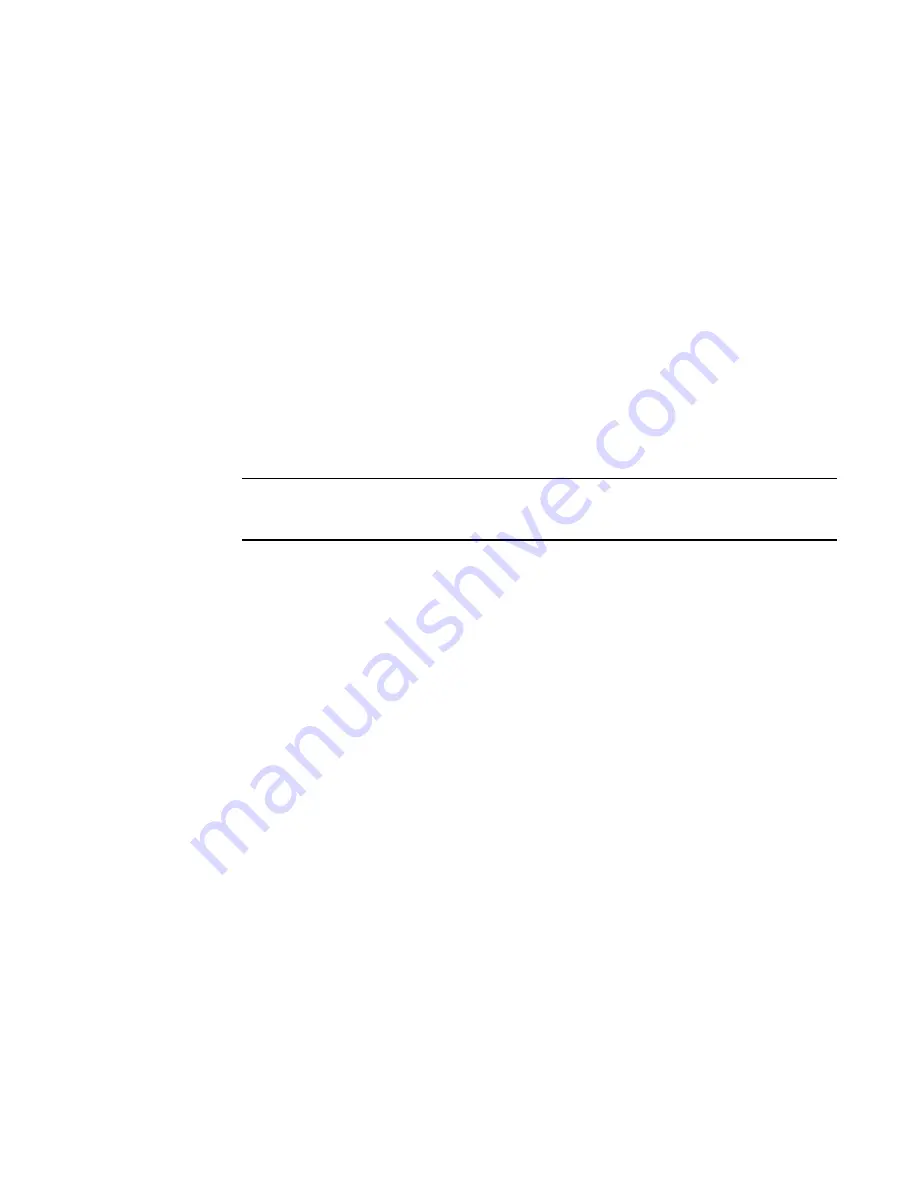
Brocade Network Advisor SAN User Manual
563
53-1003154-01
Unassigning a storage port from a storage array
14
4. Click the right arrow.
The storage port is added to the Storage Array.
5. Click OK to save your work and close the Storage Port Mapping dialog box.
If the storage device is part of more than one fabric, a message displays: The selected
Storage_Name
/
Storage_WWN
is part of more than one fabric. The port nodes associated with
the other fabrics will automatically be moved to the storage array. Click OK to close the
message.
Unassigning a storage port from a storage array
To unassign a storage port from a storage array, complete the following steps.
1. Select a storage port icon in the topology view, then select Discover > Storage Port Mapping.
The Storage Port Mapping dialog box displays.
2. Select the storage port you want to unassign from the Storage Array list.
NOTE
If the storage device is part of more than one fabric, port nodes associated with the other
fabrics will automatically be removed from the storage array.
3. Click the left arrow button.
The selected storage port is removed from the Storage Array list and added to the Storage
Ports table.
4. Click OK to save your work and close the Storage Port Mapping dialog box.
If the storage device is part of more than one fabric, a message displays: The selected
Storage_Name
/
Storage_WWN
is part of more than one fabric. The port nodes associated with
the other fabrics will automatically be removed from the storage array. Click OK to close the
message.
Reassigning mapped storage ports
To reassign a storage port, complete the following steps.
1. Select a storage port icon in the topology view, then select Discover > Storage Port Mapping.
The Storage Port Mapping dialog box displays.
2. Select the storage port you want to unassign from the Storage Array list.
3. Click the left arrow button.
The selected storage port is removed from the Storage Array list and added to the Storage
Ports table.
4. Make sure the storage port you want to reassign is still selected.
5. Select the storage array to which you want to reassign the storage port in the Storage Array list.
Summary of Contents for Network Advisor 12.3.0
Page 4: ...iv Brocade Network Advisor SAN User Manual 53 1003154 01...
Page 86: ...34 Brocade Network Advisor SAN User Manual 53 1003154 01 Uninstalling a patch 2...
Page 190: ...138 Brocade Network Advisor SAN User Manual 53 1003154 01 Fabric tracking 4...
Page 216: ...164 Brocade Network Advisor SAN User Manual 53 1003154 01 User profiles 5...
Page 612: ...560 Brocade Network Advisor SAN User Manual 53 1003154 01 Exporting Host port mapping 13...
Page 620: ...568 Brocade Network Advisor SAN User Manual 53 1003154 01 Exporting storage port mapping 14...
Page 720: ...668 Brocade Network Advisor SAN User Manual 53 1003154 01 Security configuration deployment 17...
Page 744: ...692 Brocade Network Advisor SAN User Manual 53 1003154 01 Configuring Virtual Fabrics 19...
Page 1068: ...1016 Brocade Network Advisor SAN User Manual 53 1003154 01 Removing thresholds 24...
Page 1098: ...1046 Brocade Network Advisor SAN User Manual 53 1003154 01 Swapping blades 25...
Page 1176: ...1124 Brocade Network Advisor SAN User Manual 53 1003154 01 SAN connection utilization 28...
Page 1378: ...1326 Brocade Network Advisor SAN User Manual 53 1003154 01 Event logs 32...
Page 1448: ...1396 Brocade Network Advisor SAN User Manual 53 1003154 01 Upload failure data capture 34...
Page 1490: ...1438 Brocade Network Advisor SAN User Manual 53 1003154 01 SAN shortcut menus A...
Page 1494: ...1442 Brocade Network Advisor SAN User Manual 53 1003154 01 Call Home Event Tables B...
Page 1524: ...1472 Brocade Network Advisor SAN User Manual 53 1003154 01 About Roles and Access Levels D...
Page 1552: ...1500 Brocade Network Advisor SAN User Manual 53 1003154 01 Regular Expressions F...
Page 1920: ...1868 Brocade Network Advisor SAN User Manual 53 1003154 01 Views H...






























