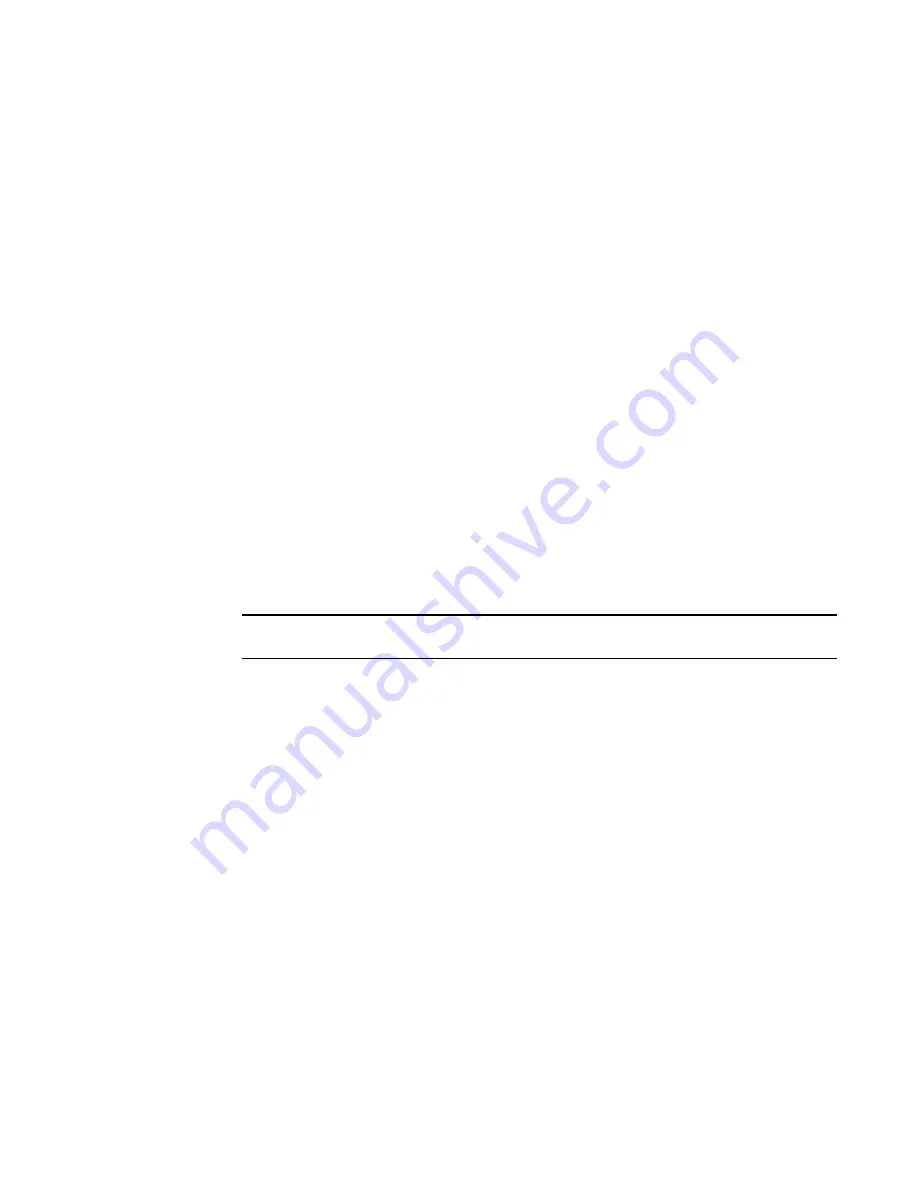
Brocade Network Advisor SAN User Manual
1263
53-1003154-01
SNMP traps
32
6. If the selected product is a SAN or Network OS device, select a severity from the Severity list.
Severity levels can be one of the following: None, Critical, Error, Warning, Info, or Debug.
The Severity list is disabled for IP products. None is the default.
7. Click the View Recipients button to list the recipients that correspond to a selected fabric or
product from the Available list.
The Trap Recipients - Fabric dialog box or the Trap Recipients - IP address dialog box
(depending on which product you selected) displays a list of configured recipients.
8. Click OK.
The Management application registers the recipient IP address as an SNMP trap recipient.
The SNMP version and credentials from the SNMP profile (for example, SNMP v3) are
registered.
Removing a trap recipient from one or more switches
To remove a trap recipient from one or more switches, complete the following steps.
1. Select Monitor > SNMP Setup > Product Trap Recipients.
The SNMP Trap Recipients dialog box, shown in
Figure 538
, displays.
2. Click Remove from the Action list.
3. Enter the IP address of the SNMP trap port (the recipient server) in the Recipient IP Address
field.
4. Select the fabric or switches from the Available list.
NOTE
For IP products, only switches are available to select.
5. Click OK.
The Management application removes the recipient from the managed switches.
SNMP trap forwarding
The SNMP Trap Forwarding dialog box allows the Management application to forward received
SNMP traps to product trap recipients.
You can use the SNMP Trap Forwarding feature to set up filters to determine which traps will be
forwarded. The filters can be one of the following:
•
Severity of the trap
•
Available products type
•
Trap type
•
Message types (application messages or pseudo events)
To forward SNMP traps, complete the following steps.
1. Select Monitor > SNMP Setup > Trap Forwarding.
The SNMP Trap Forwarding dialog box, shown in
Figure 539
, displays.
Summary of Contents for Network Advisor 12.3.0
Page 4: ...iv Brocade Network Advisor SAN User Manual 53 1003154 01...
Page 86: ...34 Brocade Network Advisor SAN User Manual 53 1003154 01 Uninstalling a patch 2...
Page 190: ...138 Brocade Network Advisor SAN User Manual 53 1003154 01 Fabric tracking 4...
Page 216: ...164 Brocade Network Advisor SAN User Manual 53 1003154 01 User profiles 5...
Page 612: ...560 Brocade Network Advisor SAN User Manual 53 1003154 01 Exporting Host port mapping 13...
Page 620: ...568 Brocade Network Advisor SAN User Manual 53 1003154 01 Exporting storage port mapping 14...
Page 720: ...668 Brocade Network Advisor SAN User Manual 53 1003154 01 Security configuration deployment 17...
Page 744: ...692 Brocade Network Advisor SAN User Manual 53 1003154 01 Configuring Virtual Fabrics 19...
Page 1068: ...1016 Brocade Network Advisor SAN User Manual 53 1003154 01 Removing thresholds 24...
Page 1098: ...1046 Brocade Network Advisor SAN User Manual 53 1003154 01 Swapping blades 25...
Page 1176: ...1124 Brocade Network Advisor SAN User Manual 53 1003154 01 SAN connection utilization 28...
Page 1378: ...1326 Brocade Network Advisor SAN User Manual 53 1003154 01 Event logs 32...
Page 1448: ...1396 Brocade Network Advisor SAN User Manual 53 1003154 01 Upload failure data capture 34...
Page 1490: ...1438 Brocade Network Advisor SAN User Manual 53 1003154 01 SAN shortcut menus A...
Page 1494: ...1442 Brocade Network Advisor SAN User Manual 53 1003154 01 Call Home Event Tables B...
Page 1524: ...1472 Brocade Network Advisor SAN User Manual 53 1003154 01 About Roles and Access Levels D...
Page 1552: ...1500 Brocade Network Advisor SAN User Manual 53 1003154 01 Regular Expressions F...
Page 1920: ...1868 Brocade Network Advisor SAN User Manual 53 1003154 01 Views H...






























