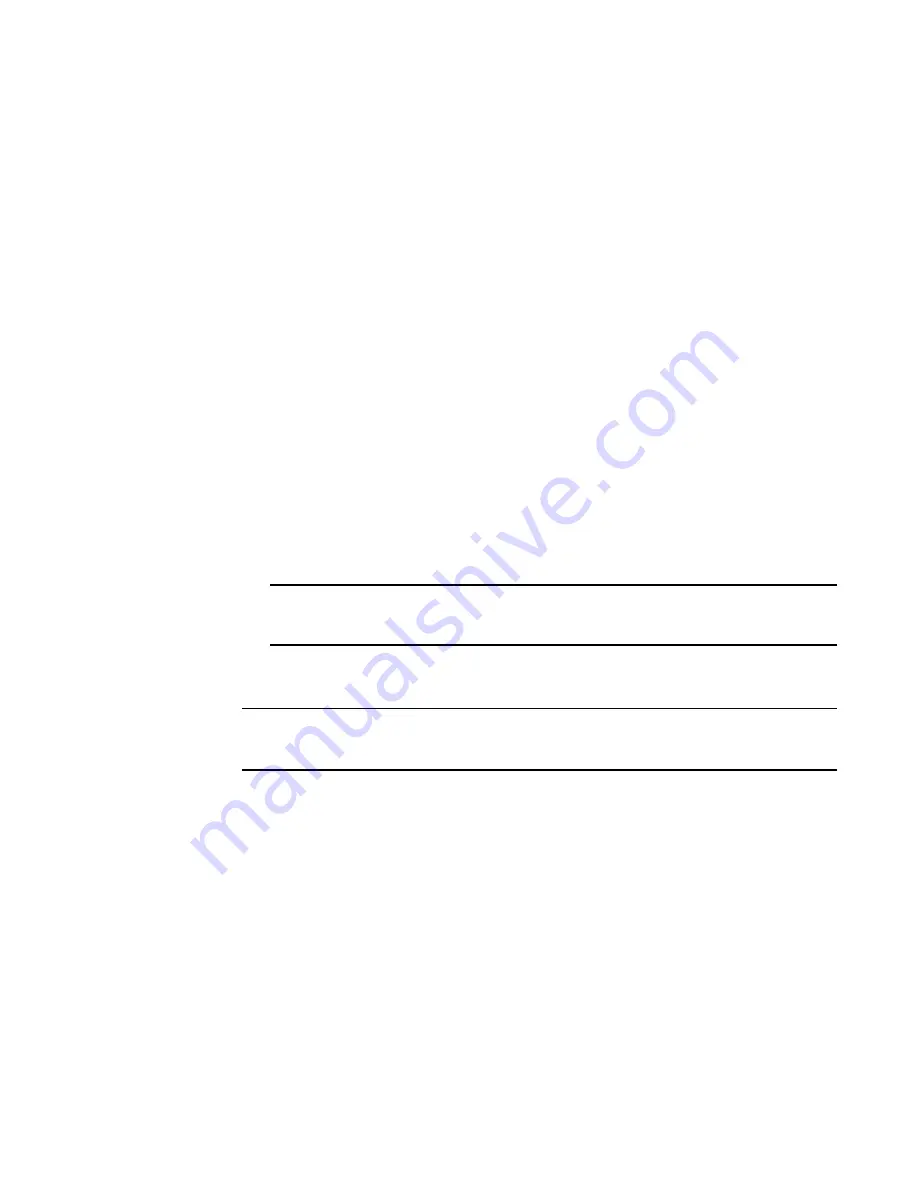
286
Brocade Network Advisor SAN User Manual
53-1003154-01
Status widgets
7
•
Severity icon/Host product count/widget title — The color of the worst severity and the Host
product count with that severity displays before the widget title.
•
Group By list — Use to customize this widget to display a specific grouping. Options include:
Model (default), Location, Driver, BIOS, and OS Type.
•
Bar chart — Displays each group as a separate bar on the graph. Displays the current state of
all Host products discovered for a group in various colors on each bar. Tooltips showing the
number of devices in that state are shown when you pause on the bar.
•
Time Scope — The time scope.
Customizing the Host Adapter Inventory widget
You can customize the Host Adapter Inventory widget to display product inventory for a specific
grouping. The group type and number of products in the group displays to the left of the associated
bar; for example, 2.3.0.005 [3], where 2.3.0.005 is the driver number and [3] is the number of
products running that driver level.
•
Change the grouping by selecting one of the following from the Group By list:
-
Model — Displays the Host product inventory by model.
-
Location — Displays the Host product inventory by physical location.
-
Driver — Displays the Host product inventory by driver.
-
BIOS — Displays the Host product inventory by BIOS (boot code image version).
-
OS Type — Displays the Host product inventory by operating system.
NOTE
The OS type is blank when the host has only Emulex host adapters with the Brocade
drivers not installed.
•
Zoom in on an area of the widget by dragging the mouse (upper left corner to lower right
corner) to select one or more bars.
NOTE
If the ratio between the longest and shortest bar reaches 5000:1, you should maximize the
widget prior to using zoom.
To return the widget to its original state, reverse the selection (drag from lower right corner to
upper left corner).
Accessing additional data from the Host Adapter Inventory widget
Double-click a bar in the Host Adapter Inventory widget to navigate to the Host Adapter Inventory
Report.
Summary of Contents for Network Advisor 12.3.0
Page 4: ...iv Brocade Network Advisor SAN User Manual 53 1003154 01...
Page 86: ...34 Brocade Network Advisor SAN User Manual 53 1003154 01 Uninstalling a patch 2...
Page 190: ...138 Brocade Network Advisor SAN User Manual 53 1003154 01 Fabric tracking 4...
Page 216: ...164 Brocade Network Advisor SAN User Manual 53 1003154 01 User profiles 5...
Page 612: ...560 Brocade Network Advisor SAN User Manual 53 1003154 01 Exporting Host port mapping 13...
Page 620: ...568 Brocade Network Advisor SAN User Manual 53 1003154 01 Exporting storage port mapping 14...
Page 720: ...668 Brocade Network Advisor SAN User Manual 53 1003154 01 Security configuration deployment 17...
Page 744: ...692 Brocade Network Advisor SAN User Manual 53 1003154 01 Configuring Virtual Fabrics 19...
Page 1068: ...1016 Brocade Network Advisor SAN User Manual 53 1003154 01 Removing thresholds 24...
Page 1098: ...1046 Brocade Network Advisor SAN User Manual 53 1003154 01 Swapping blades 25...
Page 1176: ...1124 Brocade Network Advisor SAN User Manual 53 1003154 01 SAN connection utilization 28...
Page 1378: ...1326 Brocade Network Advisor SAN User Manual 53 1003154 01 Event logs 32...
Page 1448: ...1396 Brocade Network Advisor SAN User Manual 53 1003154 01 Upload failure data capture 34...
Page 1490: ...1438 Brocade Network Advisor SAN User Manual 53 1003154 01 SAN shortcut menus A...
Page 1494: ...1442 Brocade Network Advisor SAN User Manual 53 1003154 01 Call Home Event Tables B...
Page 1524: ...1472 Brocade Network Advisor SAN User Manual 53 1003154 01 About Roles and Access Levels D...
Page 1552: ...1500 Brocade Network Advisor SAN User Manual 53 1003154 01 Regular Expressions F...
Page 1920: ...1868 Brocade Network Advisor SAN User Manual 53 1003154 01 Views H...






























