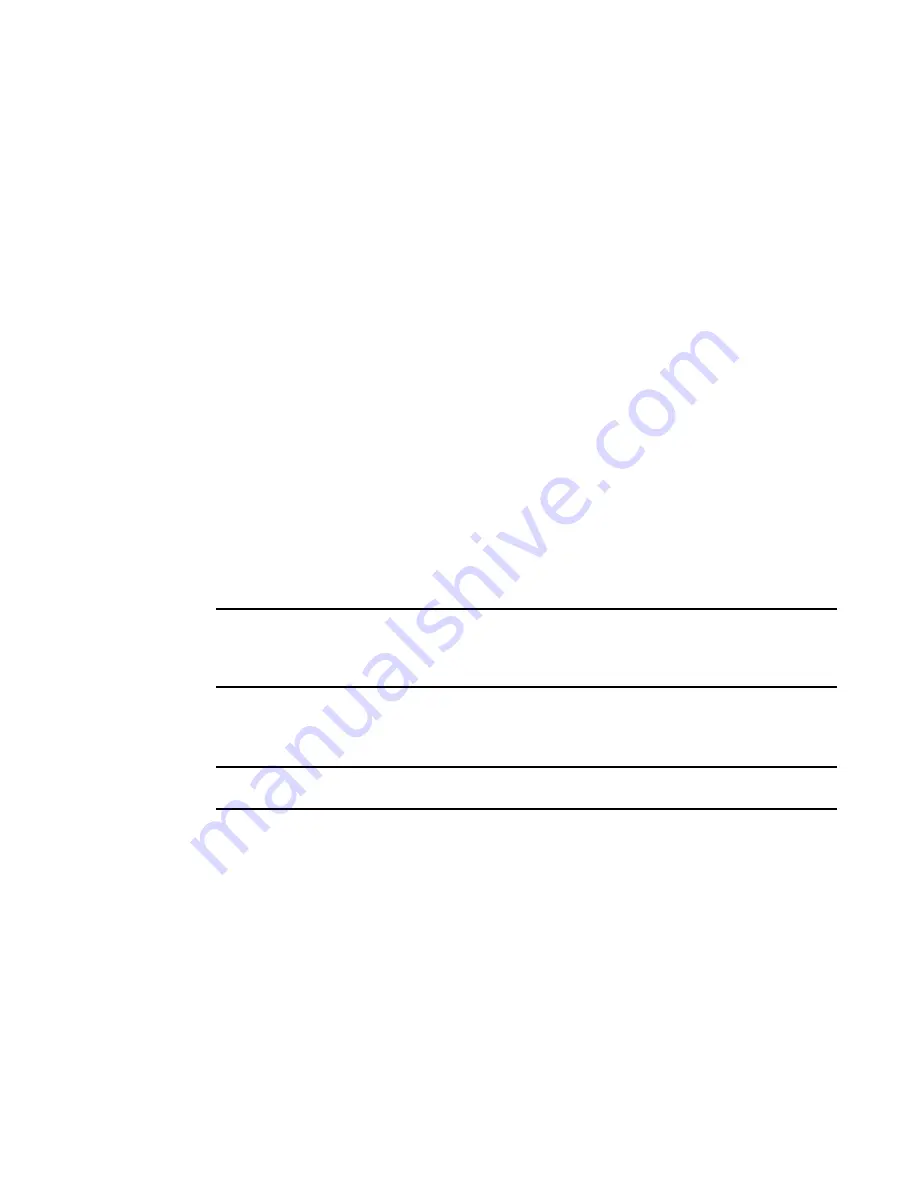
Brocade Network Advisor SAN User Manual
873
53-1003154-01
Viewing and editing encryption group properties
20
Members tab
The Members tab lists group switches, their role, and their connection status with the Group
Leader. The table columns are not editable. The tab displays the configured membership for the
group and includes the following:
•
Node WWN: The member switch’s world wide name.
•
IP Address: The switch’s IP address or host name.
•
Node Name: The switch’s node name, if known. If unknown, this field is blank.
•
Connection Status: The switch’s connection status. Possible values are:
-
Group Leader: The switch designated as the Group Leader, so there is no connection
status.
-
Trying to Contact: The member is not responding to the Group Leader. This might occur if
the member switch is not reachable by way of the management port, or if the member
switch does not believe it is part of the encryption group.
-
Configuring: The member switch has responded and the Group Leader is exchanging
information. This is a transient condition that exists for a short time after a switch is added
or restored to a group.
-
OK: The member switch is responding to the Group Leader switch.
-
Not Available: The Group Leader is not a managed switch, so connection statuses are not
being collected from the Group Leader.
The Members table might not match the list of members displayed in the Encryption Center dialog
box if some configured members are unmanaged, missing, or in a different group.
NOTE
When the encryption group is in the Degraded state, the Members tab indicates the group member
that the leader cannot contact. If the non-responding switch should no longer be included in the
encryption group, it can be removed using the Remove button.
The Members tab is viewed from the Encryption Group Properties dialog box. (Refer to
Figure 413
.)
To access the Members tab, select a group from the Encryption Center Devices table, then select
Group > Properties from the menu task bar.
NOTE
You can also select a group from the Encryption Center Devices table, then click the Properties icon.
Summary of Contents for Network Advisor 12.3.0
Page 4: ...iv Brocade Network Advisor SAN User Manual 53 1003154 01...
Page 86: ...34 Brocade Network Advisor SAN User Manual 53 1003154 01 Uninstalling a patch 2...
Page 190: ...138 Brocade Network Advisor SAN User Manual 53 1003154 01 Fabric tracking 4...
Page 216: ...164 Brocade Network Advisor SAN User Manual 53 1003154 01 User profiles 5...
Page 612: ...560 Brocade Network Advisor SAN User Manual 53 1003154 01 Exporting Host port mapping 13...
Page 620: ...568 Brocade Network Advisor SAN User Manual 53 1003154 01 Exporting storage port mapping 14...
Page 720: ...668 Brocade Network Advisor SAN User Manual 53 1003154 01 Security configuration deployment 17...
Page 744: ...692 Brocade Network Advisor SAN User Manual 53 1003154 01 Configuring Virtual Fabrics 19...
Page 1068: ...1016 Brocade Network Advisor SAN User Manual 53 1003154 01 Removing thresholds 24...
Page 1098: ...1046 Brocade Network Advisor SAN User Manual 53 1003154 01 Swapping blades 25...
Page 1176: ...1124 Brocade Network Advisor SAN User Manual 53 1003154 01 SAN connection utilization 28...
Page 1378: ...1326 Brocade Network Advisor SAN User Manual 53 1003154 01 Event logs 32...
Page 1448: ...1396 Brocade Network Advisor SAN User Manual 53 1003154 01 Upload failure data capture 34...
Page 1490: ...1438 Brocade Network Advisor SAN User Manual 53 1003154 01 SAN shortcut menus A...
Page 1494: ...1442 Brocade Network Advisor SAN User Manual 53 1003154 01 Call Home Event Tables B...
Page 1524: ...1472 Brocade Network Advisor SAN User Manual 53 1003154 01 About Roles and Access Levels D...
Page 1552: ...1500 Brocade Network Advisor SAN User Manual 53 1003154 01 Regular Expressions F...
Page 1920: ...1868 Brocade Network Advisor SAN User Manual 53 1003154 01 Views H...






























