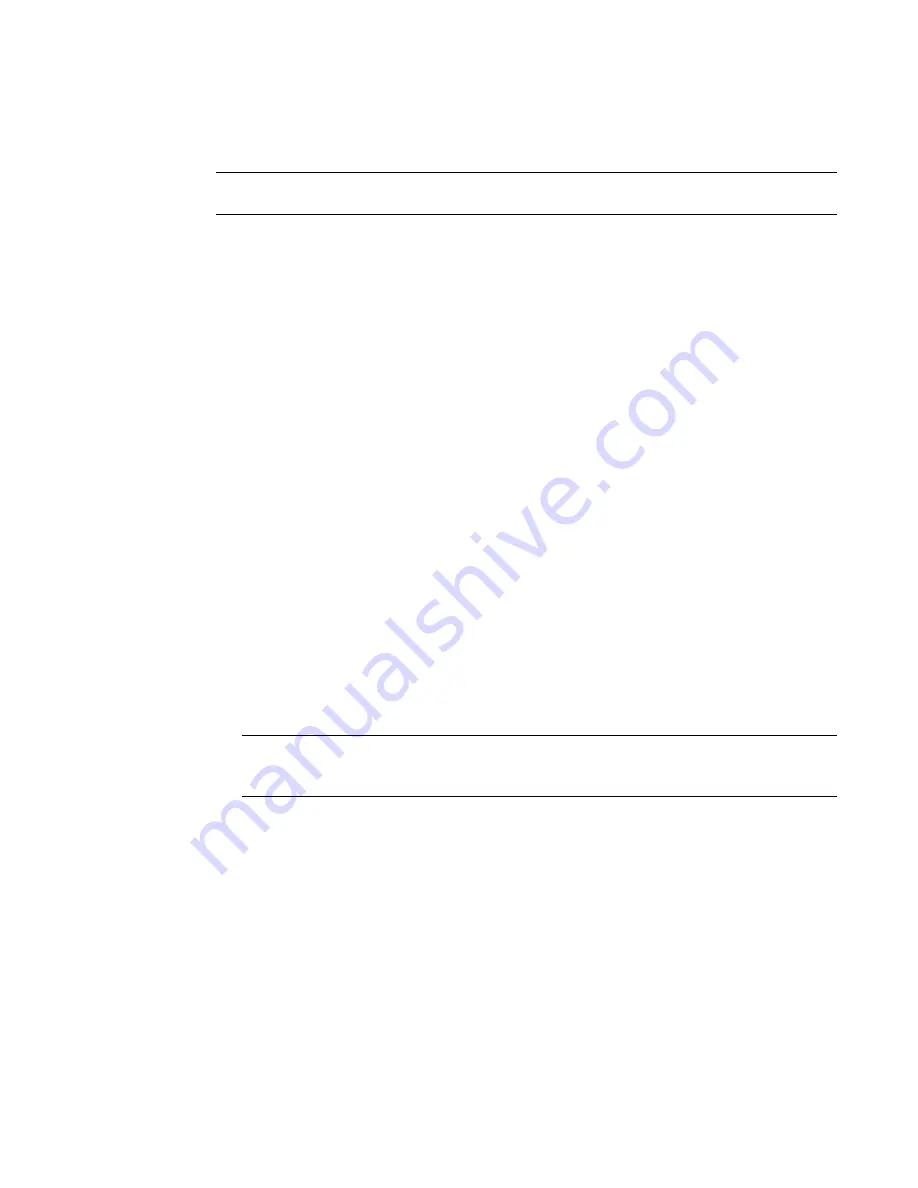
Brocade Network Advisor SAN User Manual
1159
53-1003154-01
Flow Monitor
29
Configuring a Flow Monitor flow for a trunk group
NOTE
You cannot create a learned flow in a trunk group.
Flow Monitor supports monitoring trunk ports subject to the following conditions:
•
Although the flow created on the trunk master port monitors data traffic for the entire port, you
must create the same flow on all trunk member ports.
•
After a switch initialization or a recovery (cold or warm), existing flows are re-created on both
master and slave ports, but only those flows associated with the master port are activated.
•
If you create an active flow on a slave port, the flow is automatically activated when the slave
port becomes the master port.
•
If you create an inactive flow on a slave port, you must activate the flow manually when the
slave port becomes the master port.
The following example creates four flows, one for each member of the trunk group.
1. Right-click the trunk master or slave port on which you want to monitor a flow and select Fabric
Vision > Flow > Add.
The Add Flow Definition dialog box displays with the following criteria and flow identifiers
pre-populated:
•
Feature — Monitor
•
Direction — Bidirectional
•
Source Device — Source identifier
•
Destination Device — * (an asterisk allows you to use any port)
2. Enter a name (trunkflow1 (master), trunkflow2, trunkflow3, and trunkflow4) for the flow
definition in the Name field.
The name cannot be over 20 characters and can only include alphanumeric characters or
underscores.
NOTE
For a physical switch, the name must be unique. However, for logical switches, the name does
not have to be unique.
3. Select the Source to Destination option to gather flow data from the source device to the
destination device.
4. Select the Persist over switch reboots check box to persist this flow definition over reboots.
5. Select the Activate all selected features check box to immediately activate the flow after
creation.
6. Enter an asterisk (*) in the Destination field.
Summary of Contents for Network Advisor 12.3.0
Page 4: ...iv Brocade Network Advisor SAN User Manual 53 1003154 01...
Page 86: ...34 Brocade Network Advisor SAN User Manual 53 1003154 01 Uninstalling a patch 2...
Page 190: ...138 Brocade Network Advisor SAN User Manual 53 1003154 01 Fabric tracking 4...
Page 216: ...164 Brocade Network Advisor SAN User Manual 53 1003154 01 User profiles 5...
Page 612: ...560 Brocade Network Advisor SAN User Manual 53 1003154 01 Exporting Host port mapping 13...
Page 620: ...568 Brocade Network Advisor SAN User Manual 53 1003154 01 Exporting storage port mapping 14...
Page 720: ...668 Brocade Network Advisor SAN User Manual 53 1003154 01 Security configuration deployment 17...
Page 744: ...692 Brocade Network Advisor SAN User Manual 53 1003154 01 Configuring Virtual Fabrics 19...
Page 1068: ...1016 Brocade Network Advisor SAN User Manual 53 1003154 01 Removing thresholds 24...
Page 1098: ...1046 Brocade Network Advisor SAN User Manual 53 1003154 01 Swapping blades 25...
Page 1176: ...1124 Brocade Network Advisor SAN User Manual 53 1003154 01 SAN connection utilization 28...
Page 1378: ...1326 Brocade Network Advisor SAN User Manual 53 1003154 01 Event logs 32...
Page 1448: ...1396 Brocade Network Advisor SAN User Manual 53 1003154 01 Upload failure data capture 34...
Page 1490: ...1438 Brocade Network Advisor SAN User Manual 53 1003154 01 SAN shortcut menus A...
Page 1494: ...1442 Brocade Network Advisor SAN User Manual 53 1003154 01 Call Home Event Tables B...
Page 1524: ...1472 Brocade Network Advisor SAN User Manual 53 1003154 01 About Roles and Access Levels D...
Page 1552: ...1500 Brocade Network Advisor SAN User Manual 53 1003154 01 Regular Expressions F...
Page 1920: ...1868 Brocade Network Advisor SAN User Manual 53 1003154 01 Views H...






























